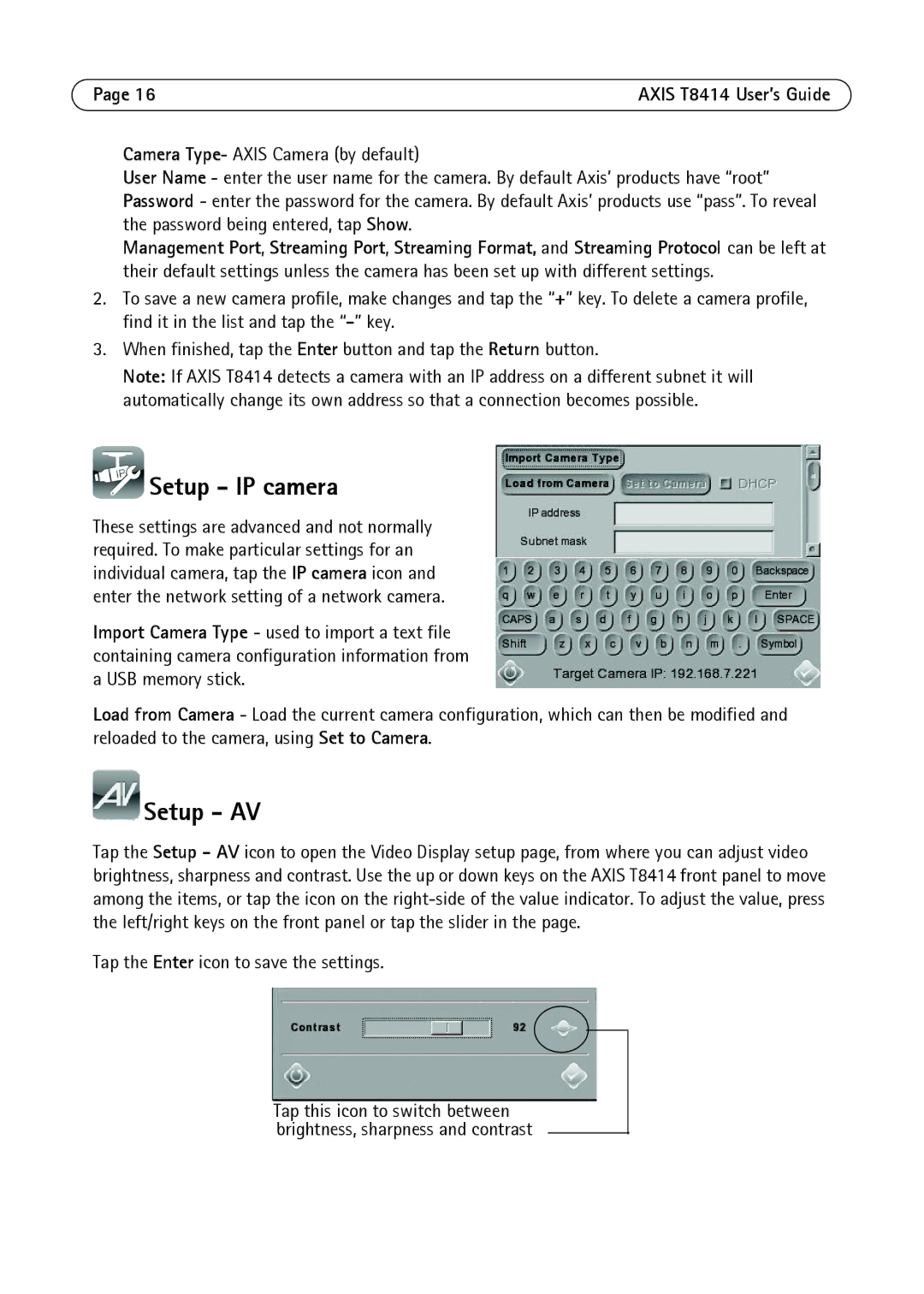T8414 specifications
The Axis Communications T8414 is a highly advanced thermal camera designed for professional surveillance applications. Combining cutting-edge technology with user-friendly features, the T8414 is optimized for security experts seeking reliable monitoring solutions in various environments.One of the standout features of the T8414 is its high-resolution thermal imaging capabilities. With an impressive resolution of 640 x 480 pixels, it ensures excellent image clarity, even in complete darkness or challenging visual conditions, such as smoke or fog. This high sensitivity allows the camera to detect temperature variations, making it ideal for perimeter security and intrusion detection.
The camera is equipped with Axis' proprietary Zipstream technology, which optimizes bandwidth and storage efficiency. This technology significantly reduces the amount of data that needs to be transmitted and stored without compromising image quality. As a result, users can achieve extended recording times while minimizing the costs associated with data storage.
For ease of installation and flexibility, the T8414 features Power over Ethernet (PoE). This allows the camera to receive power and network connectivity through a single Ethernet cable, simplifying installation in various locations. Additionally, the camera's compact form factor ensures it can be mounted discreetly without sacrificing performance.
Another noteworthy characteristic of the T8414 is its robust build quality. Designed for outdoor use, the camera is classified with an IP66 rating, making it resistant to dust and water ingress. Its ability to withstand extreme temperatures, ranging from -40°C to 60°C, ensures reliable operation in diverse climatic conditions.
The T8414 also supports robust integration options, making it compatible with various video management systems (VMS) and third-party applications. This flexibility allows security professionals to incorporate the camera into existing systems seamlessly.
Furthermore, the Axis Communications T8414 is equipped with advanced analytics capabilities. Features like motion detection and alarm triggers can enhance situational awareness, allowing security teams to respond to potential threats promptly.
In conclusion, the Axis Communications T8414 thermal camera stands out in the professional surveillance market due to its high performance, ease of use, and robust features. Its combination of high-resolution thermal imaging, data optimization technologies, and reliable environmental performance makes it an exceptional choice for enhancing security across various applications.