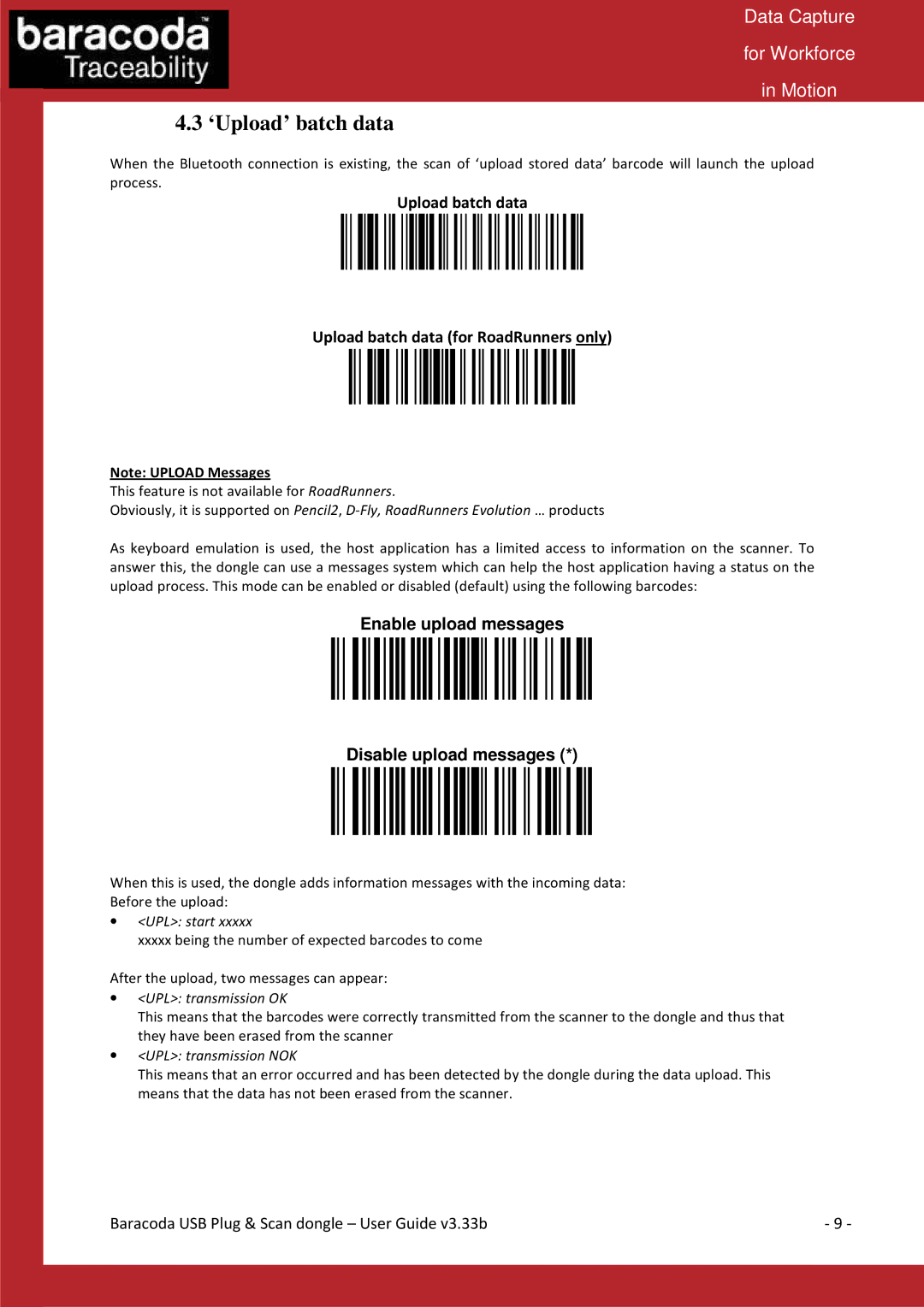Data Capture
for Workforce
in Motion
4.3 ‘Upload’ batch data
When the Bluetooth connection is existing, the scan of ‘upload stored data’ barcode will launch the upload process.
Upload batch data
Upload batch data (for RoadRunners only)
Note: UPLOAD Messages
This feature is not available for RoadRunners.
Obviously, it is supported on Pencil2,
As keyboard emulation is used, the host application has a limited access to information on the scanner. To answer this, the dongle can use a messages system which can help the host application having a status on the upload process. This mode can be enabled or disabled (default) using the following barcodes:
Enable upload messages
Disable upload messages (*)
When this is used, the dongle adds information messages with the incoming data:
Before the upload:
•<UPL>: start xxxxx
xxxxx being the number of expected barcodes to come
After the upload, two messages can appear:
•<UPL>: transmission OK
This means that the barcodes were correctly transmitted from the scanner to the dongle and thus that they have been erased from the scanner
•<UPL>: transmission NOK
This means that an error occurred and has been detected by the dongle during the data upload. This means that the data has not been erased from the scanner.
Baracoda USB Plug & Scan dongle – User Guide v3.33b | - 9 - |