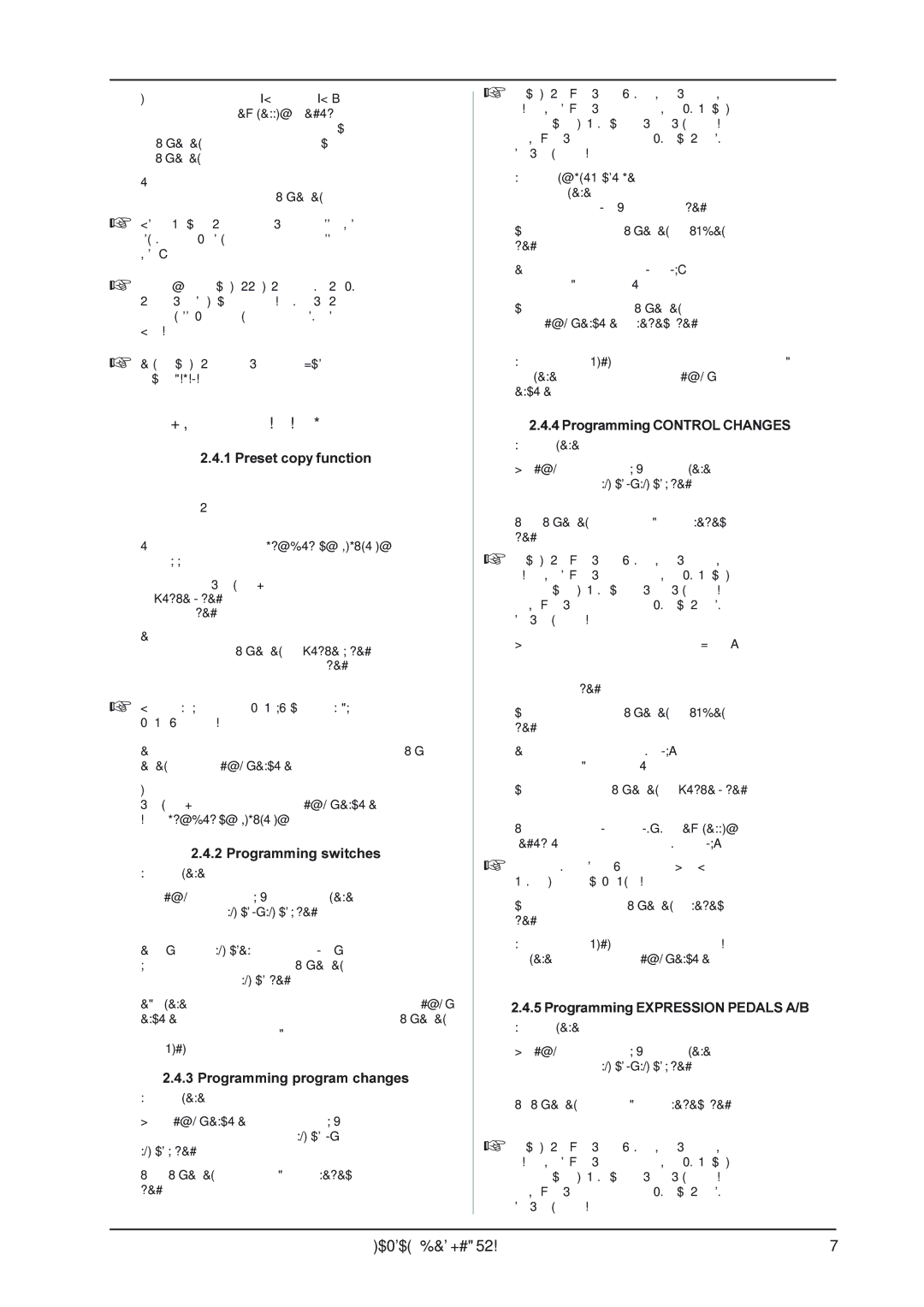FCB1010 specifications
The Behringer FCB1010 is a versatile MIDI foot controller designed for musicians and performers to gain seamless control over their effects, amplifiers, and audio devices. This robust device is especially popular among guitarists, keyboardists, and electronic music producers seeking a reliable and easy-to-use MIDI controller.One of the FCB1010's standout features is its ability to send a variety of MIDI messages, making it compatible with nearly all MIDI-capable devices. It boasts ten programmable footswitches, which can be assigned to control different functions or parameters such as effects on/off, volume control, or even triggering loops. Each footswitch can send multiple MIDI messages simultaneously, allowing for intricate setups and complex live performances.
Additionally, the FCB1010 includes two expression pedals, enabling musicians to manipulate sound parameters in real-time. Users can assign these pedals to control effects such as volume swells, wah effects, and modulation depth, thus enriching their performance with dynamic expression.
The controller is equipped with a bright 7-segment LED display, which shows useful information such as the currently selected preset and MIDI channel. This feature allows for easy navigation across the various patches and settings without needing to consult external devices or documentation mid-performance.
Connectivity is another strong suit of the FCB1010, as it offers a MIDI OUT port that allows the controller to interface with a wide range of equipment, such as synths, drum machines, and DAWs. It also features a dedicated power supply input, ensuring reliable power during extensive use.
The FCB1010 can store up to 100 user-defined presets, giving performers the flexibility to switch between various setups quickly. Performers can also utilize the controller's built-in MIDI merge capability, enabling the connection of additional controllers or instruments into a single MIDI output stream.
Behringer's MIDI foot controller is built with durability in mind, featuring a rugged metal chassis that can withstand the rigors of live performances. Its solid construction ensures that it will endure the challenges of touring and frequent use, making it an ideal choice for both amateur and professional musicians alike.
In summary, the Behringer FCB1010 serves as a powerful tool for integrating MIDI control into live performances and studio setups. With its programmable footswitches, expression pedals, LED display, and robust construction, it is a favored choice for artists looking for reliable performance and flexibility in their creative endeavors.