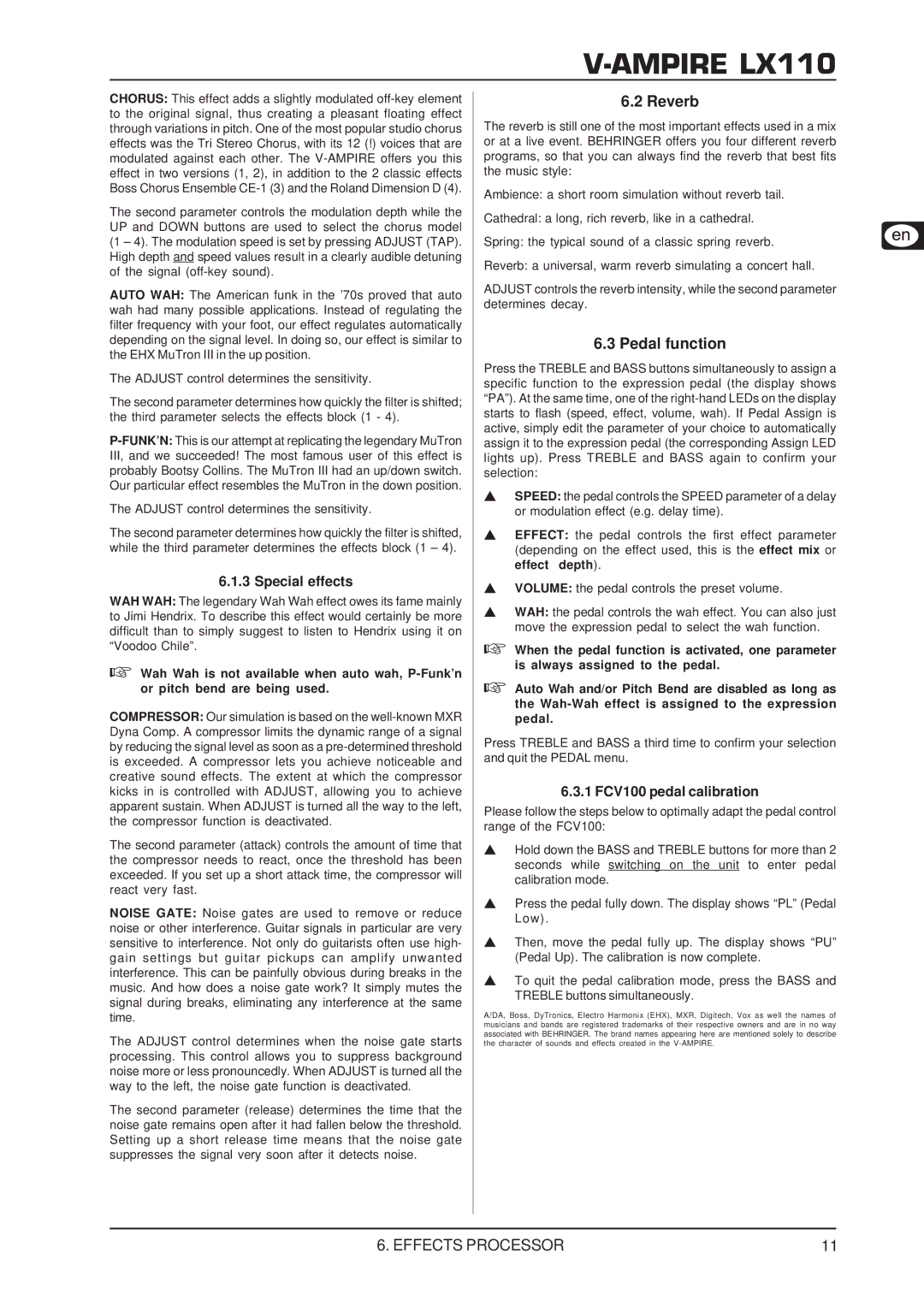V-AMPIRE LX110
CHORUS: This effect adds a slightly modulated
The second parameter controls the modulation depth while the UP and DOWN buttons are used to select the chorus model (1 – 4). The modulation speed is set by pressing ADJUST (TAP). High depth and speed values result in a clearly audible detuning of the signal
AUTO WAH: The American funk in the ’70s proved that auto wah had many possible applications. Instead of regulating the filter frequency with your foot, our effect regulates automatically depending on the signal level. In doing so, our effect is similar to the EHX MuTron III in the up position.
The ADJUST control determines the sensitivity.
The second parameter determines how quickly the filter is shifted; the third parameter selects the effects block (1 - 4).
The ADJUST control determines the sensitivity.
The second parameter determines how quickly the filter is shifted, while the third parameter determines the effects block (1 – 4).
6.1.3 Special effects
WAH WAH: The legendary Wah Wah effect owes its fame mainly to Jimi Hendrix. To describe this effect would certainly be more difficult than to simply suggest to listen to Hendrix using it on “Voodoo Chile”.
Wah Wah is not available when auto wah,
COMPRESSOR: Our simulation is based on the
The second parameter (attack) controls the amount of time that the compressor needs to react, once the threshold has been exceeded. If you set up a short attack time, the compressor will react very fast.
NOISE GATE: Noise gates are used to remove or reduce noise or other interference. Guitar signals in particular are very sensitive to interference. Not only do guitarists often use high- gain settings but guitar pickups can amplify unwanted interference. This can be painfully obvious during breaks in the music. And how does a noise gate work? It simply mutes the signal during breaks, eliminating any interference at the same time.
The ADJUST control determines when the noise gate starts processing. This control allows you to suppress background noise more or less pronouncedly. When ADJUST is turned all the way to the left, the noise gate function is deactivated.
The second parameter (release) determines the time that the noise gate remains open after it had fallen below the threshold. Setting up a short release time means that the noise gate suppresses the signal very soon after it detects noise.
6.2 Reverb
The reverb is still one of the most important effects used in a mix or at a live event. BEHRINGER offers you four different reverb programs, so that you can always find the reverb that best fits the music style:
Ambience: a short room simulation without reverb tail.
Cathedral: a long, rich reverb, like in a cathedral.
Spring: the typical sound of a classic spring reverb.
Reverb: a universal, warm reverb simulating a concert hall.
ADJUST controls the reverb intensity, while the second parameter determines decay.
6.3 Pedal function
Press the TREBLE and BASS buttons simultaneously to assign a specific function to the expression pedal (the display shows “PA”). At the same time, one of the
SPEED: the pedal controls the SPEED parameter of a delay or modulation effect (e.g. delay time).
EFFECT: the pedal controls the first effect parameter (depending on the effect used, this is the effect mix or effect depth).
VOLUME: the pedal controls the preset volume.
WAH: the pedal controls the wah effect. You can also just move the expression pedal to select the wah function.
When the pedal function is activated, one parameter is always assigned to the pedal.
Auto Wah and/or Pitch Bend are disabled as long as the
Press TREBLE and BASS a third time to confirm your selection and quit the PEDAL menu.
6.3.1 FCV100 pedal calibration
Please follow the steps below to optimally adapt the pedal control range of the FCV100:
Hold down the BASS and TREBLE buttons for more than 2 seconds while switching on the unit to enter pedal calibration mode.
Press the pedal fully down. The display shows “PL” (Pedal Low).
Then, move the pedal fully up. The display shows “PU” (Pedal Up). The calibration is now complete.
To quit the pedal calibration mode, press the BASS and TREBLE buttons simultaneously.
A/DA, Boss, DyTronics, Electro Harmonix (EHX), MXR, Digitech, Vox as well the names of musicians and bands are registered trademarks of their respective owners and are in no way associated with BEHRINGER. The brand names appearing here are mentioned solely to describe the character of sounds and effects created in the
6. EFFECTS PROCESSOR | 11 |