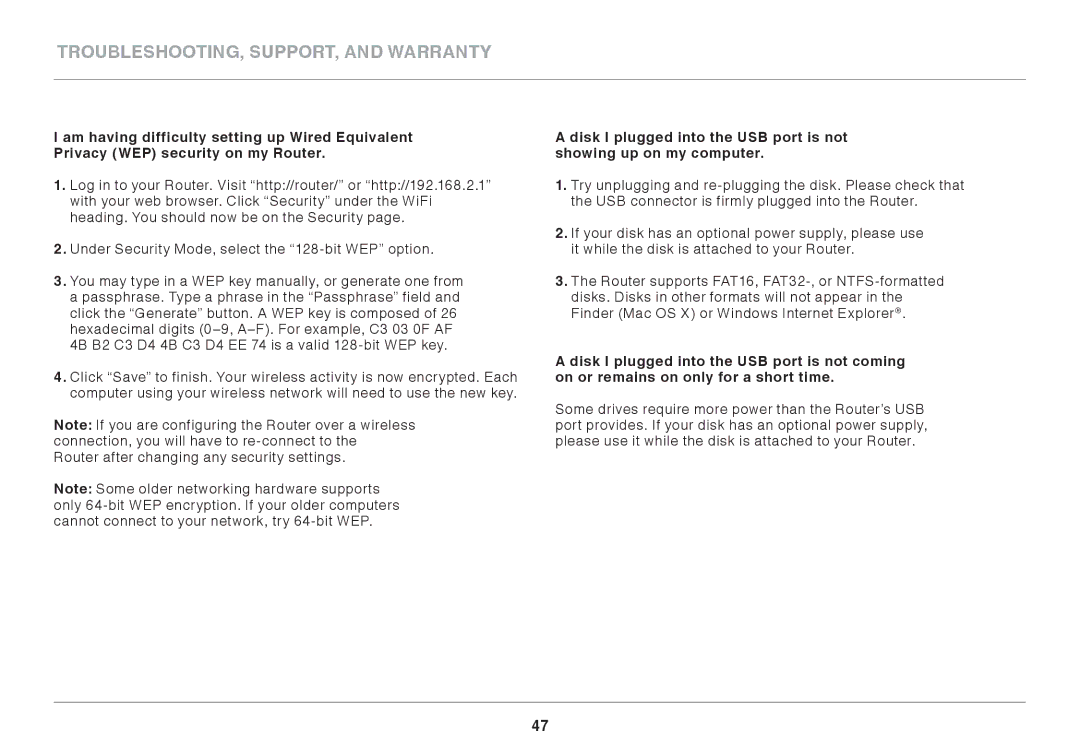AC900 DB specifications
The Belkin AC900 DB is a high-performance dual-band Wi-Fi router designed to provide seamless connectivity and enhanced network security for modern homes and small offices. With its sleek design and advanced features, it aims to deliver reliable internet access for a variety of devices, from smart TVs and gaming consoles to smartphones and laptops.One of the main features of the Belkin AC900 DB is its dual-band capability, which operates on both 2.4GHz and 5GHz frequency bands. This allows users to enjoy a balanced and efficient internet connection by separating bandwidth-intensive activities, such as streaming and gaming, from everyday browsing and email. The 2.4GHz band provides a broader coverage area, while the 5GHz band offers faster speeds for devices located closer to the router.
The Belkin AC900 DB utilizes 802.11ac Wi-Fi technology, which is known for its superior speed and range compared to previous standards. With a maximum data transfer rate of up to 900 Mbps, this router allows users to engage in multiple activities simultaneously without experiencing lag or interruptions. The smart connect feature intelligently assigns devices to the optimal band, optimizing performance across the network.
One of the standout characteristics of the Belkin AC900 DB is its four Ethernet ports, enabling wired connections for devices that require stable and fast internet access, such as gaming consoles or desktop computers. Additionally, it features a USB port, providing the ability to share files or connect printers wirelessly across the network.
Security is a top priority for Belkin, and the AC900 DB does not disappoint. It offers advanced security protocols, including WPA/WPA2 encryption, ensuring that your network remains secure from unwanted intrusions. The router also includes a built-in firewall that enhances protection against potential online threats.
Setting up the Belkin AC900 DB is straightforward, thanks to its user-friendly interface and the Belkin application, which guides users through the installation process. The app also allows for easy management of connected devices, enabling users to monitor and control their home network settings directly from their smartphones.
In summary, the Belkin AC900 DB combines performance, convenience, and security in one compact device. With its dual-band capabilities, support for advanced Wi-Fi standards, and user-friendly management features, it stands out as an ideal choice for those seeking to enhance their home or office connectivity. Whether you are streaming, gaming, or working from home, the AC900 DB can help ensure that your online experience is efficient and uninterrupted.