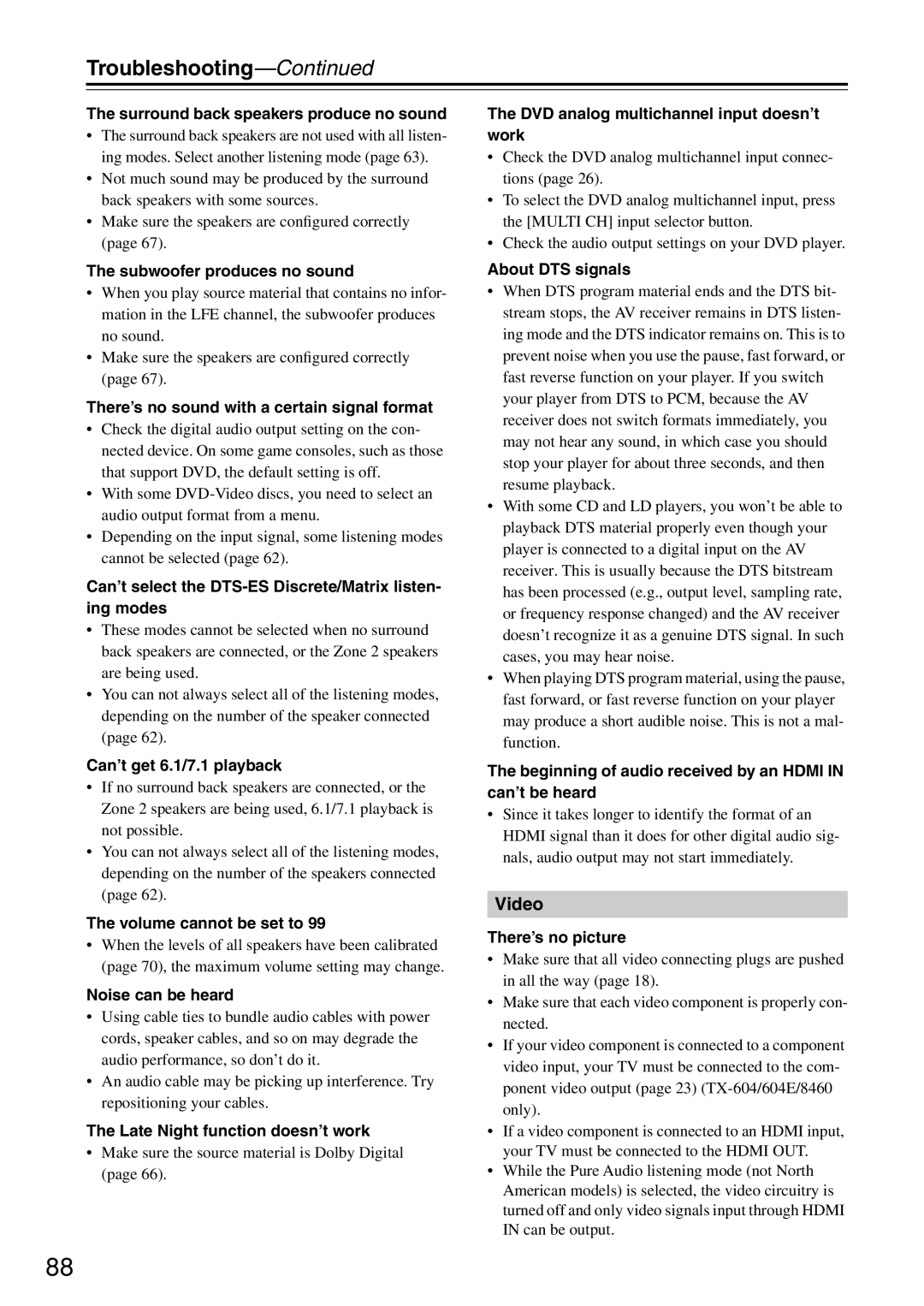Troubleshooting—Continued
The surround back speakers produce no sound
•The surround back speakers are not used with all listen- ing modes. Select another listening mode (page 63).
•Not much sound may be produced by the surround back speakers with some sources.
•Make sure the speakers are configured correctly (page 67).
The subwoofer produces no sound
•When you play source material that contains no infor- mation in the LFE channel, the subwoofer produces no sound.
•Make sure the speakers are configured correctly (page 67).
There’s no sound with a certain signal format
•Check the digital audio output setting on the con- nected device. On some game consoles, such as those that support DVD, the default setting is off.
•With some
•Depending on the input signal, some listening modes cannot be selected (page 62).
Can’t select the DTS-ES Discrete/Matrix listen- ing modes
•These modes cannot be selected when no surround back speakers are connected, or the Zone 2 speakers are being used.
•You can not always select all of the listening modes, depending on the number of the speaker connected (page 62).
Can’t get 6.1/7.1 playback
•If no surround back speakers are connected, or the Zone 2 speakers are being used, 6.1/7.1 playback is not possible.
•You can not always select all of the listening modes, depending on the number of the speakers connected (page 62).
The volume cannot be set to 99
•When the levels of all speakers have been calibrated (page 70), the maximum volume setting may change.
Noise can be heard
•Using cable ties to bundle audio cables with power cords, speaker cables, and so on may degrade the audio performance, so don’t do it.
•An audio cable may be picking up interference. Try repositioning your cables.
The Late Night function doesn’t work
•Make sure the source material is Dolby Digital (page 66).
The DVD analog multichannel input doesn’t work
•Check the DVD analog multichannel input connec- tions (page 26).
•To select the DVD analog multichannel input, press the [MULTI CH] input selector button.
•Check the audio output settings on your DVD player.
About DTS signals
•When DTS program material ends and the DTS bit- stream stops, the AV receiver remains in DTS listen- ing mode and the DTS indicator remains on. This is to prevent noise when you use the pause, fast forward, or fast reverse function on your player. If you switch your player from DTS to PCM, because the AV receiver does not switch formats immediately, you may not hear any sound, in which case you should stop your player for about three seconds, and then resume playback.
•With some CD and LD players, you won’t be able to playback DTS material properly even though your player is connected to a digital input on the AV receiver. This is usually because the DTS bitstream has been processed (e.g., output level, sampling rate, or frequency response changed) and the AV receiver doesn’t recognize it as a genuine DTS signal. In such cases, you may hear noise.
•When playing DTS program material, using the pause, fast forward, or fast reverse function on your player may produce a short audible noise. This is not a mal- function.
The beginning of audio received by an HDMI IN can’t be heard
•Since it takes longer to identify the format of an HDMI signal than it does for other digital audio sig- nals, audio output may not start immediately.
Video
There’s no picture
•Make sure that all video connecting plugs are pushed in all the way (page 18).
•Make sure that each video component is properly con- nected.
•If your video component is connected to a component video input, your TV must be connected to the com- ponent video output (page 23)
•If a video component is connected to an HDMI input, your TV must be connected to the HDMI OUT.
•While the Pure Audio listening mode (not North American models) is selected, the video circuitry is turned off and only video signals input through HDMI IN can be output.
88