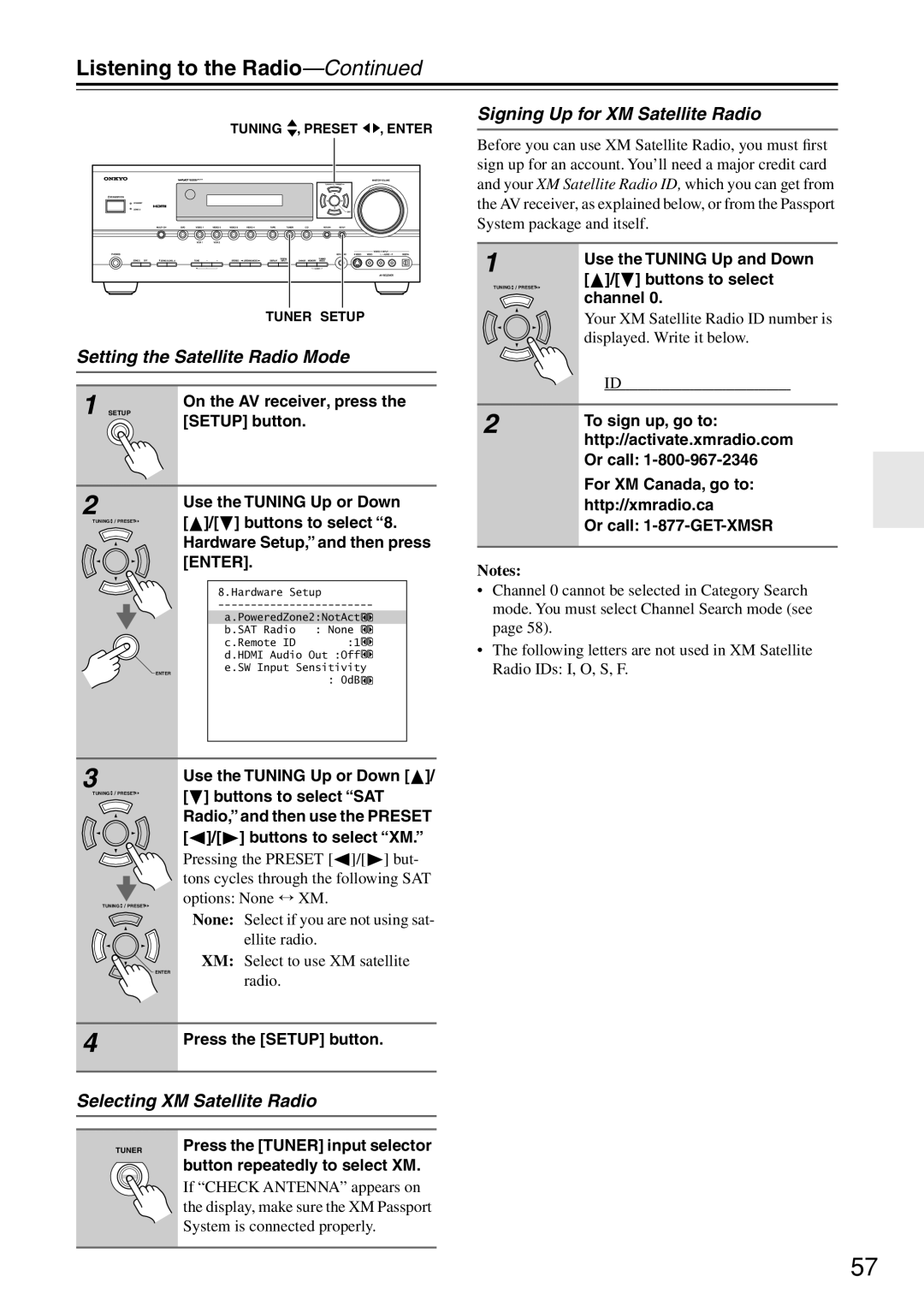TX-SR604/604E TX-SR8460 TX-SR674/674E TX-SR8467
Avis
Important Safety Instructions
Power
Precautions
For models having a power cord with a polarized plug
FCC Information for User
Precautions
Supplied Accessories
Make sure you have the following accessories
Speaker cable labels Power-plug adapter
Features
TX-SR674/674E and TX-SR8467 Only
TX-SR604/604E and TX-SR8460 Only
Table of Contents
Front Panel
Front & Rear Panels
Front & Rear Panels
Display
Digital Optical in 1, 2, 3 and OUT
Rear Panel
XM antenna on North American models
Hdmi in 1, 2, and OUT
Zone 2 Line OUT
Remote Controller
Installing the Batteries
Aiming the Remote Controller
Remote Controller
Using the Remote Controller
RECEIVER/TAPE Mode
Buttons used when the Tuner input is selected
Remote Mode buttons
Buttons used when the Tape input is selected
Zone 2 button
DVD Mode
To select the input source, press
CD/MD/CDR/HDD Mode
DISC/ALBUM +/- button
Arrow / and Enter buttons
Enjoying Home Theater
About Home Theater
About AV Connections
Connecting the AV Receiver
Optical Digital Jacks
AV Connection Color Coding
Connecting Your Speakers
Connecting the AV Receiver
Connecting the Speaker Cables
Speaker Connection Precautions
Read the following before connecting your speakers
Strip about 5/8 15 mm
Connecting the Indoor FM Antenna
Connecting Antenna
Connecting the AM Loop Antenna
Attach the FM antenna, as shown North American models
Connecting an Outdoor FM Antenna
Connecting an Outdoor AM Antenna
Using a TV/FM Antenna Splitter
Which Connections Should I Use?
Connecting Both Audio & Video
Video Connection Formats
Audio Connection Formats
Video Connection
Connecting Your TV or Projector
Audio Connection
Hint
Connecting a DVD Player
DVD player
Hooking Up the Multichannel DVD Input
DVD recorder
Connecting a VCR or DVD Recorder for Playback
Connecting a VCR or DVD Recorder for Recording
Satellite, cable, set-top box, etc
Connecting a Camcorder, Games Console, or Other Device
About Hdmi
Connecting Components with Hdmi
Supported Audio Formats
About Copyright Protection
Audio Signal Flow Chart
Video Signal Flow Chart
Making Hdmi Connections
TX-SR604/604E, TX-SR8460
CD Player or Turntable MM with Built-in Phono Preamp Step
Connecting a CD Player or Turntable
Connect your HDD-compatible component’s analog
Connecting a HDD-compatible Component
Audio output jacks and video output jack to the AV
Receiver’s Video 3 in L/R jacks and Video 3 Jacks
Connecting a Cassette, CDR, MiniDisc, or DAT Recorder
Connecting the Power Cord of Another Component
Connecting Onkyo Components
Auto Power On/Standby
Remote Control
Do the automatic speaker setup-this is essential
Connecting the Power Cord
Turning On the AV Receiver
Turning On and Standby
First Time Setup
Automatic Speaker Setup Audyssey2EQ
Measurement Points
First Time Setup
Connect the setup microphone to the Setup MIC jack
Press Enter
Disconnect the speaker setup
When the calculations are com
Following screen appears
Plete, the following screen
Speaker Detect Errors
Error Messages
Reviewing the Results
Ambient noise is too high
Changing the Speaker Settings Manually
Using a Powered Subwoofer
Press the Return button to return to the previous menu
About the Onscreen Setup Menus
Submenus
Main menu
Digital Input
Video Input
Hdmi Video Setup
Component Video Setup
Setup menu closes
Main menu appears onscreen
Minimum Speaker Impedance not North American models
Changing the Input Display
AM Frequency Step Setup on some models
TV Format Setup Not North American models
Hardware Setup menu appears
You must specify the TV system used in your area
Selecting the Input Source
Basic Operations
Start playback on the source component
Video OUT, Hdmi OUT or Monitor OUT
Adjusting the Bass & Treble
Using the Multichannel DVD Input
Basic Operations
Displaying Source Information
Setting the Display Brightness
Using the Sleep Timer
Using Headphones
Muting the AV Receiver
Tuning into Radio Stations
Using the Tuner
Listening to the Radio
Listening to the Radio
Selecting Presets
Presetting AM/FM Stations XM Channels
Deleting Presets
Listening to the Radio
Using RDS European models only
What is RDS?
RDS Program Types PTY
Displaying Radio Text RT
Listening to Traffic News TP
Finding Stations by Type PTY
Listening to XM Satellite Radio North American models only
Connecting the XM Passport System
Important XM Radio Information
About XM Radio
Setting the Satellite Radio Mode
Signing Up for XM Satellite Radio
Selecting XM Satellite Radio
Selecting XM Radio Channels
Channel Search mode select any channel
There are three ways to select XM radio channels
Receiver button flashes
Displaying XM Radio Information
XM Radio Messages
TER signal strength bar is as
Positioning the XM Passport System
Long as possible
Selecting with the Remote Controller
Using the Listening Modes
Selecting Listening Modes
Selecting on the AV Receiver
DVD
Using the Listening Modes
About the Listening Modes
Onkyo Original DSP Modes
Use this mode with any stereo movie e.g., TV, DVD, VHS
Recording
AV Recording
Recording Separate AV Sources
Using the Late Night Function Dolby Digital only
Using the CinemaFILTER
Adjusting Individual Speaker Levels
Advanced Operations
Advanced Setup
Speaker Setup
Speaker Config menu appears
Advanced Setup
Low-Pass Filter for the LFE Channel
Double Bass
Tance, and then press Enter
Speaker Distance
Speaker Distance menu appears
Buttons to select 2. Speaker Dis
Speaker Level Calibration
Repeat until the volume
Test tone from each speaker
Is the same
Settings, and then press
Equalizer Setting
Equalizer Settings menu appears
Buttons to select 4. Equalizer
Audio Adjust Functions
Multichannel DVD Input Settings
When you’ve finished, press
SW Input Sensitivity
PL IIx Music Mode Settings
Input Channel Settings
Neo6 Music Mode Setting
Dolby Digital EX Input Signal Setting
Assigning Listening Modes to Input Sources
Tons on the remote controller to
Use the Input Selector but
Select the input source that you
Volume Setup/OSD Setup
IntelliVolume
Use the Up and Down Buttons to select a. IntelliVolume
Lowed by the Setup button. The main menu appears onscreen
Hdmi Audio Out
Changing the AV Receiver’s ID
Digital Input Signal Formats
Lock Setup
Press and hold the AV receiver’s Digi
TAL Input button for about 3 seconds
Correcting Sound and Picture Sync
Changing the Remote Controller’s ID
Press the Receiver and the Cine
Fltr at the same time
Using a Receiver/Integrated Amp in Zone
Connecting Zone
Using Only Speakers in Zone
Zone
Buttons to select Powered Zone
Setting the Powered Zone
Using Zone
Controlling Zone 2 with the Remote Controller
Controlling Zone 2 from the AV receiver
Adjusting the Volume for Zone
Using the Remote Control in Zone
Using a Multiroom Kit with Zone
Using a Multiroom Kit with a Cabinet
Controlling Other Components
Entering Remote Control Codes
Resetting Remote Mode Buttons
Remote Control Codes for Onkyo Components Connected via
Resetting the Remote Controller
Controlling Other Components
CH +
TV VOL
Amplifier Section
Specifications
Video Section
Tuner Section
Troubleshooting
Troubleshooting
There’s no picture from a source connected to an Hdmi
Remote controller doesn’t work
Onscreen menus don’t appear
Immediate display does not appear
Speaker volume cannot be set as required
Sound changes when I connect my head- phones
There’s no sound
Speaker distance cannot be set as required
Memo
Onkyo Europe UK Office
Onkyo Europe Electronics GmbH

![]()
![]() , ENTER
, ENTER![]() PRESET
PRESET ![]()
![]() ]/[ ] buttons to select “8. Hardware Setup,” and then press [ENTER].
]/[ ] buttons to select “8. Hardware Setup,” and then press [ENTER].![]() PRESET
PRESET ![]()
![]()
![]() PRESET
PRESET ![]()
![]() ]/ [ ] buttons to select “SAT Radio,” and then use the PRESET [
]/ [ ] buttons to select “SAT Radio,” and then use the PRESET [![]() ]/[
]/[![]() ] buttons to select “XM.”
] buttons to select “XM.”![]() ]/[
]/[![]() ] but- tons cycles through the following SAT options: None ↔ XM.
] but- tons cycles through the following SAT options: None ↔ XM.