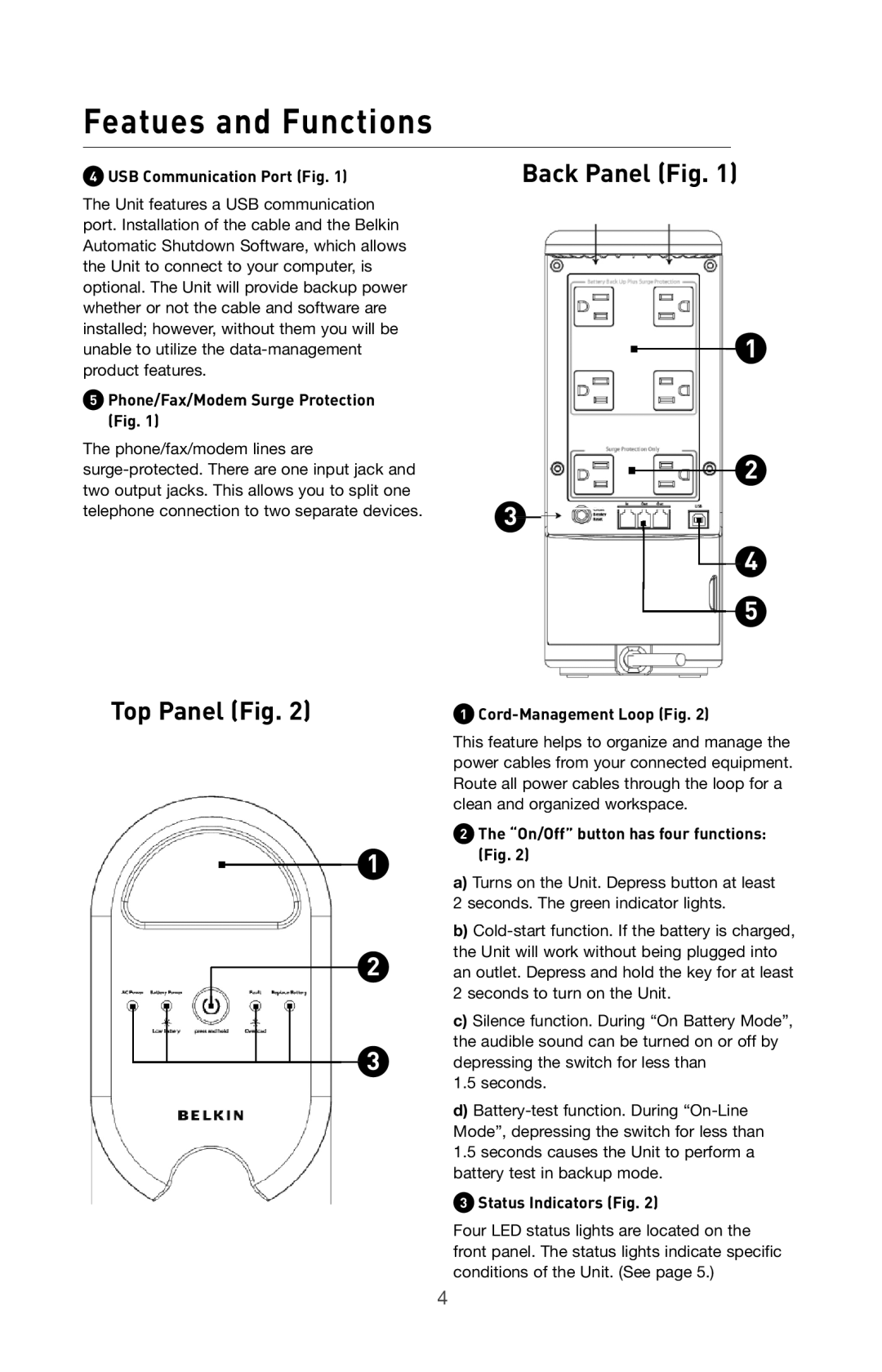Featues and Functions
4USB Communication Port (Fig. 1)
The Unit features a USB communication port. Installation of the cable and the Belkin Automatic Shutdown Software, which allows the Unit to connect to your computer, is optional. The Unit will provide backup power whether or not the cable and software are installed; however, without them you will be unable to utilize the
5Phone/Fax/Modem Surge Protection (Fig. 1)
The phone/fax/modem lines are
Back Panel (Fig. 1)
![]()
![]() 1
1
![]()
![]() 2
2
3
4
5
Top Panel (Fig. 2) | 1 |
![]()
![]() 1
1
2
3
This feature helps to organize and manage the power cables from your connected equipment. Route all power cables through the loop for a clean and organized workspace.
2The “On/Off” button has four functions: (Fig. 2)
a)Turns on the Unit. Depress button at least 2 seconds. The green indicator lights.
b)
c)Silence function. During “On Battery Mode”, the audible sound can be turned on or off by depressing the switch for less than
1.5 seconds.
d)
3Status Indicators (Fig. 2)
Four LED status lights are located on the front panel. The status lights indicate specific conditions of the Unit. (See page 5.)
4