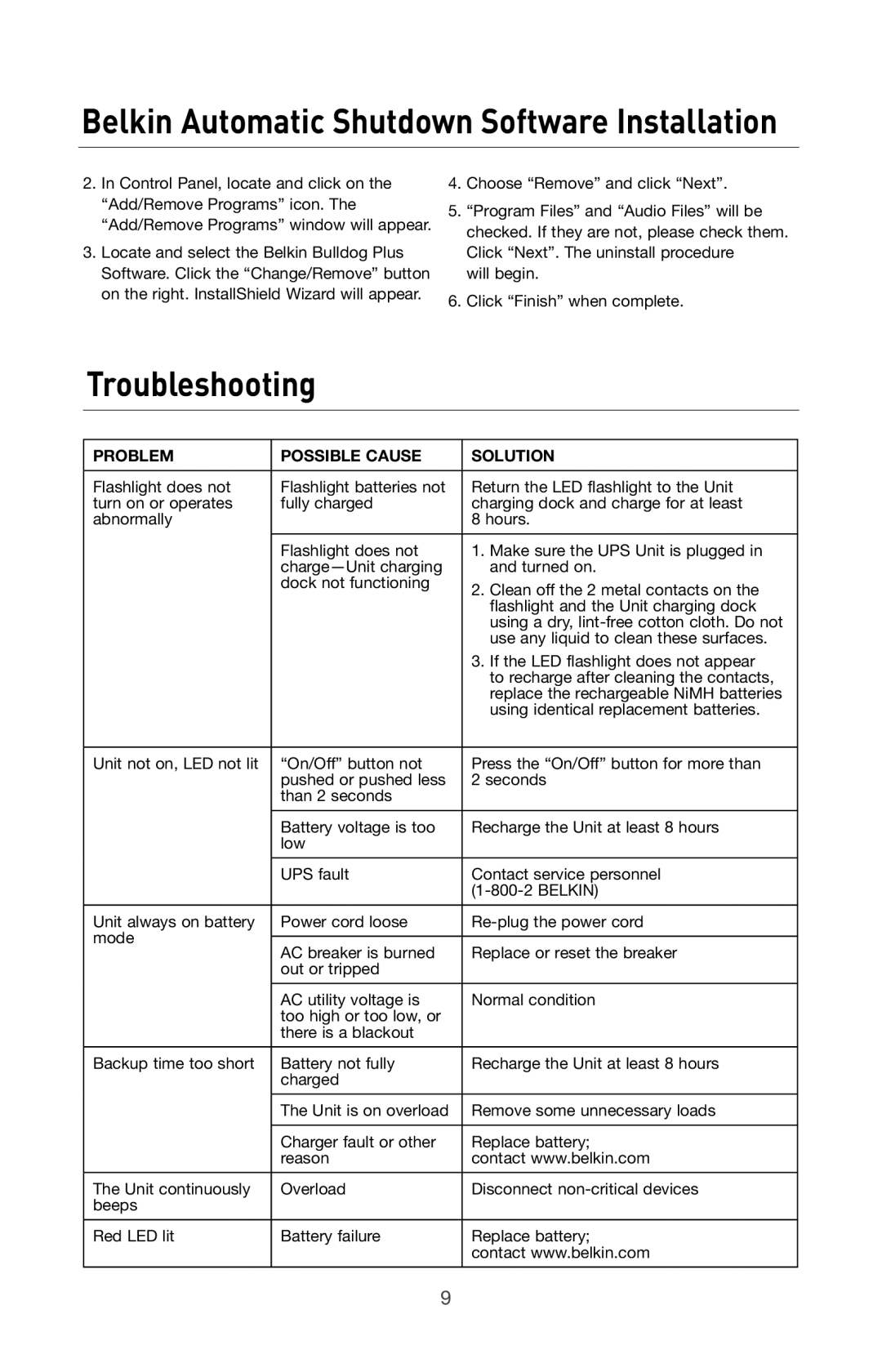Belkin Automatic Shutdown Software Installation
2.In Control Panel, locate and click on the “Add/Remove Programs” icon. The “Add/Remove Programs” window will appear.
3.Locate and select the Belkin Bulldog Plus Software. Click the “Change/Remove” button on the right. InstallShield Wizard will appear.
4.Choose “Remove” and click “Next”.
5.“Program Files” and “Audio Files” will be checked. If they are not, please check them. Click “Next”. The uninstall procedure
will begin.
6.Click “Finish” when complete.
Troubleshooting
PROBLEM | POSSIBLE CAUSE |
Flashlight does not | Flashlight batteries not |
turn on or operates | fully charged |
abnormally |
|
| Flashlight does not |
| |
| dock not functioning |
Unit not on, LED not lit | “On/Off” button not |
| pushed or pushed less |
| than 2 seconds |
| Battery voltage is too |
| low |
| UPS fault |
Unit always on battery | Power cord loose |
mode | AC breaker is burned |
| |
| out or tripped |
| AC utility voltage is |
| too high or too low, or |
| there is a blackout |
 SOLUTION
SOLUTION
Return the LED flashlight to the Unit charging dock and charge for at least
8hours.
1.Make sure the UPS Unit is plugged in and turned on.
2.Clean off the 2 metal contacts on the flashlight and the Unit charging dock using a dry,
3.If the LED flashlight does not appear to recharge after cleaning the contacts, replace the rechargeable NiMH batteries using identical replacement batteries.
Press the “On/Off” button for more than 2 seconds
Recharge the Unit at least 8 hours
Contact service personnel
Replace or reset the breaker
Normal condition
Backup time too short | Battery not fully | Recharge the Unit at least 8 hours |
| charged |
|
| The Unit is on overload | Remove some unnecessary loads |
| Charger fault or other | Replace battery; |
| reason | contact www.belkin.com |
The Unit continuously | Overload | Disconnect |
beeps |
|
|
Red LED lit | Battery failure | Replace battery; |
|
| contact www.belkin.com |
9