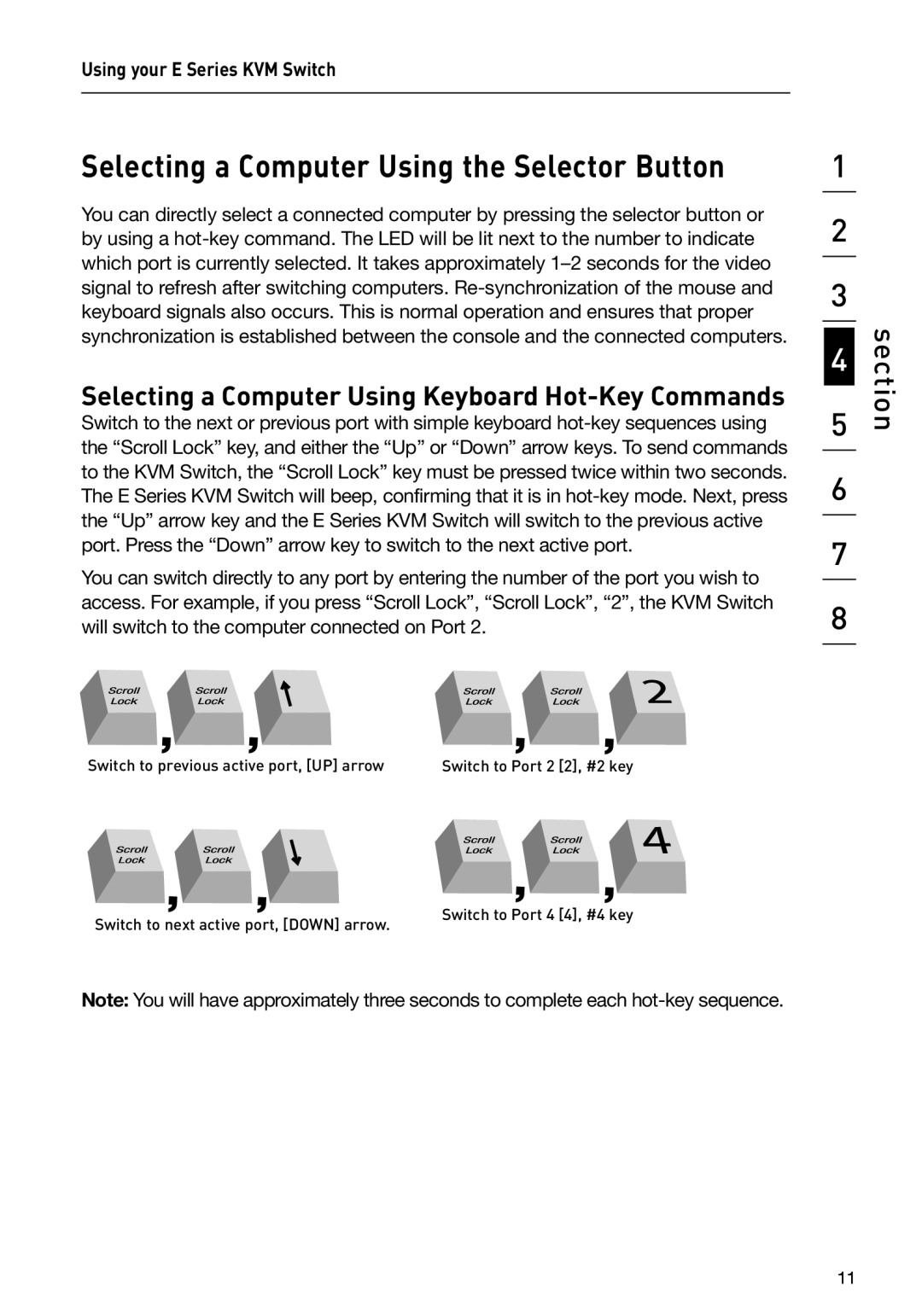Using your E Series KVM Switch
Selecting a Computer Using the Selector Button
You can directly select a connected computer by pressing the selector button or by using a hot-key command. The LED will be lit next to the number to indicate which port is currently selected. It takes approximately 1–2 seconds for the video signal to refresh after switching computers. Re-synchronization of the mouse and keyboard signals also occurs. This is normal operation and ensures that proper synchronization is established between the console and the connected computers.
Selecting a Computer Using Keyboard Hot-Key Commands
Switch to the next or previous port with simple keyboard hot-key sequences using the “Scroll Lock” key, and either the “Up” or “Down” arrow keys. To send commands to the KVM Switch, the “Scroll Lock” key must be pressed twice within two seconds. The E Series KVM Switch will beep, confirming that it is in hot-key mode. Next, press the “Up” arrow key and the E Series KVM Switch will switch to the previous active port. Press the “Down” arrow key to switch to the next active port.
You can switch directly to any port by entering the number of the port you wish to access. For example, if you press “Scroll Lock”, “Scroll Lock”, “2”, the KVM Switch will switch to the computer connected on Port 2.
������������������������������������������� ����������������������������
����������������������������������������� ����������������������������
Note: You will have approximately three seconds to complete each hot-key sequence.