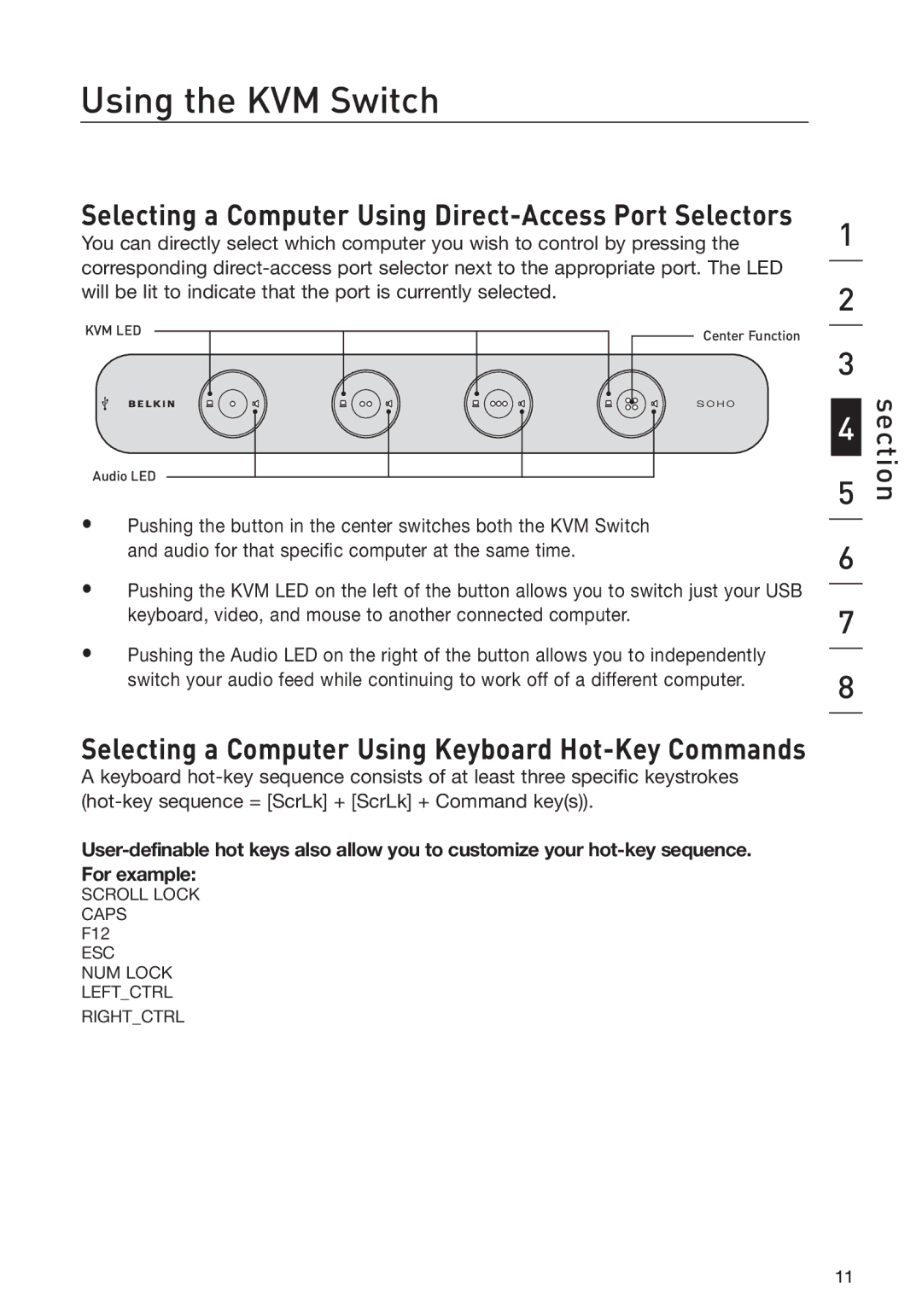Using the KVM Switch
Selecting a Computer Using Direct-Access Port Selectors
You can directly select which computer you wish to control by pressing the corresponding
KVM LED | Center Function |
|
Audio LED
•Pushing the button in the center switches both the KVM Switch and audio for that specific computer at the same time.
•Pushing the KVM LED on the left of the button allows you to switch just your USB keyboard, video, and mouse to another connected computer.
•Pushing the Audio LED on the right of the button allows you to independently switch your audio feed while continuing to work off of a different computer.
Selecting a Computer Using Keyboard Hot-Key Commands
A keyboard
SCROLL LOCK
CAPS
F12
ESC
NUM LOCK
LEFT_CTRL
RIGHT_CTRL
1
2
3
4
5
6
7
8
section
11