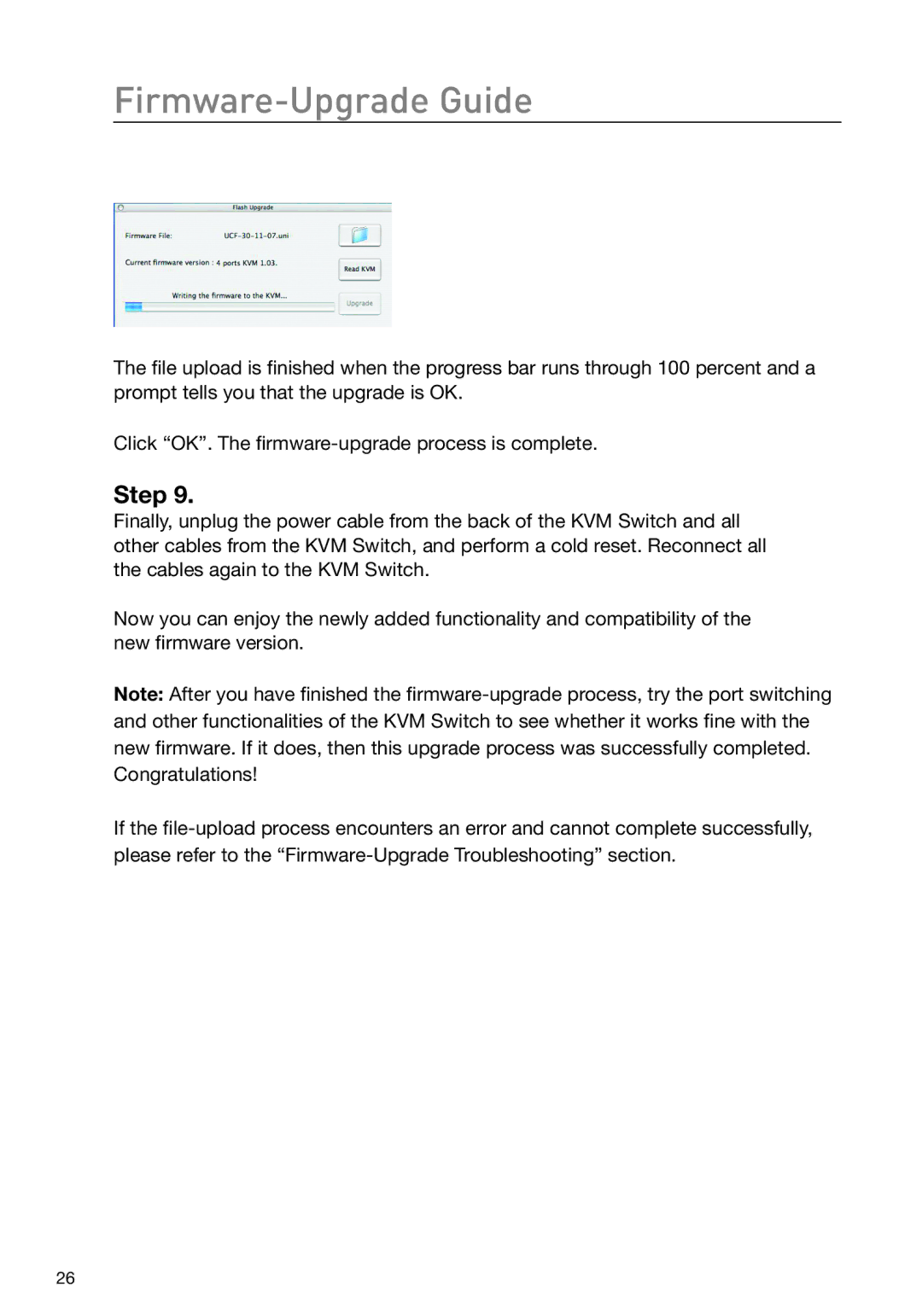Firmware-Upgrade Guide
The file upload is finished when the progress bar runs through 100 percent and a prompt tells you that the upgrade is OK.
Click “OK”. The
Step 9.
Finally, unplug the power cable from the back of the KVM Switch and all other cables from the KVM Switch, and perform a cold reset. Reconnect all the cables again to the KVM Switch.
Now you can enjoy the newly added functionality and compatibility of the new firmware version.
Note: After you have finished the
If the
26