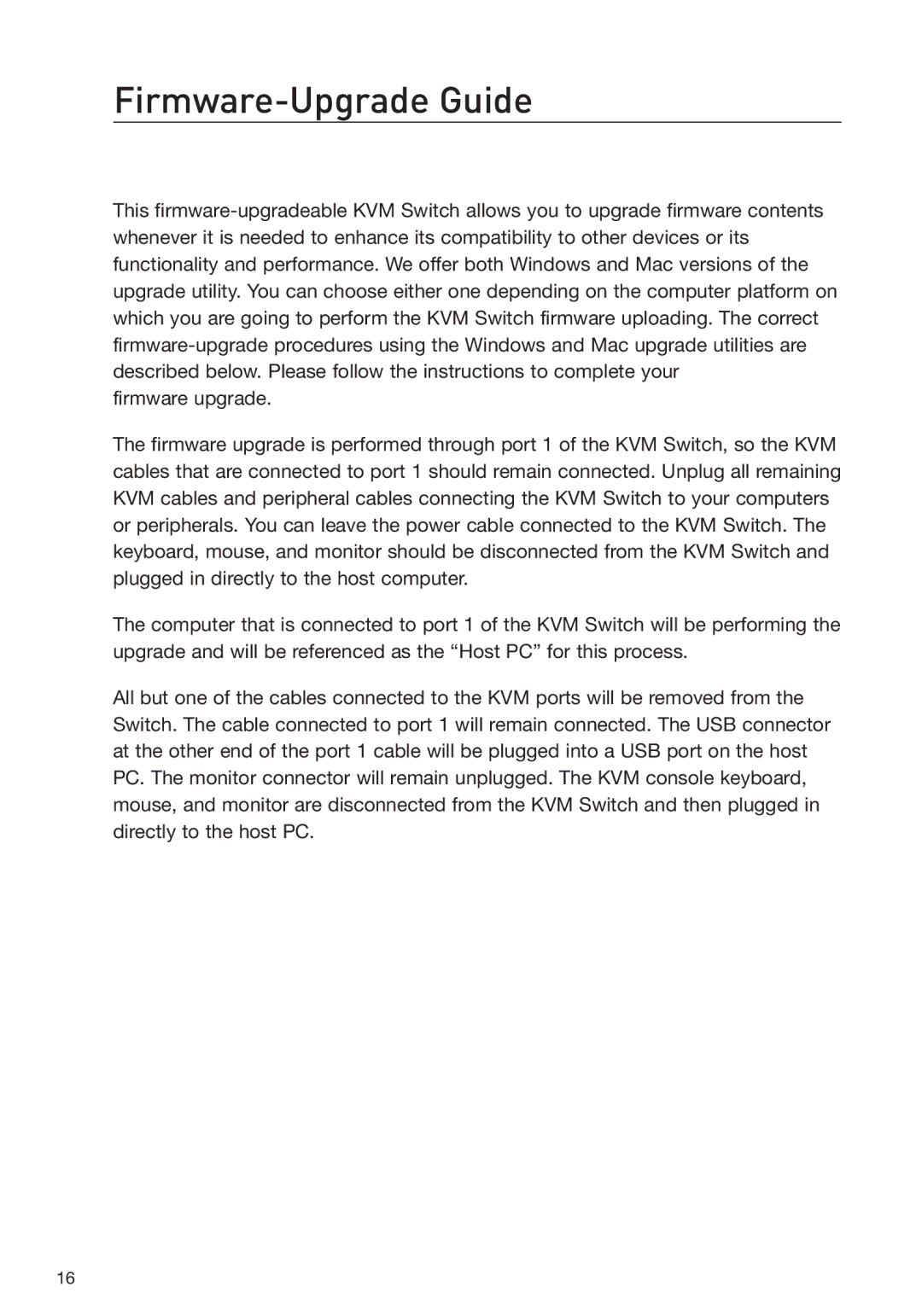Firmware-Upgrade Guide
This
firmware upgrade.
The firmware upgrade is performed through port 1 of the KVM Switch, so the KVM cables that are connected to port 1 should remain connected. Unplug all remaining KVM cables and peripheral cables connecting the KVM Switch to your computers or peripherals. You can leave the power cable connected to the KVM Switch. The keyboard, mouse, and monitor should be disconnected from the KVM Switch and plugged in directly to the host computer.
The computer that is connected to port 1 of the KVM Switch will be performing the upgrade and will be referenced as the “Host PC” for this process.
All but one of the cables connected to the KVM ports will be removed from the Switch. The cable connected to port 1 will remain connected. The USB connector at the other end of the port 1 cable will be plugged into a USB port on the host PC. The monitor connector will remain unplugged. The KVM console keyboard, mouse, and monitor are disconnected from the KVM Switch and then plugged in directly to the host PC.
16