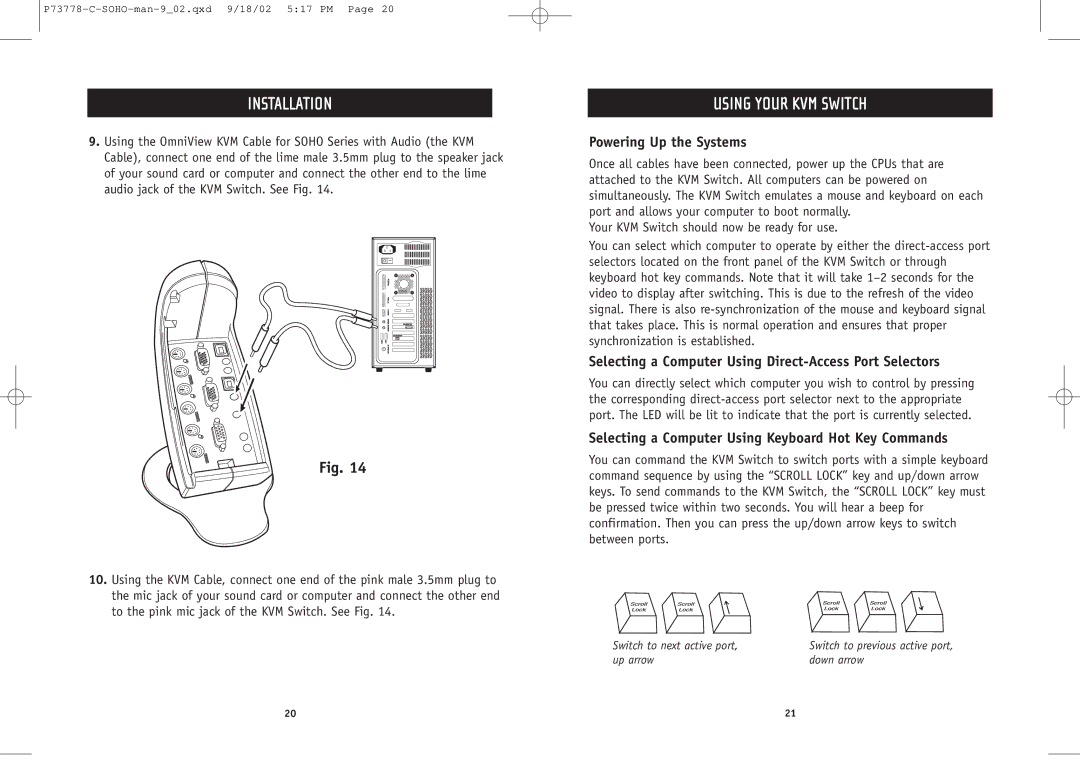P73778-C-SOHO-man-9_02.qxd 9/18/02 5:17 PM Page 20
INSTALLATION
9.Using the OmniView KVM Cable for SOHO Series with Audio (the KVM Cable), connect one end of the lime male 3.5mm plug to the speaker jack of your sound card or computer and connect the other end to the lime audio jack of the KVM Switch. See Fig. 14.
Fig. 14
10.Using the KVM Cable, connect one end of the pink male 3.5mm plug to the mic jack of your sound card or computer and connect the other end to the pink mic jack of the KVM Switch. See Fig. 14.
USING YOUR KVM SWITCH
Powering Up the Systems
Once all cables have been connected, power up the CPUs that are attached to the KVM Switch. All computers can be powered on simultaneously. The KVM Switch emulates a mouse and keyboard on each port and allows your computer to boot normally.
Your KVM Switch should now be ready for use.
You can select which computer to operate by either the
Selecting a Computer Using Direct-Access Port Selectors
You can directly select which computer you wish to control by pressing the corresponding
Selecting a Computer Using Keyboard Hot Key Commands
You can command the KVM Switch to switch ports with a simple keyboard command sequence by using the “SCROLL LOCK” key and up/down arrow keys. To send commands to the KVM Switch, the “SCROLL LOCK” key must be pressed twice within two seconds. You will hear a beep for confirmation. Then you can press the up/down arrow keys to switch between ports.
Switch to next active port, | Switch to previous active port, |
up arrow | down arrow |
20 | 21 |