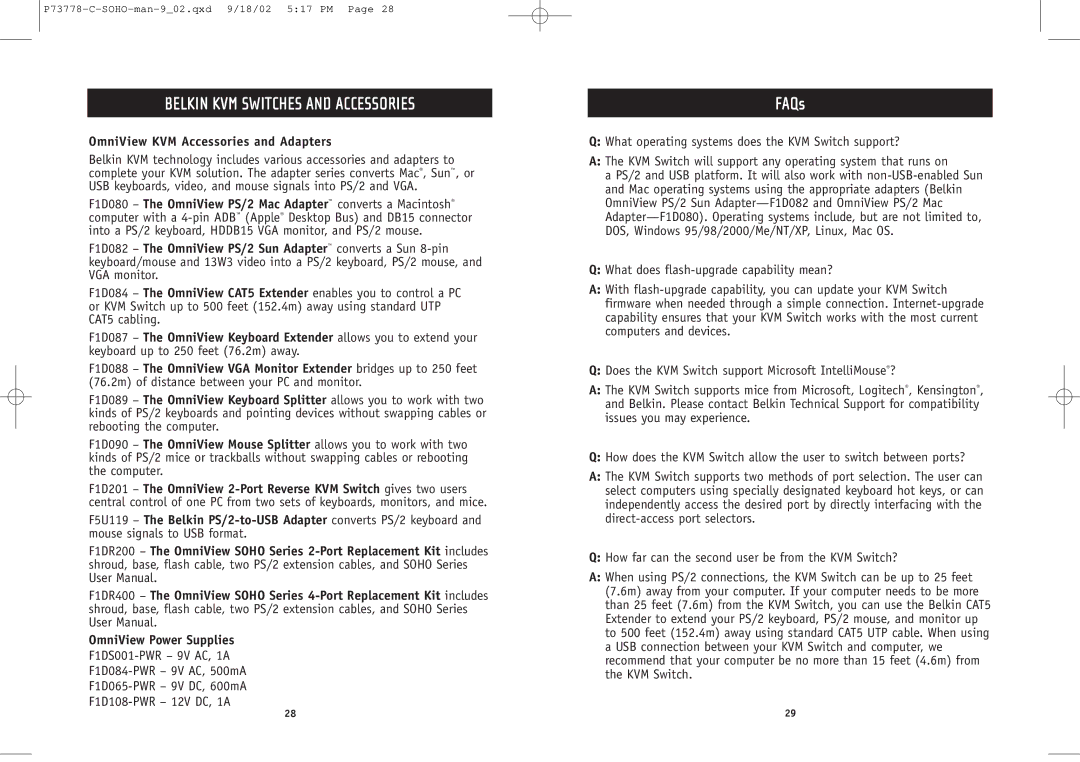P73778-C-SOHO-man-9_02.qxd 9/18/02 5:17 PM Page 28
BELKIN KVM SWITCHES AND ACCESSORIES
OmniView KVM Accessories and Adapters
Belkin KVM technology includes various accessories and adapters to complete your KVM solution. The adapter series converts Mac®, Sun™, or USB keyboards, video, and mouse signals into PS/2 and VGA.
F1D080 – The OmniView PS/2 Mac Adapter™ converts a Macintosh® computer with a
F1D082 – The OmniView PS/2 Sun Adapter™ converts a Sun
F1D084 – The OmniView CAT5 Extender enables you to control a PC or KVM Switch up to 500 feet (152.4m) away using standard UTP CAT5 cabling.
F1D087 – The OmniView Keyboard Extender allows you to extend your keyboard up to 250 feet (76.2m) away.
F1D088 – The OmniView VGA Monitor Extender bridges up to 250 feet (76.2m) of distance between your PC and monitor.
F1D089 – The OmniView Keyboard Splitter allows you to work with two kinds of PS/2 keyboards and pointing devices without swapping cables or rebooting the computer.
F1D090 – The OmniView Mouse Splitter allows you to work with two kinds of PS/2 mice or trackballs without swapping cables or rebooting the computer.
F1D201 – The OmniView
F5U119 – The Belkin
F1DR200 – The OmniView SOHO Series
F1DR400 – The OmniView SOHO Series
OmniView Power Supplies
FAQs
Q:What operating systems does the KVM Switch support?
A:The KVM Switch will support any operating system that runs on
a PS/2 and USB platform. It will also work with
Q:What does
A:With
Q:Does the KVM Switch support Microsoft IntelliMouse®?
A:The KVM Switch supports mice from Microsoft, Logitech®, Kensington®, and Belkin. Please contact Belkin Technical Support for compatibility issues you may experience.
Q:How does the KVM Switch allow the user to switch between ports?
A:The KVM Switch supports two methods of port selection. The user can select computers using specially designated keyboard hot keys, or can independently access the desired port by directly interfacing with the
Q:How far can the second user be from the KVM Switch?
A:When using PS/2 connections, the KVM Switch can be up to 25 feet (7.6m) away from your computer. If your computer needs to be more than 25 feet (7.6m) from the KVM Switch, you can use the Belkin CAT5 Extender to extend your PS/2 keyboard, PS/2 mouse, and monitor up to 500 feet (152.4m) away using standard CAT5 UTP cable. When using a USB connection between your KVM Switch and computer, we recommend that your computer be no more than 15 feet (4.6m) from the KVM Switch.
28 | 29 |