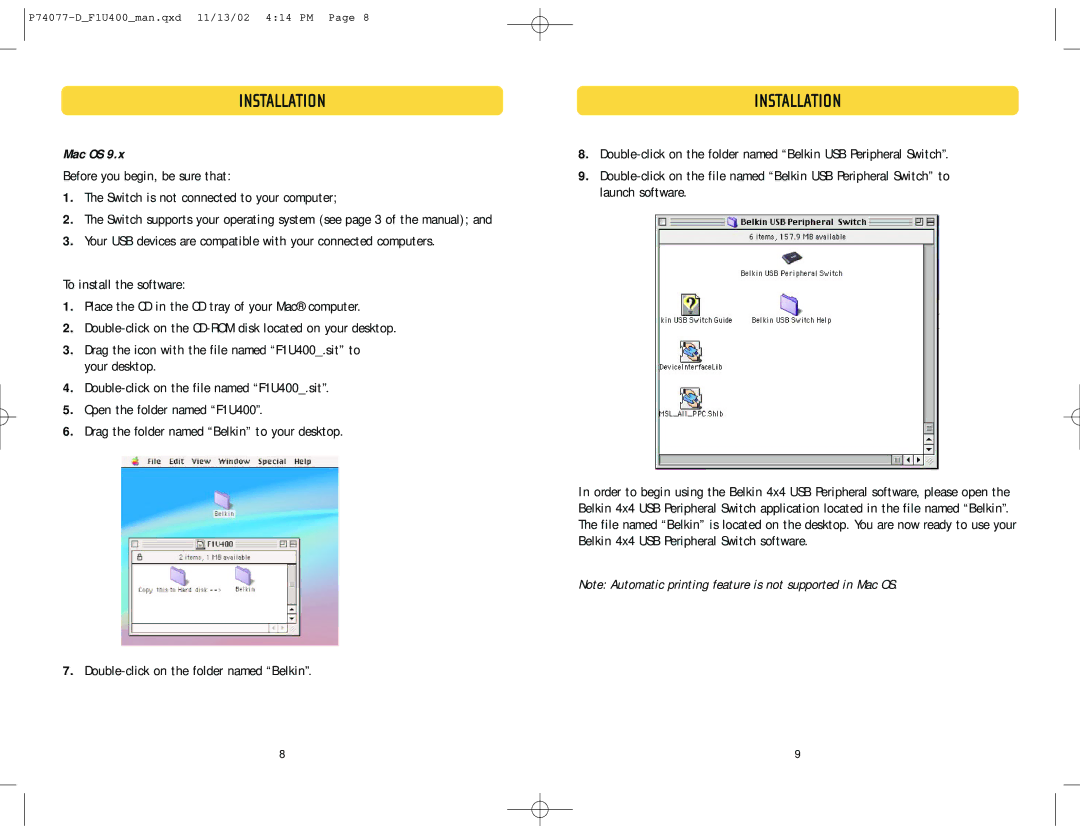P74077-D_F1U400_man.qxd 11/13/02 4:14 PM Page 8
INSTALLATION
Mac OS 9.x
Before you begin, be sure that:
1.The Switch is not connected to your computer;
2.The Switch supports your operating system (see page 3 of the manual); and
3.Your USB devices are compatible with your connected computers.
To install the software:
1.Place the CD in the CD tray of your Mac® computer.
2.
3.Drag the icon with the file named “F1U400_.sit” to your desktop.
4.
5.Open the folder named “F1U400”.
6.Drag the folder named “Belkin” to your desktop.
7.
INSTALLATION
8.
9.
In order to begin using the Belkin 4x4 USB Peripheral software, please open the Belkin 4x4 USB Peripheral Switch application located in the file named “Belkin”. The file named “Belkin” is located on the desktop. You are now ready to use your Belkin 4x4 USB Peripheral Switch software.
Note: Automatic printing feature is not supported in Mac OS.
8 | 9 |