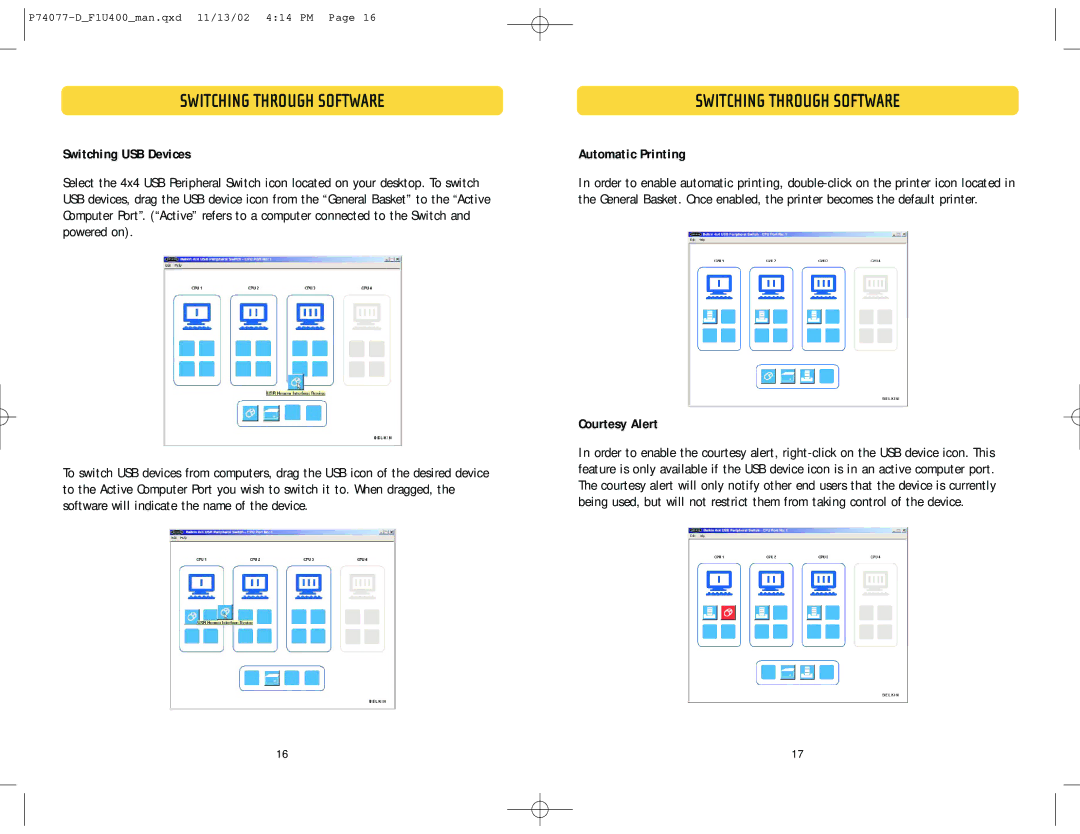P74077-D_F1U400_man.qxd 11/13/02 4:14 PM Page 16
SWITCHING THROUGH SOFTWARE
Switching USB Devices
Select the 4x4 USB Peripheral Switch icon located on your desktop. To switch USB devices, drag the USB device icon from the “General Basket” to the “Active Computer Port”. (“Active” refers to a computer connected to the Switch and powered on).
To switch USB devices from computers, drag the USB icon of the desired device to the Active Computer Port you wish to switch it to. When dragged, the software will indicate the name of the device.
SWITCHING THROUGH SOFTWARE
Automatic Printing
In order to enable automatic printing,
Courtesy Alert
In order to enable the courtesy alert,
16 | 17 |