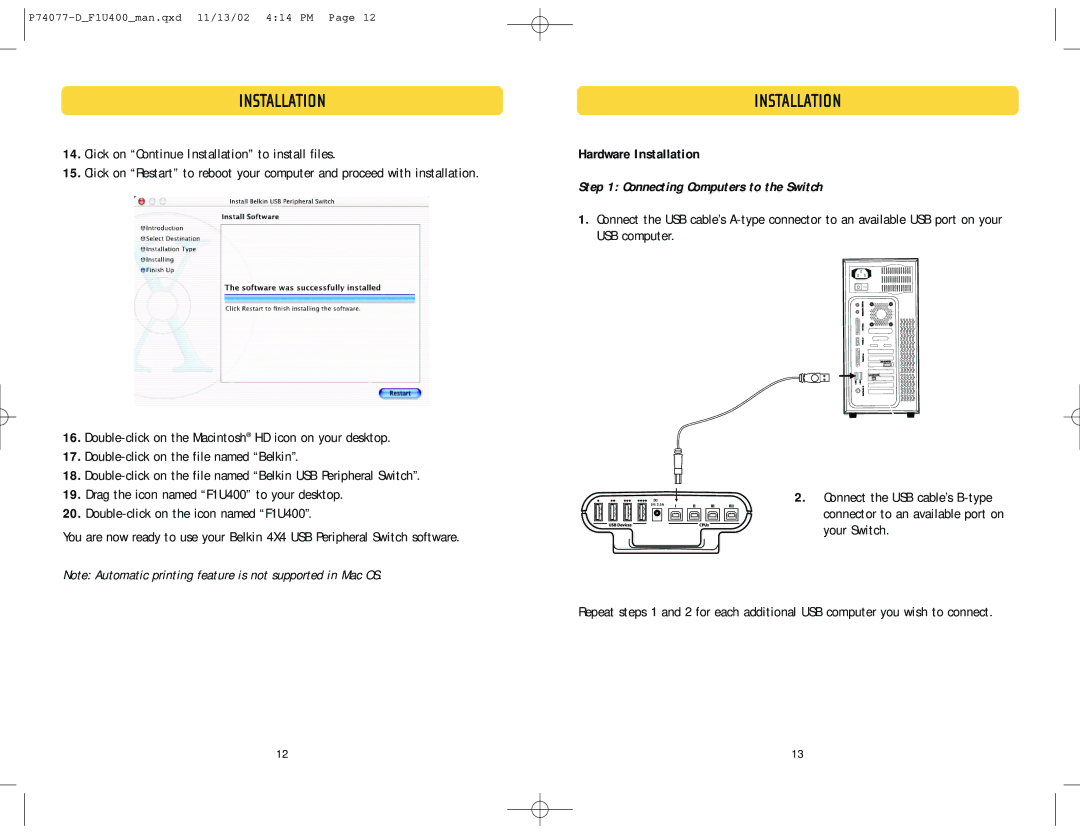P74077-D_F1U400_man.qxd 11/13/02 4:14 PM Page 12
INSTALLATION
14.Click on “Continue Installation” to install files.
15.Click on “Restart” to reboot your computer and proceed with installation.
16.
17.
18.
19.Drag the icon named “F1U400” to your desktop.
20.
You are now ready to use your Belkin 4X4 USB Peripheral Switch software.
Note: Automatic printing feature is not supported in Mac OS.
INSTALLATION
Hardware Installation
Step 1: Connecting Computers to the Switch
1.Connect the USB cable’s
5V/2.5A | 2. Connect the USB cable’s |
DC |
|
connector to an available port on your Switch.
Repeat steps 1 and 2 for each additional USB computer you wish to connect.
12 | 13 |