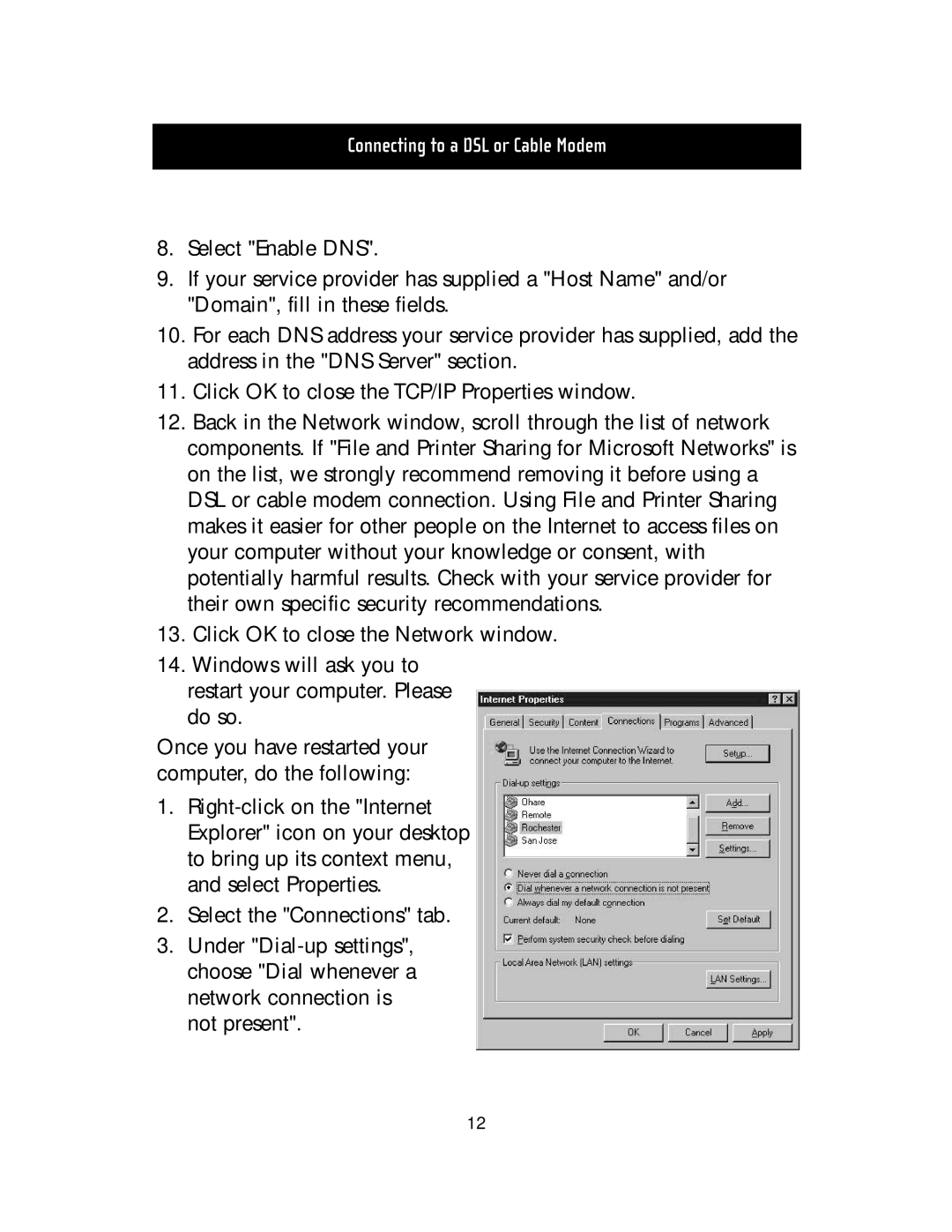Connecting to a DSL or Cable Modem
8.Select "Enable DNS".
9.If your service provider has supplied a "Host Name" and/or "Domain", fill in these fields.
10.For each DNS address your service provider has supplied, add the address in the "DNS Server" section.
11.Click OK to close the TCP/IP Properties window.
12.Back in the Network window, scroll through the list of network components. If "File and Printer Sharing for Microsoft Networks" is on the list, we strongly recommend removing it before using a DSL or cable modem connection. Using File and Printer Sharing makes it easier for other people on the Internet to access files on your computer without your knowledge or consent, with potentially harmful results. Check with your service provider for their own specific security recommendations.
13.Click OK to close the Network window.
14.Windows will ask you to
restart your computer. Please do so.
Once you have restarted your computer, do the following:
1.
2.Select the "Connections" tab.
3.Under
12