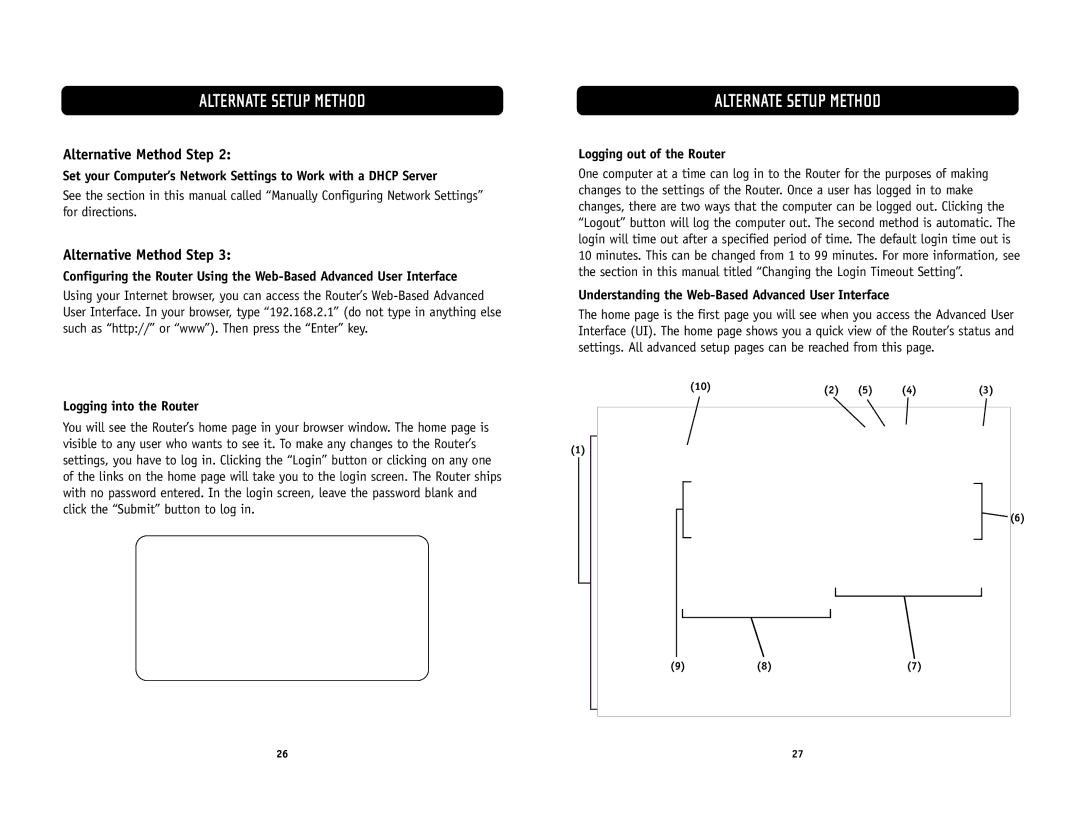ALTERNATE SETUP METHOD
Alternative Method Step 2:
Set your Computer’s Network Settings to Work with a DHCP Server
See the section in this manual called “Manually Configuring Network Settings” for directions.
Alternative Method Step 3:
Configuring the Router Using the
Using your Internet browser, you can access the Router’s
Logging into the Router
You will see the Router’s home page in your browser window. The home page is visible to any user who wants to see it. To make any changes to the Router’s settings, you have to log in. Clicking the “Login” button or clicking on any one of the links on the home page will take you to the login screen. The Router ships with no password entered. In the login screen, leave the password blank and click the “Submit” button to log in.
ALTERNATE SETUP METHOD
Logging out of the Router
One computer at a time can log in to the Router for the purposes of making changes to the settings of the Router. Once a user has logged in to make changes, there are two ways that the computer can be logged out. Clicking the “Logout” button will log the computer out. The second method is automatic. The login will time out after a specified period of time. The default login time out is 10 minutes. This can be changed from 1 to 99 minutes. For more information, see the section in this manual titled “Changing the Login Timeout Setting”.
Understanding the Web-Based Advanced User Interface
The home page is the first page you will see when you access the Advanced User Interface (UI). The home page shows you a quick view of the Router’s status and settings. All advanced setup pages can be reached from this page.
(10) | (2) | (5) | (4) | (3) |
|
(1)
![]() (6)
(6)
(9) | (8) | (7) |
26 | 27 |