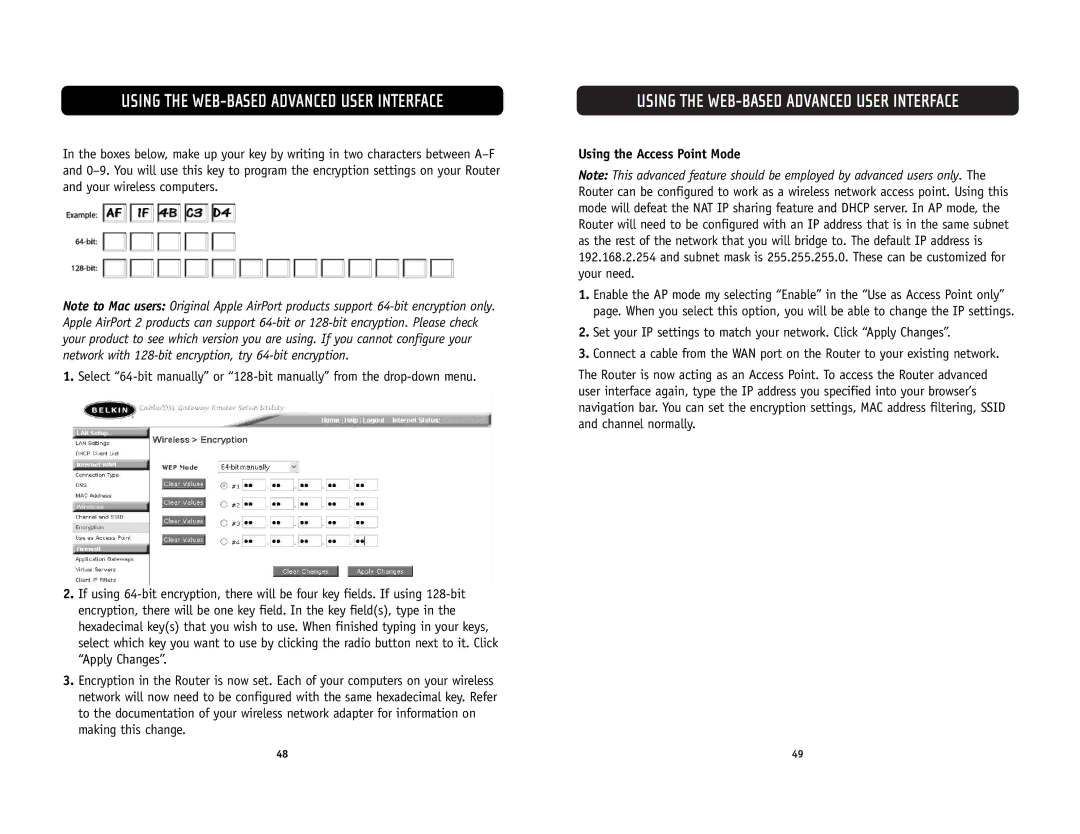USING THE WEB-BASED ADVANCED USER INTERFACE
In the boxes below, make up your key by writing in two characters between
Note to Mac users: Original Apple AirPort products support
1.Select
2.If using
3.Encryption in the Router is now set. Each of your computers on your wireless network will now need to be configured with the same hexadecimal key. Refer to the documentation of your wireless network adapter for information on making this change.
USING THE WEB-BASED ADVANCED USER INTERFACE
Using the Access Point Mode
Note: This advanced feature should be employed by advanced users only. The Router can be configured to work as a wireless network access point. Using this mode will defeat the NAT IP sharing feature and DHCP server. In AP mode, the Router will need to be configured with an IP address that is in the same subnet as the rest of the network that you will bridge to. The default IP address is 192.168.2.254 and subnet mask is 255.255.255.0. These can be customized for your need.
1.Enable the AP mode my selecting “Enable” in the “Use as Access Point only” page. When you select this option, you will be able to change the IP settings.
2.Set your IP settings to match your network. Click “Apply Changes”.
3.Connect a cable from the WAN port on the Router to your existing network.
The Router is now acting as an Access Point. To access the Router advanced user interface again, type the IP address you specified into your browser’s navigation bar. You can set the encryption settings, MAC address filtering, SSID and channel normally.
48 | 49 |