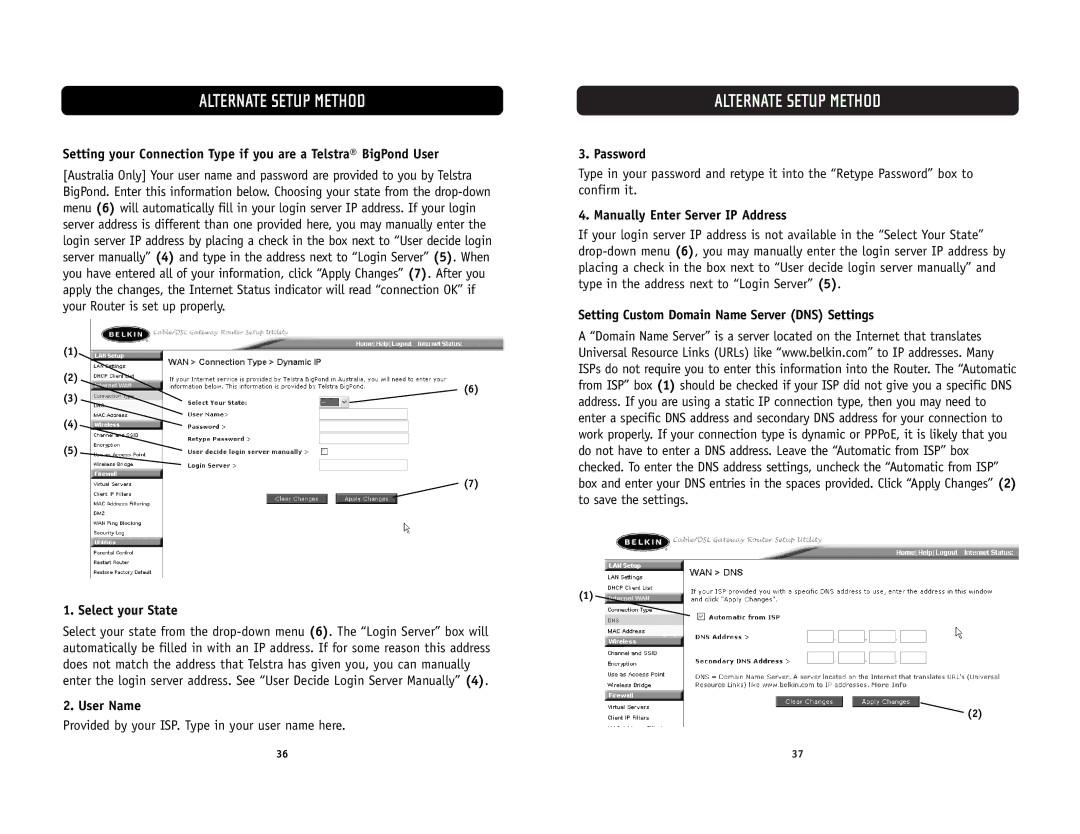ALTERNATE SETUP METHOD
Setting your Connection Type if you are a Telstra® BigPond User
[Australia Only] Your user name and password are provided to you by Telstra BigPond. Enter this information below. Choosing your state from the
(1)
(2)
(6)
(3)
(4)
(5)
![]() (7)
(7)
1. Select your State
Select your state from the
2. User Name
Provided by your ISP. Type in your user name here.
ALTERNATE SETUP METHOD
3. Password
Type in your password and retype it into the “Retype Password” box to confirm it.
4. Manually Enter Server IP Address
If your login server IP address is not available in the “Select Your State”
Setting Custom Domain Name Server (DNS) Settings
A “Domain Name Server” is a server located on the Internet that translates Universal Resource Links (URLs) like “www.belkin.com” to IP addresses. Many ISPs do not require you to enter this information into the Router. The “Automatic from ISP” box (1) should be checked if your ISP did not give you a specific DNS address. If you are using a static IP connection type, then you may need to enter a specific DNS address and secondary DNS address for your connection to work properly. If your connection type is dynamic or PPPoE, it is likely that you do not have to enter a DNS address. Leave the “Automatic from ISP” box checked. To enter the DNS address settings, uncheck the “Automatic from ISP” box and enter your DNS entries in the spaces provided. Click “Apply Changes” (2) to save the settings.
(1)
(2)
36 | 37 |