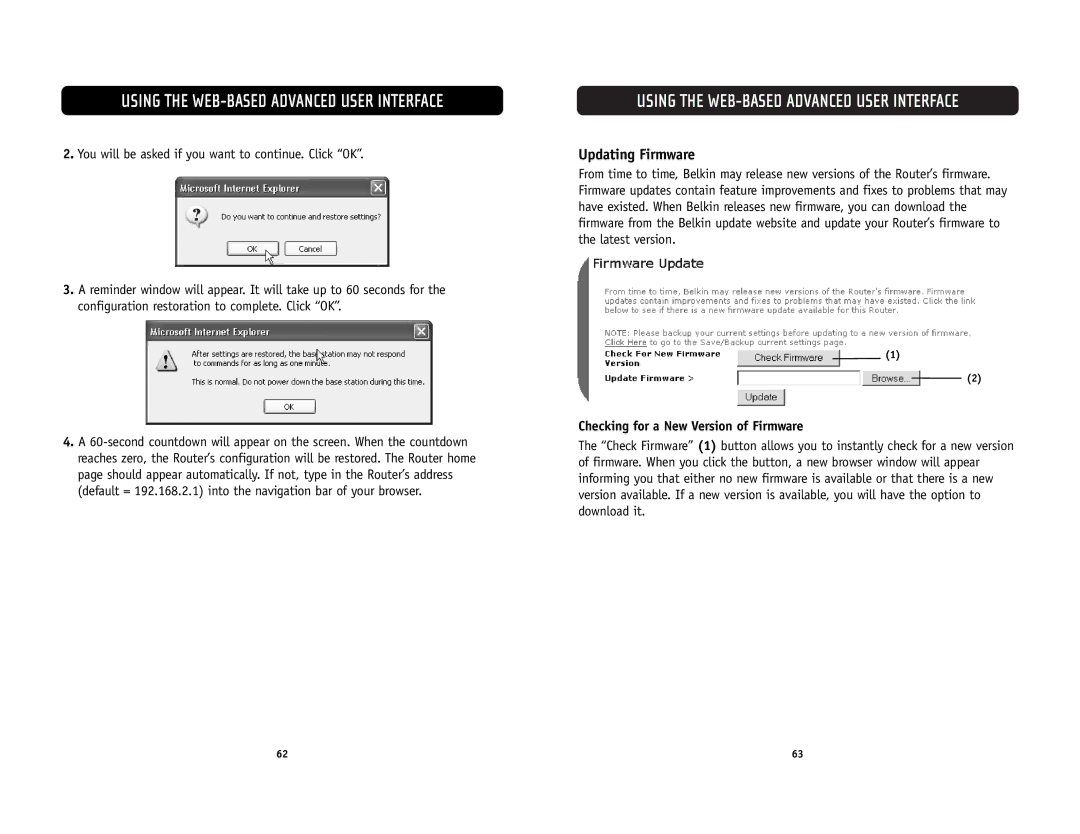USING THE WEB-BASED ADVANCED USER INTERFACE
2.You will be asked if you want to continue. Click “OK”.
3.A reminder window will appear. It will take up to 60 seconds for the configuration restoration to complete. Click “OK”.
4.A
USING THE WEB-BASED ADVANCED USER INTERFACE
Updating Firmware
From time to time, Belkin may release new versions of the Router’s firmware. Firmware updates contain feature improvements and fixes to problems that may have existed. When Belkin releases new firmware, you can download the firmware from the Belkin update website and update your Router’s firmware to the latest version.
(1)
(2)
Checking for a New Version of Firmware
The “Check Firmware” (1) button allows you to instantly check for a new version of firmware. When you click the button, a new browser window will appear informing you that either no new firmware is available or that there is a new version available. If a new version is available, you will have the option to download it.
62 | 63 |