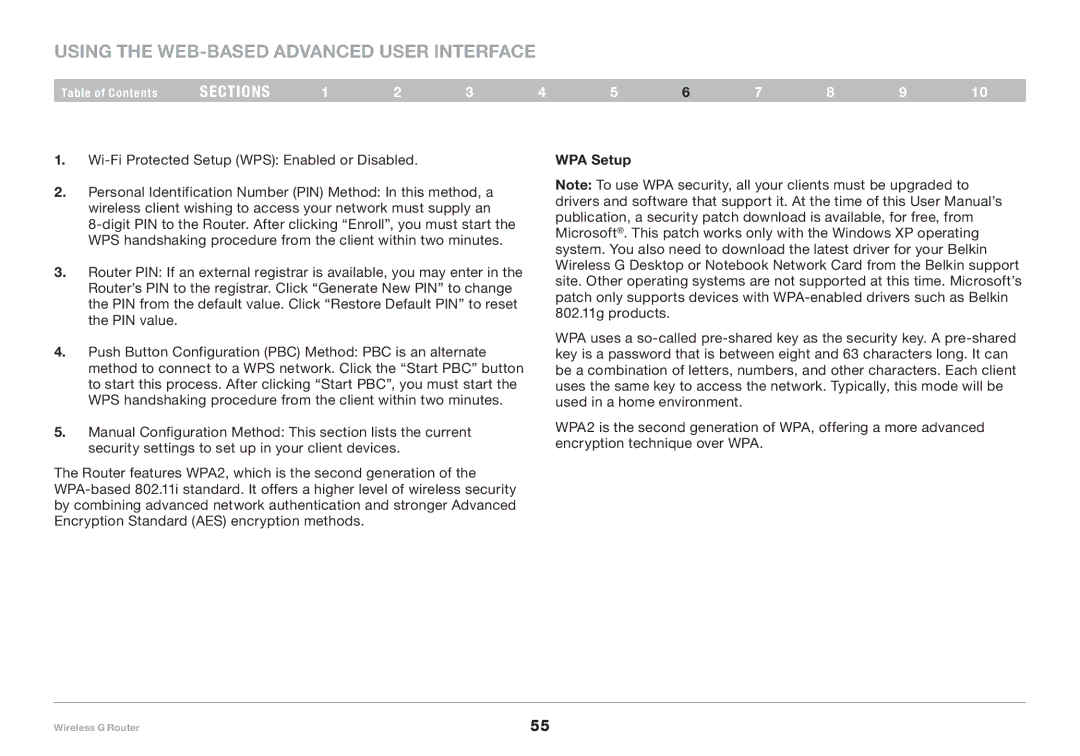Using the Web-Based Advanced User Interface
Table of Contents | sections | 1 | 2 | 3 | 4 | 5 | 6 | 7 | 8 | 9 | 10 |
1.
2.Personal Identification Number (PIN) Method: In this method, a wireless client wishing to access your network must supply an
3.Router PIN: If an external registrar is available, you may enter in the Router’s PIN to the registrar. Click “Generate New PIN” to change the PIN from the default value. Click “Restore Default PIN” to reset the PIN value.
4.Push Button Configuration (PBC) Method: PBC is an alternate method to connect to a WPS network. Click the “Start PBC” button to start this process. After clicking “Start PBC”, you must start the WPS handshaking procedure from the client within two minutes.
5.Manual Configuration Method: This section lists the current security settings to set up in your client devices.
The Router features WPA2, which is the second generation of the
WPA Setup
Note: To use WPA security, all your clients must be upgraded to drivers and software that support it. At the time of this User Manual’s publication, a security patch download is available, for free, from Microsoft®. This patch works only with the Windows XP operating system. You also need to download the latest driver for your Belkin Wireless G Desktop or Notebook Network Card from the Belkin support site. Other operating systems are not supported at this time. Microsoft’s patch only supports devices with
WPA uses a
WPA2 is the second generation of WPA, offering a more advanced encryption technique over WPA.
Wireless G Router | 55 |