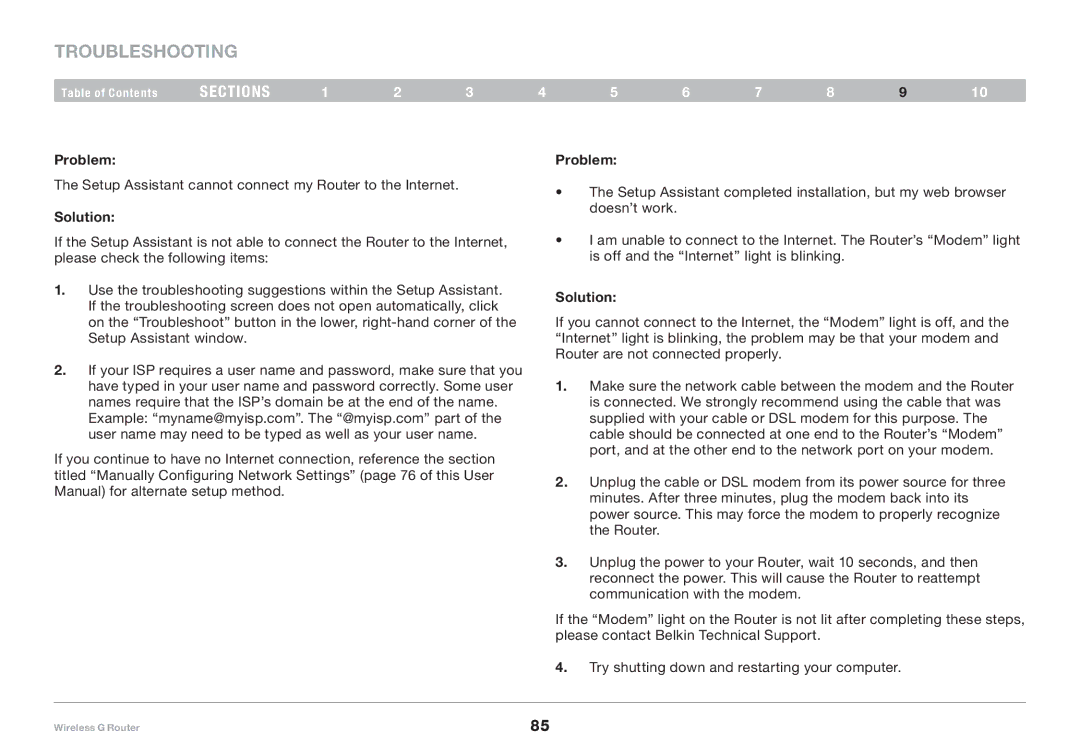Troubleshooting
Table of Contents | sections | 1 | 2 | 3 | 4 | 5 | 6 | 7 | 8 | 9 | 10 |
Problem:
The Setup Assistant cannot connect my Router to the Internet.
Solution:
If the Setup Assistant is not able to connect the Router to the Internet, please check the following items:
1.Use the troubleshooting suggestions within the Setup Assistant. If the troubleshooting screen does not open automatically, click on the “Troubleshoot” button in the lower,
2.If your ISP requires a user name and password, make sure that you have typed in your user name and password correctly. Some user names require that the ISP’s domain be at the end of the name. Example: “myname@myisp.com”. The “@myisp.com” part of the user name may need to be typed as well as your user name.
If you continue to have no Internet connection, reference the section titled “Manually Configuring Network Settings” (page 76 of this User Manual) for alternate setup method.
Problem:
•The Setup Assistant completed installation, but my web browser doesn’t work.
•I am unable to connect to the Internet. The Router’s “Modem” light is off and the “Internet” light is blinking.
Solution:
If you cannot connect to the Internet, the “Modem” light is off, and the “Internet” light is blinking, the problem may be that your modem and Router are not connected properly.
1.Make sure the network cable between the modem and the Router is connected. We strongly recommend using the cable that was supplied with your cable or DSL modem for this purpose. The cable should be connected at one end to the Router’s “Modem” port, and at the other end to the network port on your modem.
2.Unplug the cable or DSL modem from its power source for three minutes. After three minutes, plug the modem back into its power source. This may force the modem to properly recognize the Router.
3.Unplug the power to your Router, wait 10 seconds, and then reconnect the power. This will cause the Router to reattempt communication with the modem.
If the “Modem” light on the Router is not lit after completing these steps, please contact Belkin Technical Support.
4.Try shutting down and restarting your computer.
Wireless G Router | 85 |