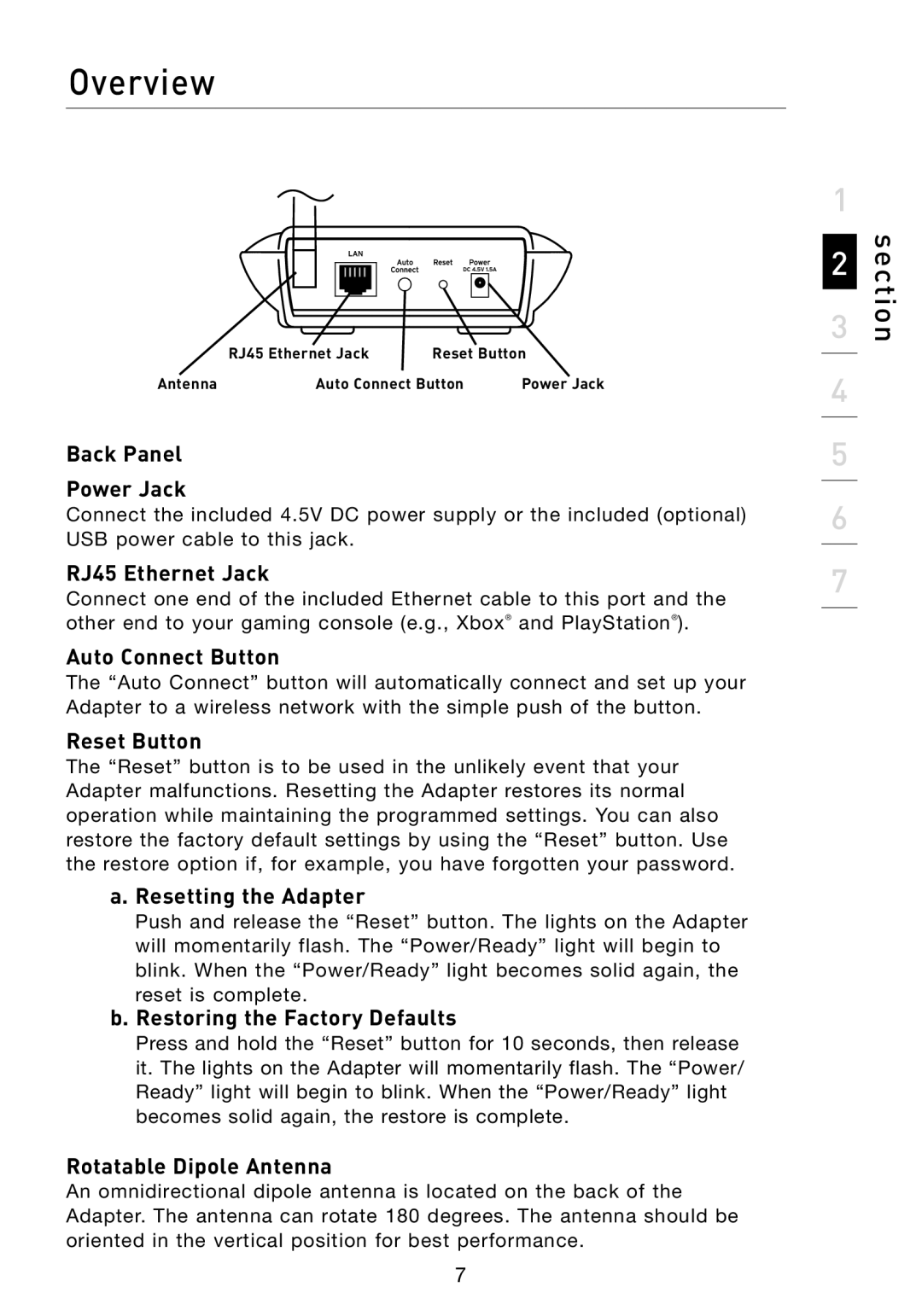F5D7330 specifications
The Belkin F5D7330 is a versatile wireless router designed to meet the connectivity needs of both home and small office environments. This device incorporates advanced features and technologies, making it an ideal choice for users seeking reliable wireless performance and enhanced network capabilities.One of the standout features of the Belkin F5D7330 is its wireless performance. Operating on the 802.11g standard, this router offers robust wireless communication speeds of up to 54 Mbps. This facilitates seamless streaming of videos, online gaming, and smooth internet browsing, ensuring a satisfying user experience. Furthermore, the F5D7330 is backward compatible with 802.11b devices, allowing for a broader range of compatibility with older technology.
The router's antenna design plays a crucial role in optimizing its performance. Equipped with an internal antenna, the Belkin F5D7330 provides improved signal strength and coverage throughout an area, allowing multiple devices to connect reliably from various distances. Users can enjoy uninterrupted connectivity in their homes or offices, even in rooms that are further away from the router.
Another significant characteristic of the Belkin F5D7330 is its easy setup and management. The router comes with a user-friendly installation wizard that simplifies the process of getting the network up and running. Users can quickly configure their network settings, establish security protocols, and manage connected devices with minimal hassle.
Security is a top priority for modern networking devices, and the Belkin F5D7330 does not disappoint. It features robust security options, including WEP, WPA, and WPA2 encryption, safeguarding user data from unauthorized access. This ensures a secure environment for sensitive information being transmitted over the network.
Additionally, the F5D7330 is equipped with multiple Ethernet ports, allowing for wired connections alongside wireless capabilities. This hybrid approach provides flexibility, enabling users who prefer a stable wired connection to connect their devices directly to the router.
Overall, the Belkin F5D7330 combines reliable wireless performance with user-friendly features, robust security, and versatile connectivity options. Whether for streaming, gaming, or everyday internet use, this router proves to be a worthy addition to any digital lifestyle. With its well-rounded feature set, the F5D7330 ensures that users can stay connected and productive without interruption.