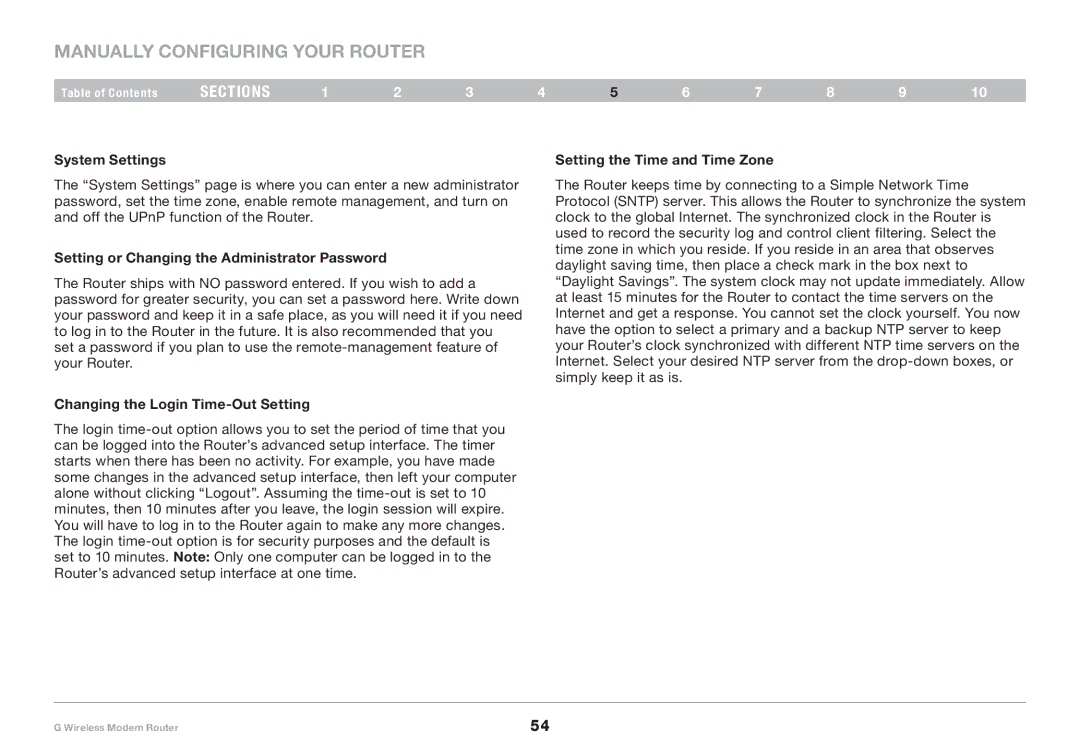F5D7634-4A-H specifications
The Belkin F5D7634-4A-H is a versatile wireless router that has become a popular choice for home and small office networks. Designed to meet the needs of users looking for robust connectivity, this device offers a blend of essential features, advanced technologies, and reliable performance.One of the standout features of the F5D7634-4A-H is its IEEE 802.11g standard support, which provides wireless speeds of up to 54 Mbps. This capability ensures that users can enjoy smooth internet browsing, streaming, and online gaming experiences without significant lag. The router’s backward compatibility with older 802.11b devices also makes it a flexible option for mixed-device environments.
The Belkin F5D7634-4A-H incorporates multiple Ethernet ports, allowing for wired connections to devices such as computers, printers, and gaming consoles. With four LAN ports, users can easily set up a reliable and fast local area network, ensuring that critical devices have dedicated bandwidth, unaffected by wireless traffic.
Security is another critical aspect of the F5D7634-4A-H. It features built-in WPA/WPA2 encryption, providing robust protection against unauthorized access to the network. The router also supports MAC address filtering, which allows users to specify which devices can connect to the network. This multi-layered approach to security ensures that data communicated over the network remains private and secure.
Configuration and setup are made user-friendly with the intuitive setup wizard that guides users through the process. With its web-based interface, users can easily manage settings, monitor network activity, and troubleshoot issues. Additionally, the router supports DHCP, allowing automatic IP address assignment to connected devices.
The compact design of the F5D7634-4A-H is another plus, making it easy to place in various environments without taking up much space. Its cooling design helps in maintaining optimal performance, reducing the likelihood of overheating during prolonged use.
In conclusion, the Belkin F5D7634-4A-H is a solid choice for anyone looking to establish an efficient and secure network. With a good balance of speed, security, and user-friendly features, it serves as a reliable backbone for home or small office internet connectivity. Whether for general browsing, streaming, or gaming, this router offers an excellent blend of performance and value.