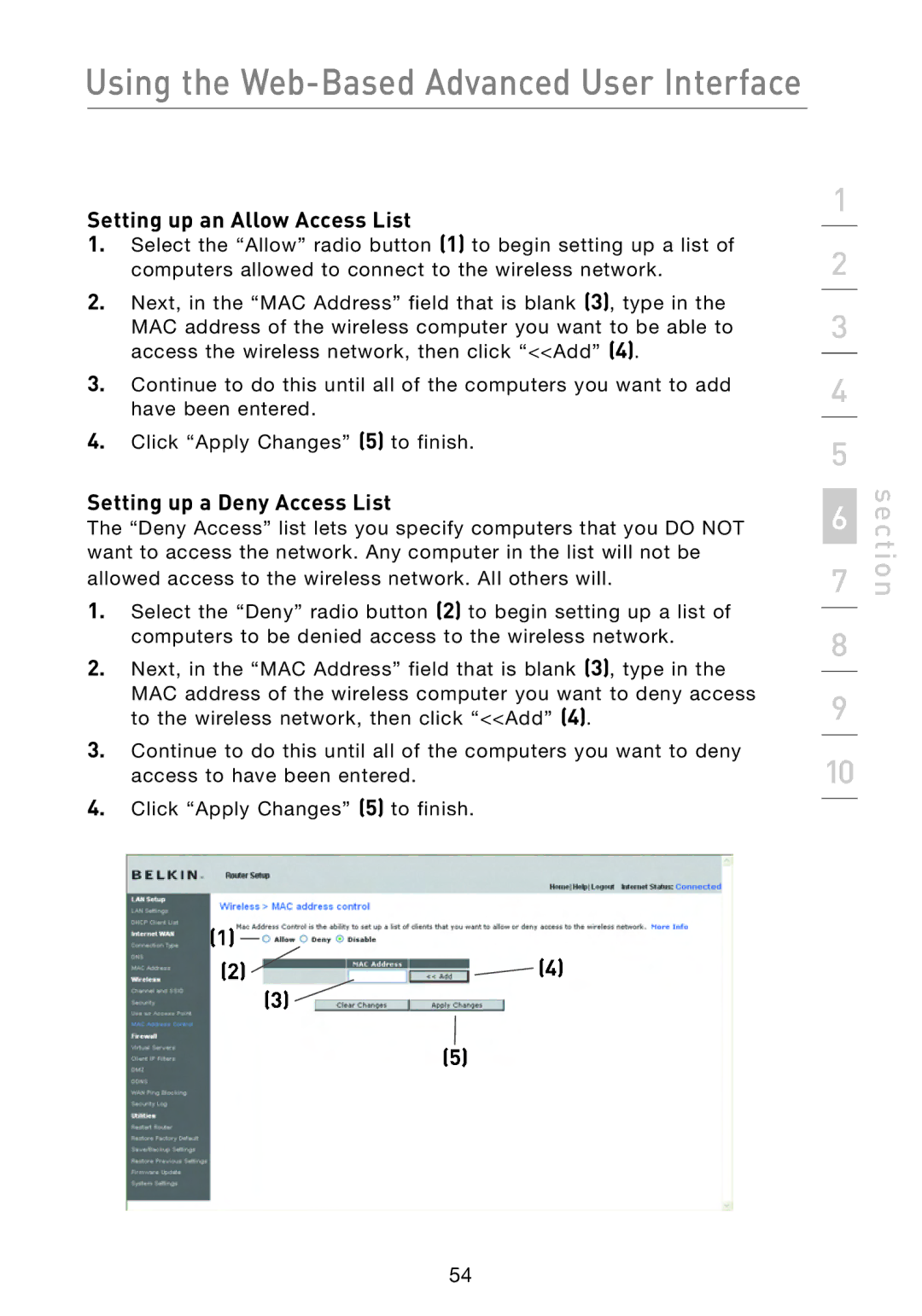Using the Web-Based Advanced User Interface
Setting up an Allow Access List
1.Select the “Allow” radio button (1) to begin setting up a list of computers allowed to connect to the wireless network.
2.Next, in the “MAC Address” field that is blank (3) , type in the
MAC address of the wireless computer you want to be able to access the wireless network, then click “<<Add” (4)
3.Continue to do this until all of the computers you want to add have been entered.
4.Click “Apply Changes” (5) to finish.
Setting up a Deny Access List
The “Deny Access” list lets you specify computers that you DO NOT want to access the network. Any computer in the list will not be allowed access to the wireless network. All others will.
1.Select the “Deny” radio button (2) to begin setting up a list of computers to be denied access to the wireless network.
2.Next, in the “MAC Address” field that is blank (3) , type in the
MAC address of the wireless computer you want to deny access to the wireless network, then click “<<Add” (4)
3.Continue to do this until all of the computers you want to deny access to have been entered.
4.Click “Apply Changes” (5) to finish.
1
2
3
4
5
7 | section |
6 |
|
8
9
10
54