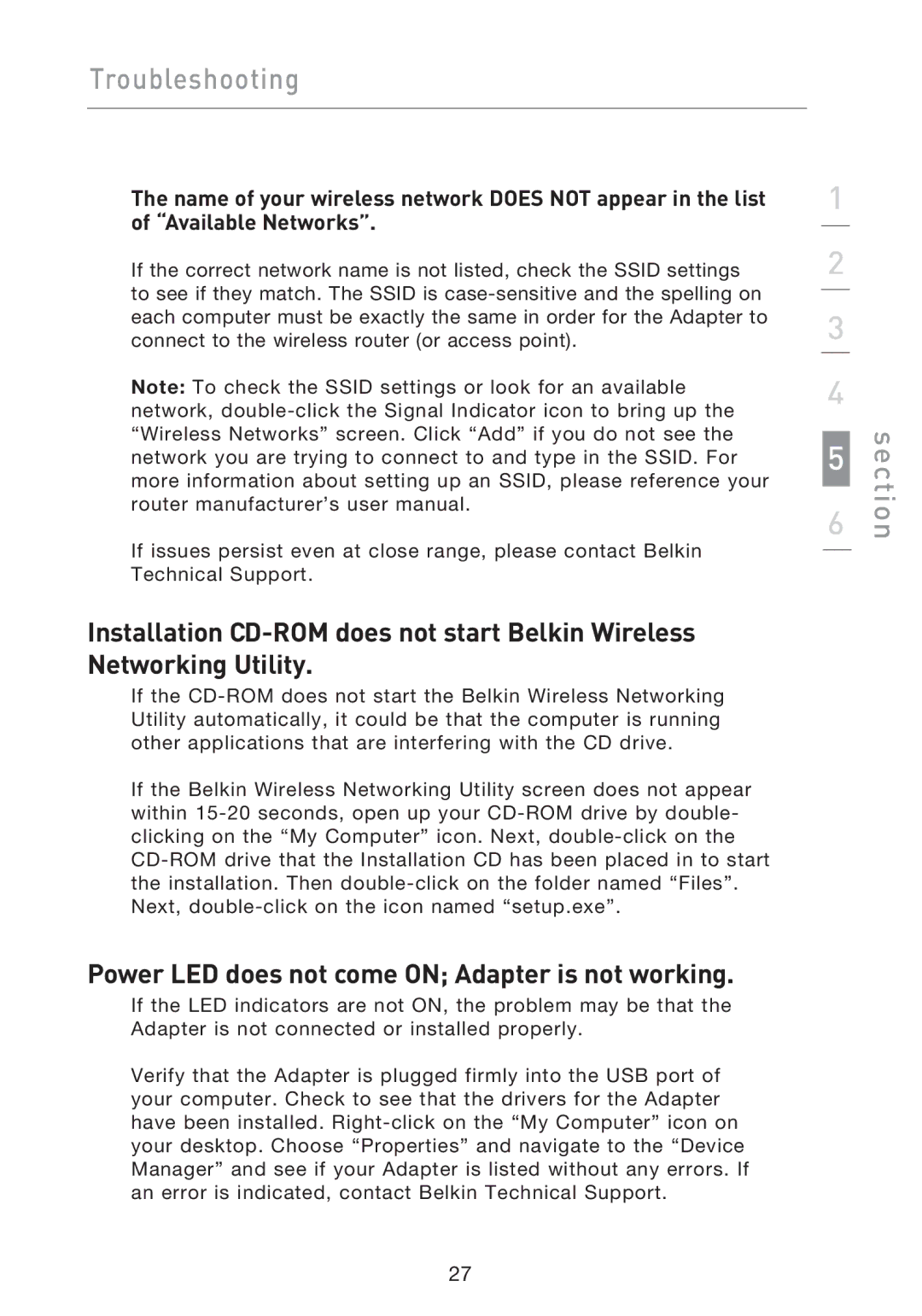Troubleshooting
The name of your wireless network DOES NOT appear in the list of “Available Networks”.
If the correct network name is not listed, check the SSID settings to see if they match. The SSID is
Note: To check the SSID settings or look for an available network,
If issues persist even at close range, please contact Belkin Technical Support.
Installation
If the
If the Belkin Wireless Networking Utility screen does not appear within
Power LED does not come ON; Adapter is not working.
If the LED indicators are not ON, the problem may be that the Adapter is not connected or installed properly.
Verify that the Adapter is plugged firmly into the USB port of your computer. Check to see that the drivers for the Adapter have been installed.
1
2
3
4
5
6
section
27