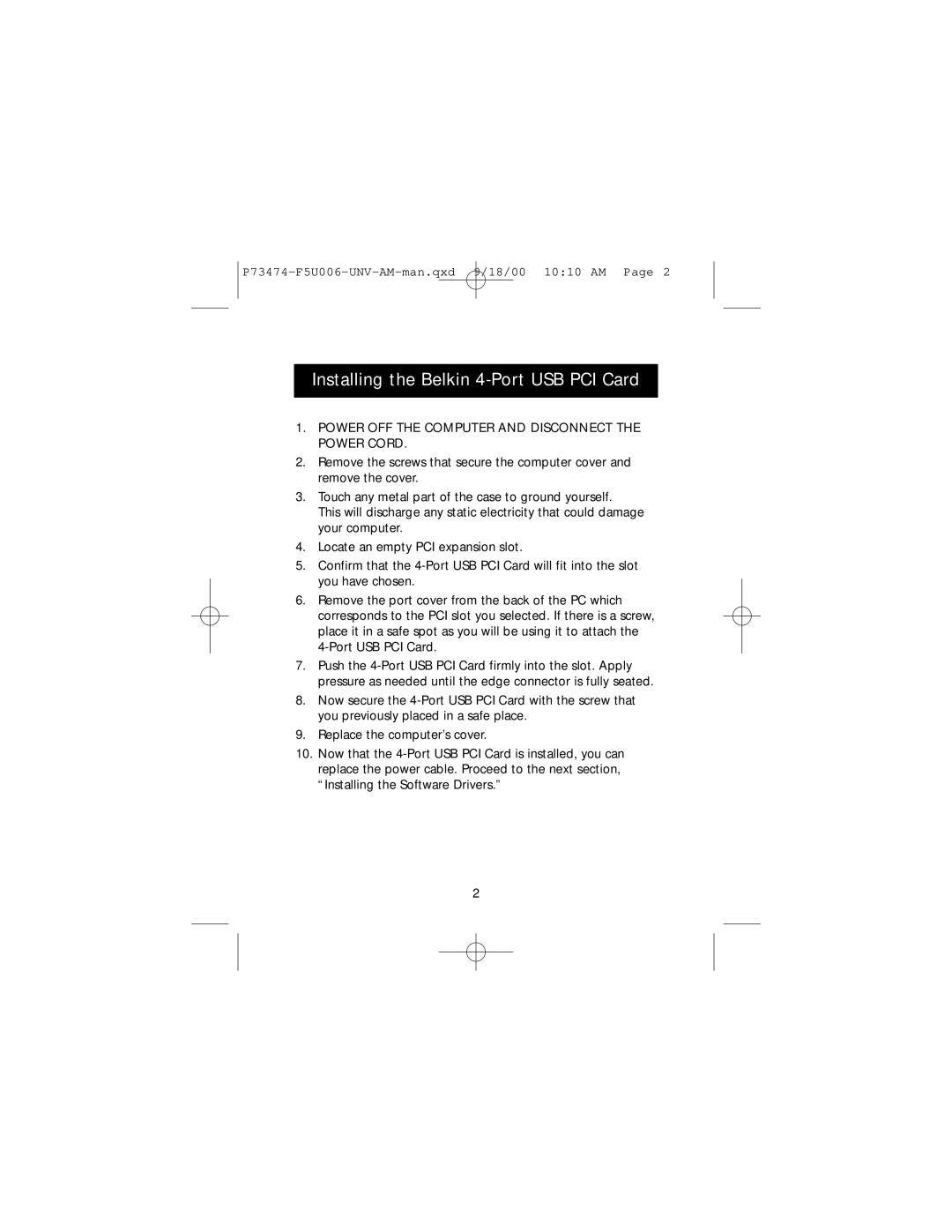P73474-F5U006-UNV-AM-man.qxd 9/18/00 10:10 AM Page 2
Installing the Belkin 4-Port USB PCI Card
1.POWER OFF THE COMPUTER AND DISCONNECT THE POWER CORD.
2.Remove the screws that secure the computer cover and remove the cover.
3.Touch any metal part of the case to ground yourself.
This will discharge any static electricity that could damage your computer.
4.Locate an empty PCI expansion slot.
5.Confirm that the
6.Remove the port cover from the back of the PC which corresponds to the PCI slot you selected. If there is a screw, place it in a safe spot as you will be using it to attach the
7.Push the
8.Now secure the
9.Replace the computer’s cover.
10.Now that the
2