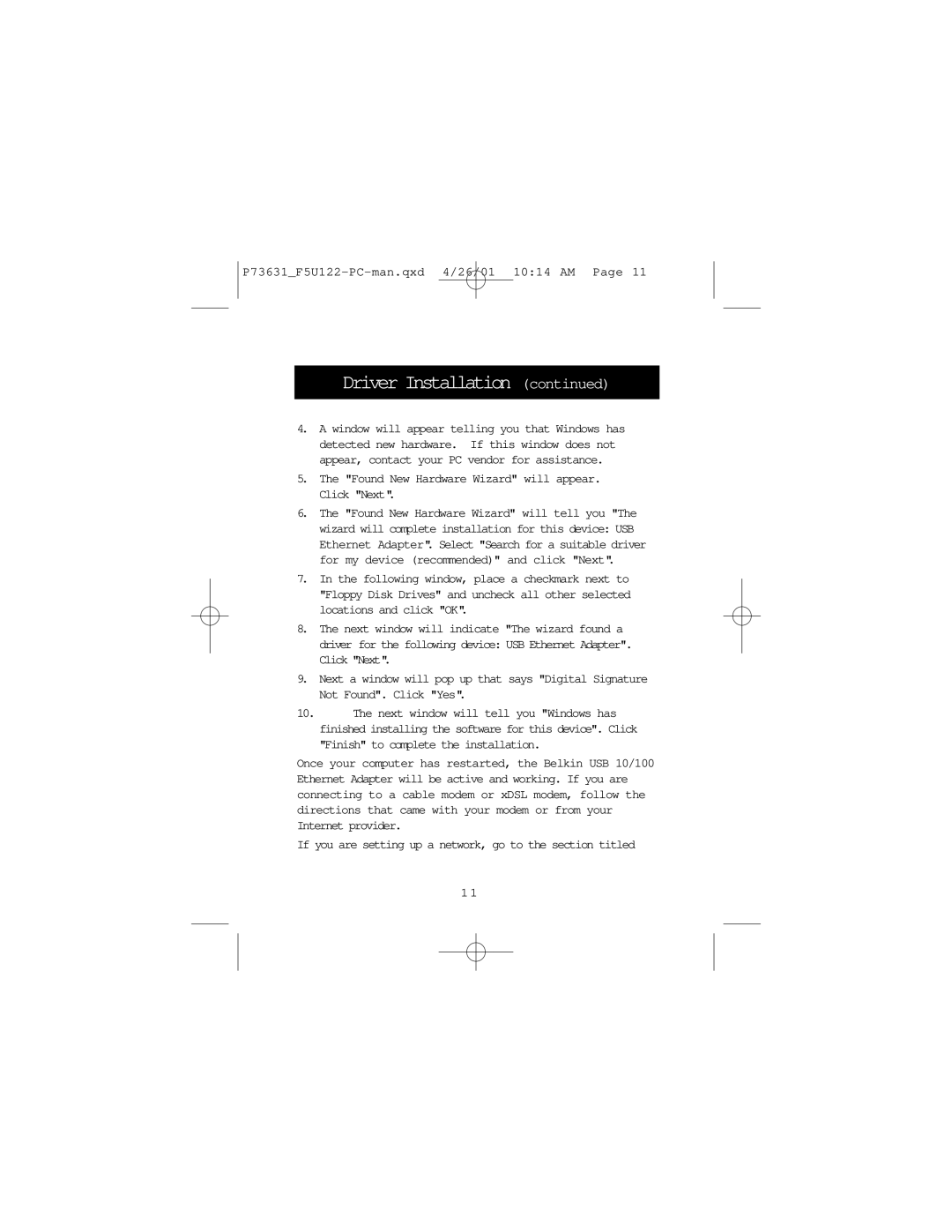F5U122-PC specifications
The Belkin F5U122-PC is a versatile USB hub designed to enhance the connectivity options of desktop and laptop computers. This device is particularly appreciated by users who require additional USB ports for connecting multiple peripherals, such as printers, external hard drives, and webcams.One of the standout features of the F5U122-PC is its ability to expand a single USB port into four additional ports. This multi-port functionality allows users to connect several devices simultaneously, making it an ideal solution for people with numerous digital gadgets. Each of the four ports can support USB 1.1 and USB 2.0 devices, which ensures compatibility with a wide range of peripherals.
The F5U122-PC is designed for plug-and-play convenience, meaning that users can set it up without the need for complicated installations or drivers. This is particularly beneficial for those who may not be tech-savvy or who want a hassle-free solution for increasing their USB capacity. Simply connect the hub to a computer's USB port, and the additional ports are ready for use.
Another important characteristic of the F5U122-PC is its compact and lightweight design, making it easily portable. Users can carry it in a backpack or laptop bag, which is especially advantageous for individuals who frequently travel for work or leisure. The device features a robust build quality that ensures durability over time, despite its small size.
In terms of data transfer speeds, the Belkin hub supports USB 2.0 specifications, which allows for data rates of up to 480 Mbps. This means that users can transfer large files swiftly and efficiently, a crucial aspect for creatives and professionals who work with high-resolution images, videos, and other large data sets.
Additionally, the hub boasts an LED indicator that provides users with information about the power status, ensuring that devices are correctly connected and functioning. This feature adds an extra layer of usability, allowing for easy monitoring of the connected devices.
Overall, the Belkin F5U122-PC stands out as a reliable and practical USB hub. Its combination of multiple ports, user-friendly setup, portability, and solid data transfer speeds makes it an excellent accessory for anyone looking to expand their computer's connectivity options.