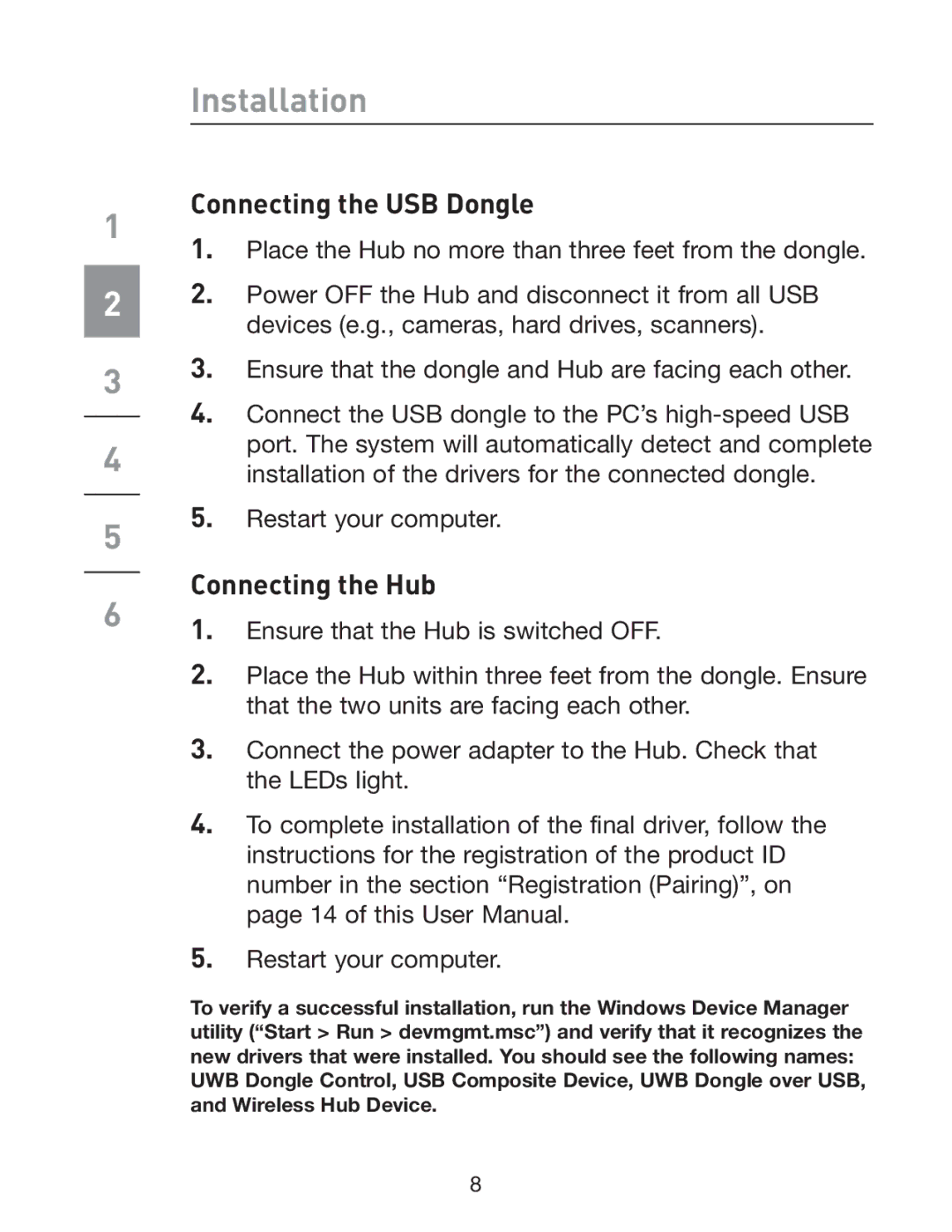1
2
3
4
5
6
Installation
Connecting the USB Dongle
1.Place the Hub no more than three feet from the dongle.
2.Power OFF the Hub and disconnect it from all USB devices (e.g., cameras, hard drives, scanners).
3.Ensure that the dongle and Hub are facing each other.
4.Connect the USB dongle to the PC’s
5.Restart your computer.
Connecting the Hub
1.Ensure that the Hub is switched OFF.
2.Place the Hub within three feet from the dongle. Ensure that the two units are facing each other.
3.Connect the power adapter to the Hub. Check that the LEDs light.
4.To complete installation of the final driver, follow the instructions for the registration of the product ID number in the section “Registration (Pairing)”, on page 14 of this User Manual.
5.Restart your computer.
To verify a successful installation, run the Windows Device Manager utility (“Start > Run > devmgmt.msc”) and verify that it recognizes the new drivers that were installed. You should see the following names: UWB Dongle Control, USB Composite Device, UWB Dongle over USB, and Wireless Hub Device.
8