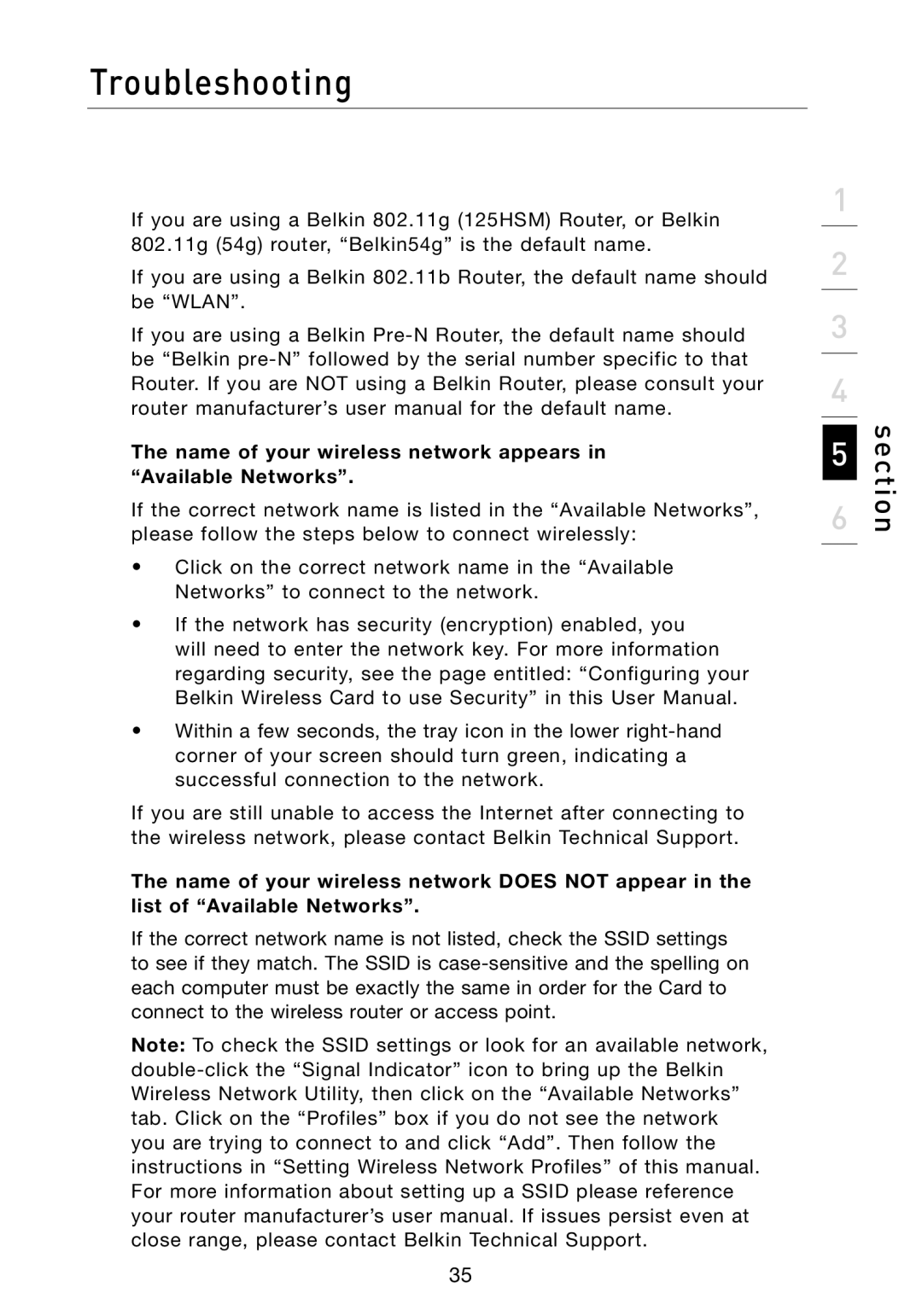Troubleshooting
If you are using a Belkin 802.11g (125HSM) Router, or Belkin 802.11g (54g) router, “Belkin54g” is the default name.
If you are using a Belkin 802.11b Router, the default name should be “WLAN”.
If you are using a Belkin
The name of your wireless network appears in “Available Networks”.
If the correct network name is listed in the “Available Networks”, please follow the steps below to connect wirelessly:
•Click on the correct network name in the “Available Networks” to connect to the network.
•If the network has security (encryption) enabled, you will need to enter the network key. For more information regarding security, see the page entitled: “Configuring your Belkin Wireless Card to use Security” in this User Manual.
•Within a few seconds, the tray icon in the lower
If you are still unable to access the Internet after connecting to the wireless network, please contact Belkin Technical Support.
The name of your wireless network DOES NOT appear in the list of “Available Networks”.
If the correct network name is not listed, check the SSID settings to see if they match. The SSID is
Note: To check the SSID settings or look for an available network,
1
2
3
4
5
6
section
35