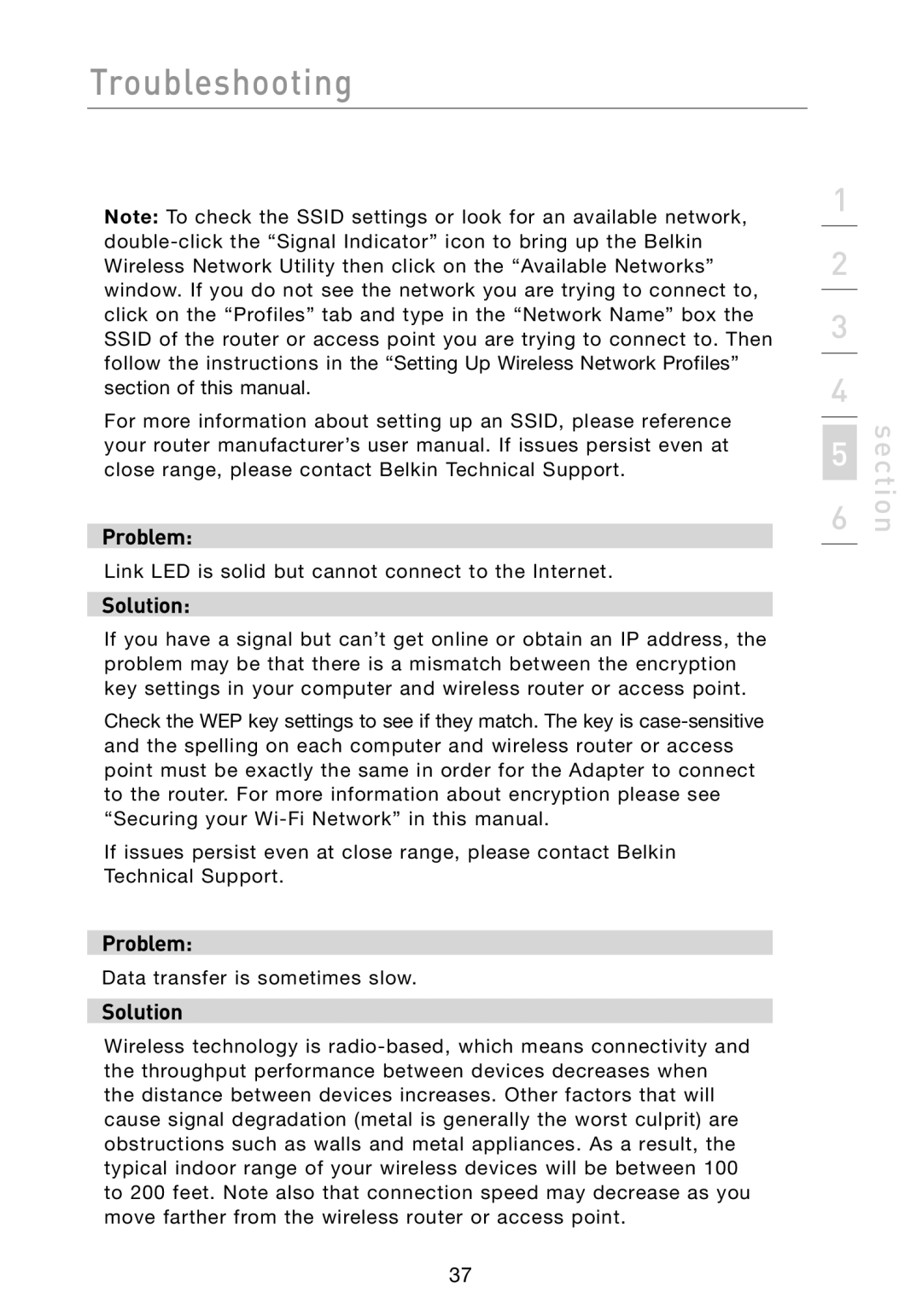Troubleshooting
Note: To check the SSID settings or look for an available network, double-click the “Signal Indicator” icon to bring up the Belkin Wireless Network Utility then click on the “Available Networks” window. If you do not see the network you are trying to connect to, click on the “Profiles” tab and type in the “Network Name” box the SSID of the router or access point you are trying to connect to. Then follow the instructions in the “Setting Up Wireless Network Profiles” section of this manual.
For more information about setting up an SSID, please reference your router manufacturer’s user manual. If issues persist even at close range, please contact Belkin Technical Support.
Problem:
Link LED is solid but cannot connect to the Internet.
Solution:
If you have a signal but can’t get online or obtain an IP address, the problem may be that there is a mismatch between the encryption key settings in your computer and wireless router or access point.
Check the WEP key settings to see if they match. The key is case-sensitive and the spelling on each computer and wireless router or access point must be exactly the same in order for the Adapter to connect to the router. For more information about encryption please see “Securing your Wi-Fi Network” in this manual.
If issues persist even at close range, please contact Belkin Technical Support.
Problem:
Data transfer is sometimes slow.
Solution
Wireless technology is radio-based, which means connectivity and the throughput performance between devices decreases when the distance between devices increases. Other factors that will cause signal degradation (metal is generally the worst culprit) are obstructions such as walls and metal appliances. As a result, the typical indoor range of your wireless devices will be between 100 to 200 feet. Note also that connection speed may decrease as you move farther from the wireless router or access point.