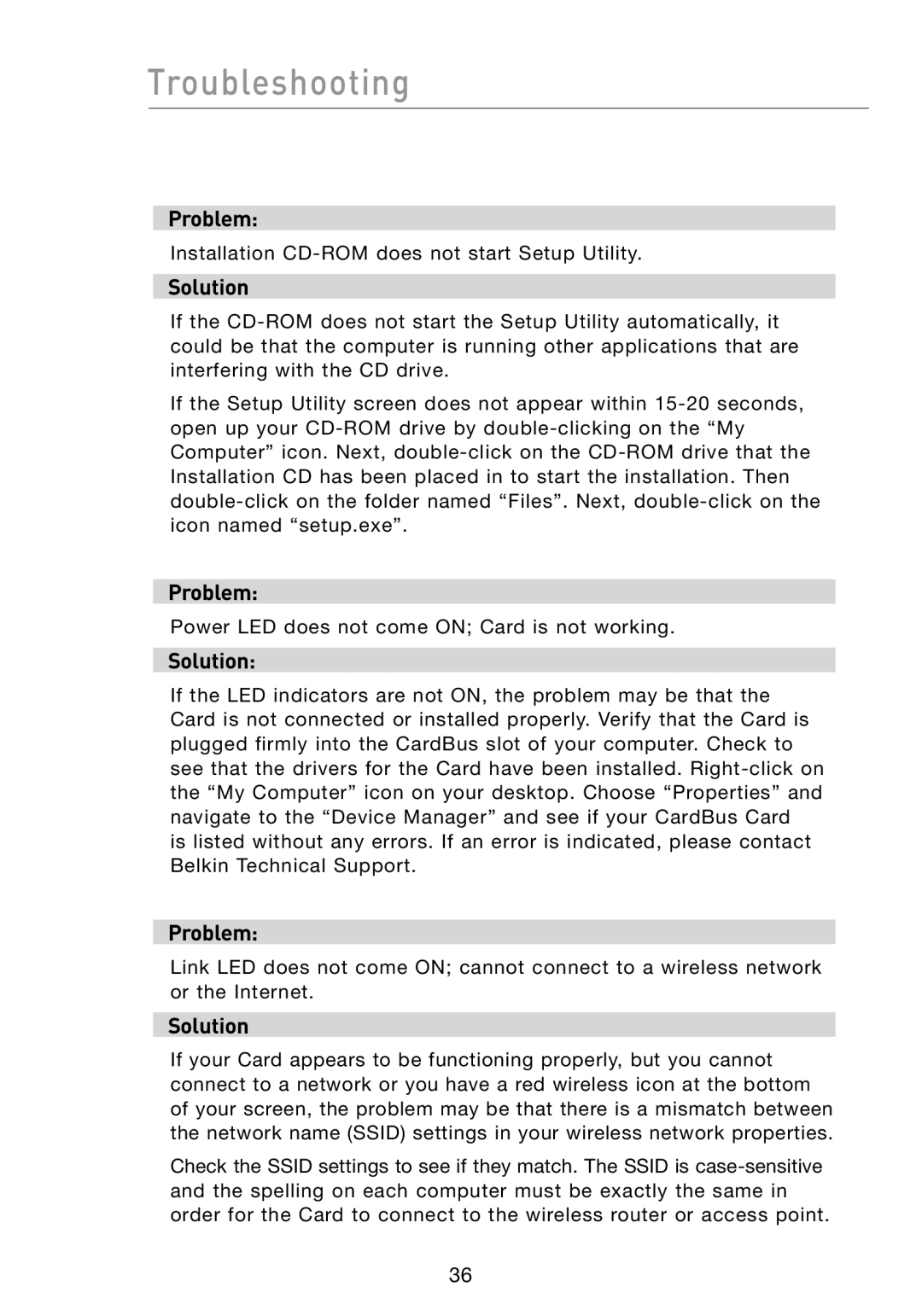Troubleshooting
Problem:
Installation
Solution
If the
If the Setup Utility screen does not appear within
Problem:
Power LED does not come ON; Card is not working.
Solution:
If the LED indicators are not ON, the problem may be that the Card is not connected or installed properly. Verify that the Card is plugged firmly into the CardBus slot of your computer. Check to see that the drivers for the Card have been installed.
is listed without any errors. If an error is indicated, please contact Belkin Technical Support.
Problem:
Link LED does not come ON; cannot connect to a wireless network or the Internet.
Solution
If your Card appears to be functioning properly, but you cannot connect to a network or you have a red wireless icon at the bottom of your screen, the problem may be that there is a mismatch between the network name (SSID) settings in your wireless network properties.
Check the SSID settings to see if they match. The SSID is
36