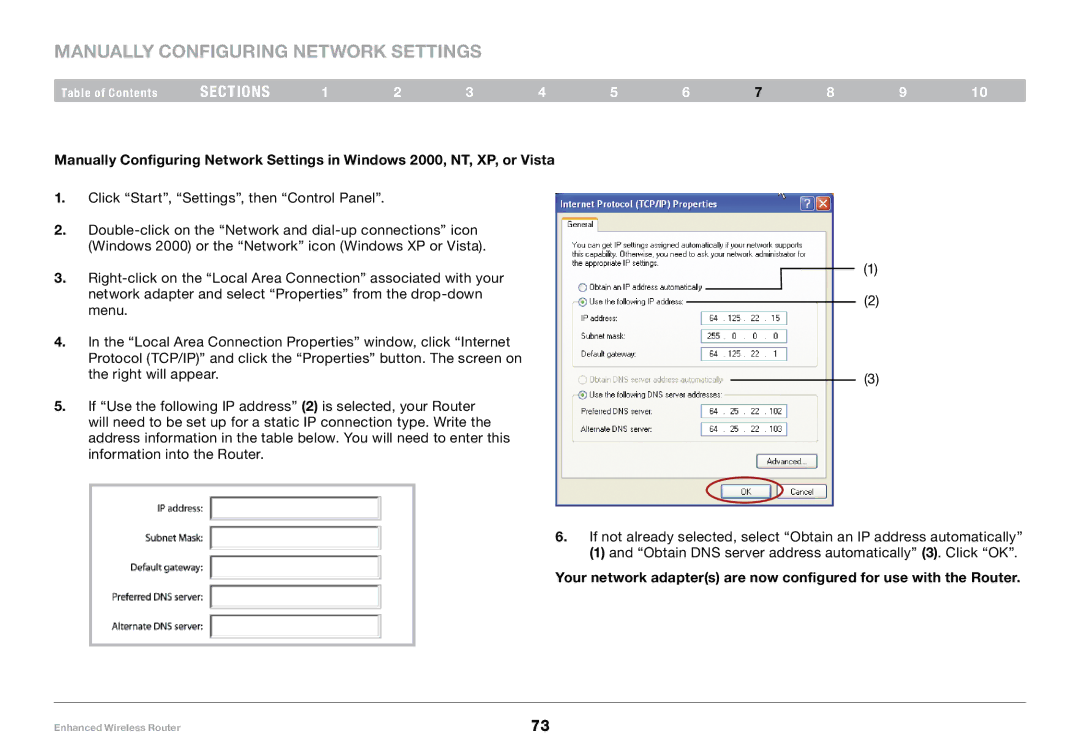F6D4230-4, 8820-00034 specifications
The Belkin 8820-00034, F6D4230-4 is a versatile wireless router designed to deliver exceptional performance and connectivity for home and small office environments. This device stands out with its robust set of features, advanced technologies, and user-friendly characteristics, making it an excellent choice for anyone looking to enhance their internet experience.One of the main features of the Belkin 8820-00034 is its dual-band capability, which operates on both the 2.4 GHz and 5.0 GHz frequencies. This dual-band technology helps to reduce interference, allowing users to enjoy faster speeds and a more reliable connection. The 5.0 GHz band is particularly beneficial for activities requiring high bandwidth, such as gaming, HD streaming, and video conferencing, while the 2.4 GHz band provides extended range, ideal for browsing and general internet usage.
The F6D4230-4 model comes equipped with multiple Ethernet ports, enabling wired connections for devices that require a stable link to the internet. This includes desktop computers, gaming consoles, and smart TVs. Additionally, the device features advanced Wireless N technology, which enhances the overall network coverage and speed. With a significant increase in range compared to older wireless standards, users can enjoy a seamless connection even in larger homes or offices.
Another notable aspect of this Belkin router is its ease of installation and setup. With the included setup wizard, users can have their network up and running in no time. The router also supports a variety of security features, including WPA/WPA2 encryption, to protect sensitive information from unauthorized access. Parents will appreciate the built-in parental controls, allowing them to manage internet access for children's devices effectively.
Moreover, the Belkin F6D4230-4 supports Quality of Service (QoS) technology, which prioritizes bandwidth for specific applications. This ensures that high-priority tasks, such as streaming and gaming, receive the necessary speed and resources, resulting in minimal lag or buffering.
Overall, the Belkin 8820-00034, F6D4230-4 combines innovation with functionality, offering excellent performance tailored for modern connectivity needs. Its user-friendly design, comprehensive security features, and dual-band capability make it a prime choice for those looking to upgrade their home or office networking setup.