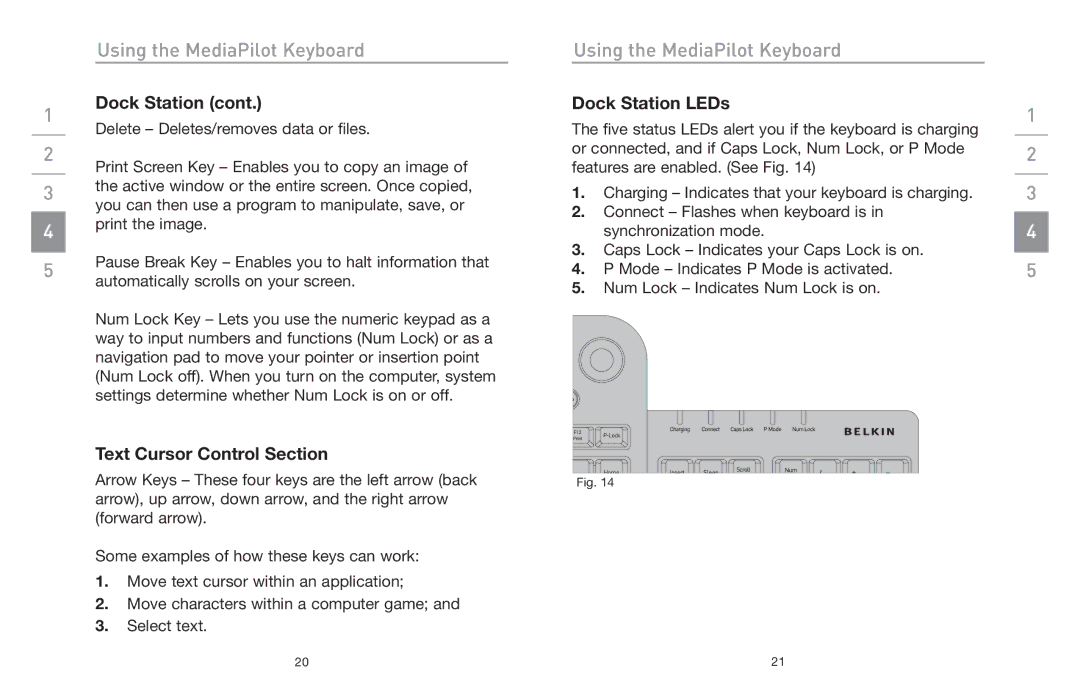1
___
2
___
3
___
4
___
5
Using the MediaPilot Keyboard
Dock Station (cont.)
Delete – Deletes/removes data or files.
Print Screen Key – Enables you to copy an image of the active window or the entire screen. Once copied, you can then use a program to manipulate, save, or print the image.
Pause Break Key – Enables you to halt information that automatically scrolls on your screen.
Num Lock Key – Lets you use the numeric keypad as a way to input numbers and functions (Num Lock) or as a navigation pad to move your pointer or insertion point (Num Lock off). When you turn on the computer, system settings determine whether Num Lock is on or off.
Using the MediaPilot Keyboard
Dock Station LEDs
The five status LEDs alert you if the keyboard is charging or connected, and if Caps Lock, Num Lock, or P Mode features are enabled. (See Fig. 14)
1.Charging – Indicates that your keyboard is charging.
2.Connect – Flashes when keyboard is in synchronization mode.
3.Caps Lock – Indicates your Caps Lock is on.
4.P Mode – Indicates P Mode is activated.
5.Num Lock – Indicates Num Lock is on.
1
___
2
___
3
___
4
___
5
Text Cursor Control Section
Arrow Keys – These four keys are the left arrow (back | Fig. 14 |
arrow), up arrow, down arrow, and the right arrow |
|
(forward arrow). |
|
Some examples of how these keys can work:
1.Move text cursor within an application;
2.Move characters within a computer game; and
3.Select text.
20 | 21 |