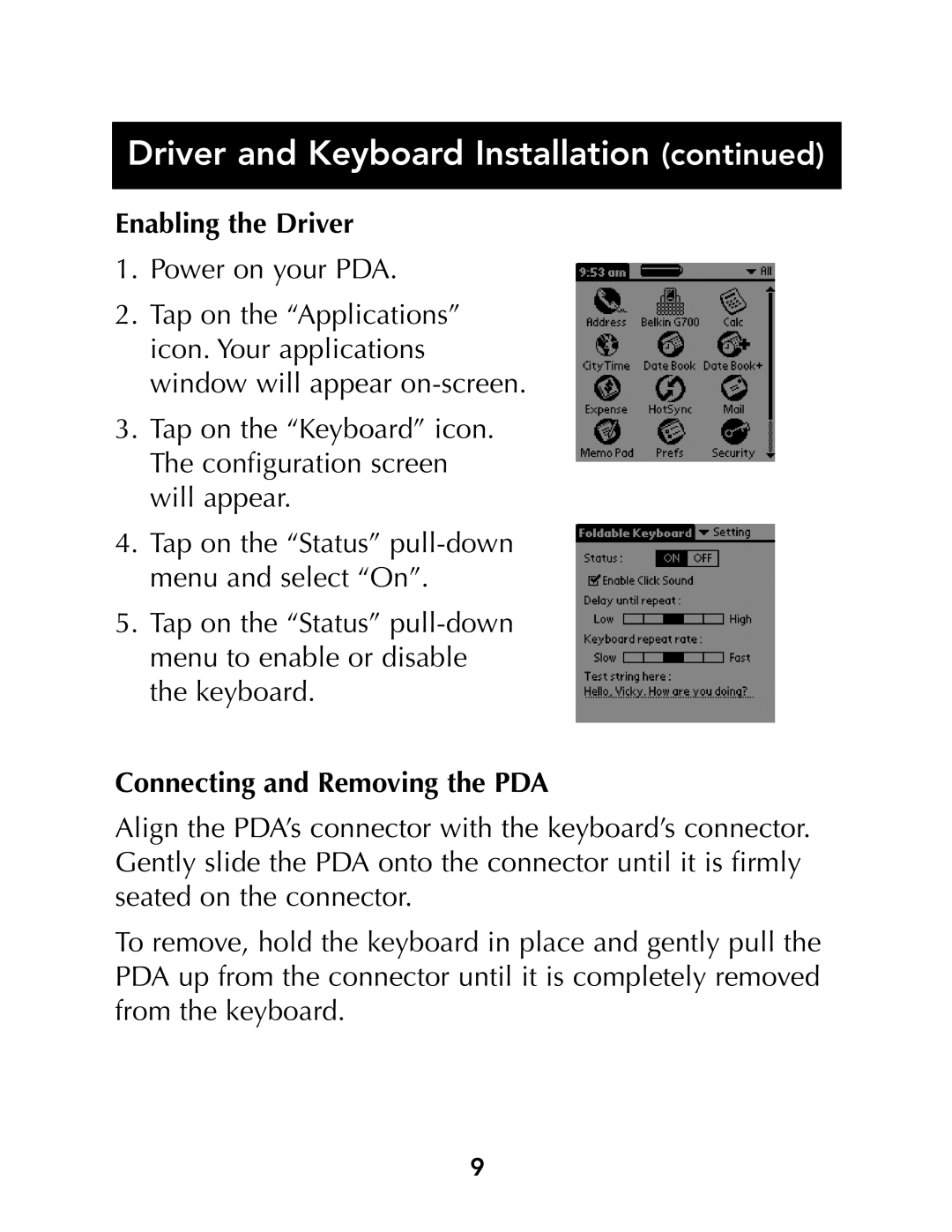Driver and Keyboard Installation (continued)
Enabling the Driver
1.Power on your PDA.
2.Tap on the “Applications” icon. Your applications window will appear
3.Tap on the “Keyboard” icon. The configuration screen will appear.
4.Tap on the “Status”
5.Tap on the “Status”
Connecting and Removing the PDA
Align the PDA’s connector with the keyboard’s connector. Gently slide the PDA onto the connector until it is firmly seated on the connector.
To remove, hold the keyboard in place and gently pull the PDA up from the connector until it is completely removed from the keyboard.
9