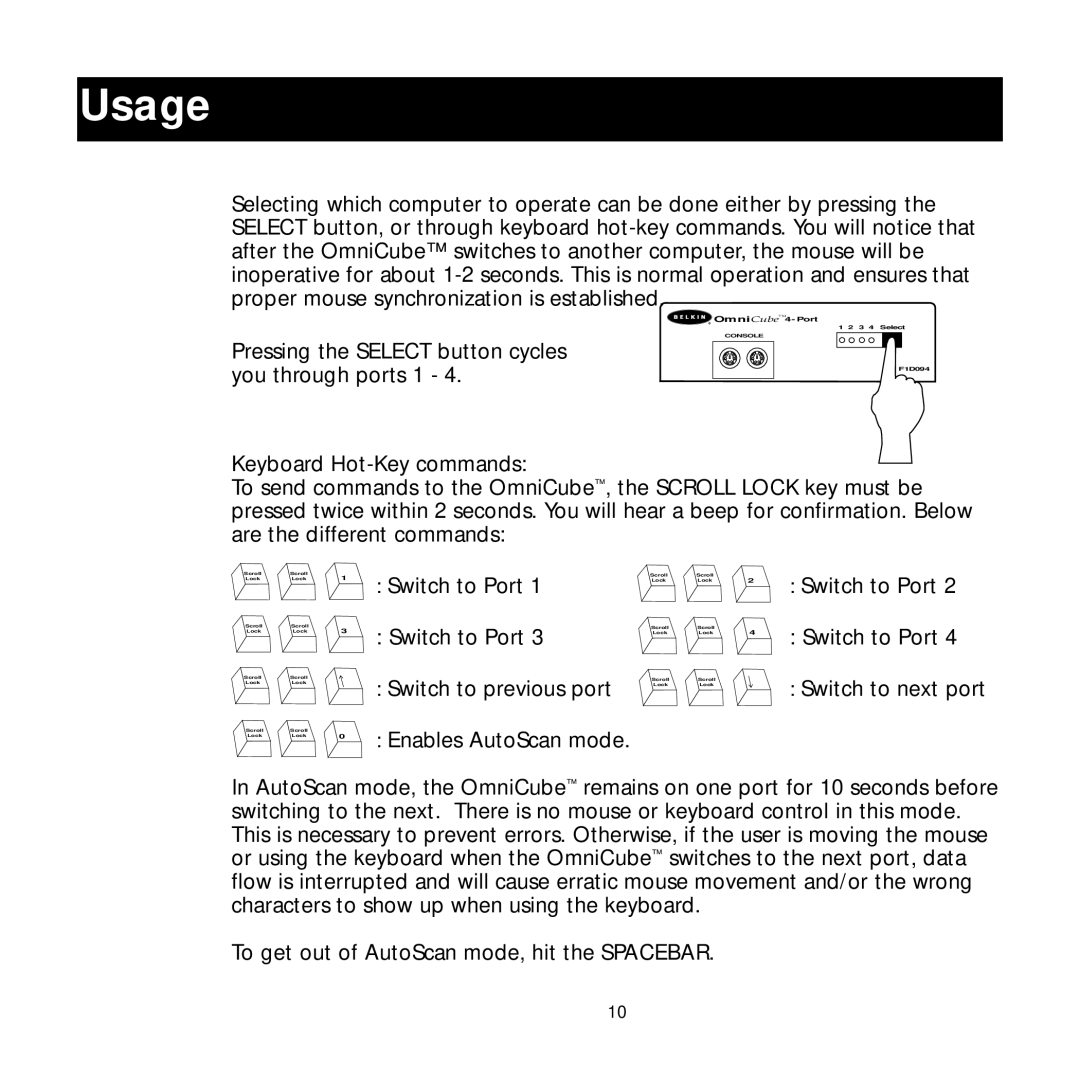Usage
Selecting which computer to operate can be done either by pressing the SELECT button, or through keyboard
Pressing the SELECT button cycles you through ports 1 - 4.
![]()
1 2 3 4 Select
CONSOLE
F1D094
Keyboard
To send commands to the OmniCube™, the SCROLL LOCK key must be pressed twice within 2 seconds. You will hear a beep for confirmation. Below are the different commands:
Scroll | Scroll | 1 |
Lock | Lock | |
Scroll | Scroll | 3 |
Lock | Lock | |
Scroll | Scroll |
|
Lock | Lock |
|
Scroll | Scroll | 0 |
Lock | Lock |
:Switch to Port 1
:Switch to Port 3
:Switch to previous port
:Enables AutoScan mode.
Scroll | Scroll | 2 |
Lock | Lock | |
Scroll | Scroll | 4 |
Lock | Lock | |
Scroll | Scroll |
|
Lock | Lock |
|
:Switch to Port 2
:Switch to Port 4
:Switch to next port
In AutoScan mode, the OmniCube™ remains on one port for 10 seconds before switching to the next. There is no mouse or keyboard control in this mode. This is necessary to prevent errors. Otherwise, if the user is moving the mouse or using the keyboard when the OmniCube™ switches to the next port, data flow is interrupted and will cause erratic mouse movement and/or the wrong characters to show up when using the keyboard.
To get out of AutoScan mode, hit the SPACEBAR.
10