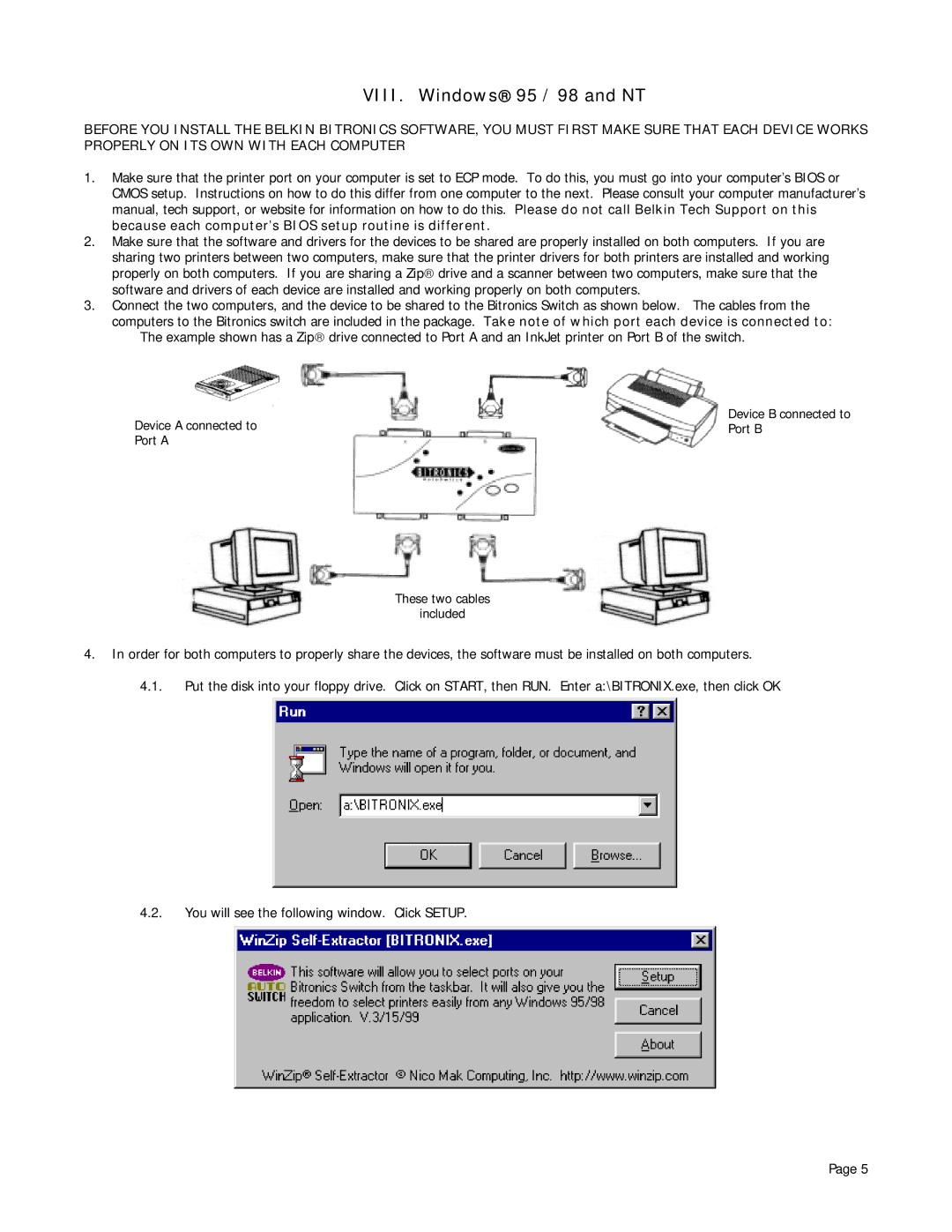VIII. Windows 95 / 98 and NT
BEFORE YOU INSTALL THE BELKIN BITRONICS SOFTWARE, YOU MUST FIRST MAKE SURE THAT EACH DEVICE WORKS PROPERLY ON ITS OWN WITH EACH COMPUTER
1.Make sure that the printer port on your computer is set to ECP mode. To do this, you must go into your computer’s BIOS or CMOS setup. Instructions on how to do this differ from one computer to the next. Please consult your computer manufacturer’s manual, tech support, or website for information on how to do this. Please do not call Belkin Tech Support on this because each computer’s BIOS setup routine is different.
2.Make sure that the software and drivers for the devices to be shared are properly installed on both computers. If you are sharing two printers between two computers, make sure that the printer drivers for both printers are installed and working properly on both computers. If you are sharing a Zip drive and a scanner between two computers, make sure that the software and drivers of each device are installed and working properly on both computers.
3.Connect the two computers, and the device to be shared to the Bitronics Switch as shown below. The cables from the computers to the Bitronics switch are included in the package. Take note of which port each device is connected to:
The example shown has a Zip drive connected to Port A and an InkJet printer on Port B of the switch.
Device B connected to
Device A connected toPort B Port A
These two cables
included
4.In order for both computers to properly share the devices, the software must be installed on both computers.
4.1.Put the disk into your floppy drive. Click on START, then RUN. Enter a:\BITRONIX.exe, then click OK
4.2.You will see the following window. Click SETUP.
Page 5