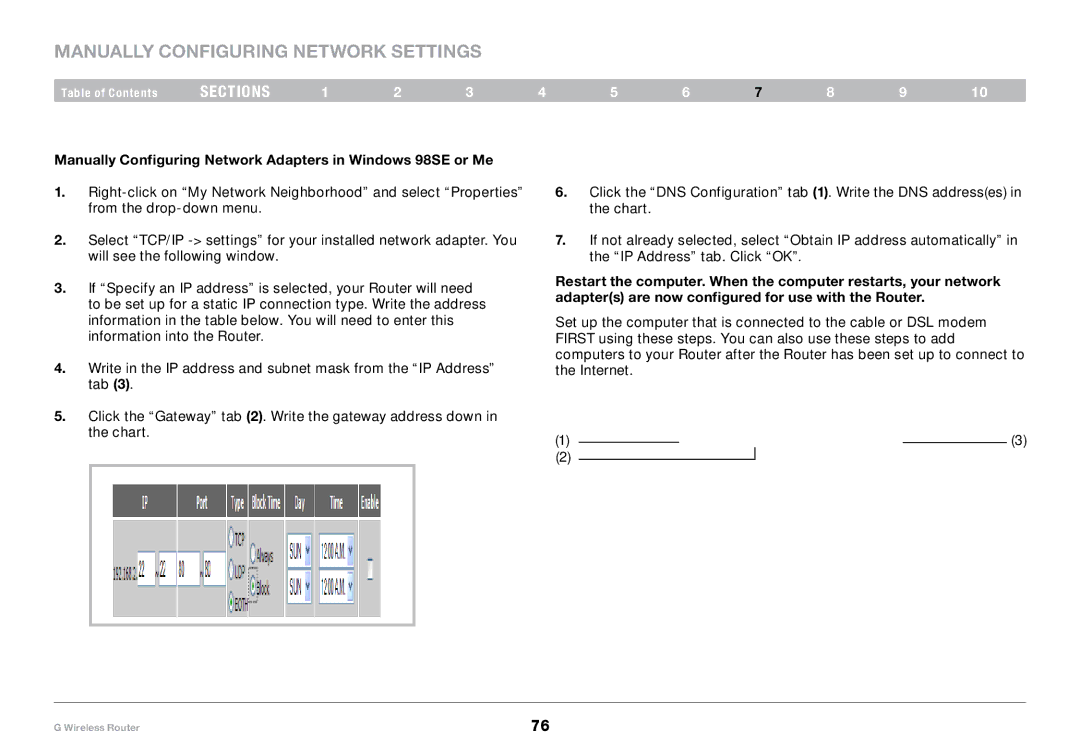Manually Configuring Network Settings
Table of Contents | sections | 1 | 2 | 3 | 4 | 5 | 6 | 7 | 8 | 9 | 10 |
Manually Configuring Network Adapters in Windows 98SE or Me
1.
2.Select “TCP/IP
3.If “Specify an IP address” is selected, your Router will need to be set up for a static IP connection type. Write the address information in the table below. You will need to enter this information into the Router.
4.Write in the IP address and subnet mask from the “IP Address” tab (3).
5.Click the “Gateway” tab (2). Write the gateway address down in the chart.
6.Click the “DNS Configuration” tab (1). Write the DNS address(es) in the chart.
7.If not already selected, select “Obtain IP address automatically” in the “IP Address” tab. Click “OK”.
Restart the computer. When the computer restarts, your network adapter(s) are now configured for use with the Router.
Set up the computer that is connected to the cable or DSL modem FIRST using these steps. You can also use these steps to add computers to your Router after the Router has been set up to connect to the Internet.
(1) |
|
|
| (3) |
|
|
(2)
G Wireless Router | 76 |