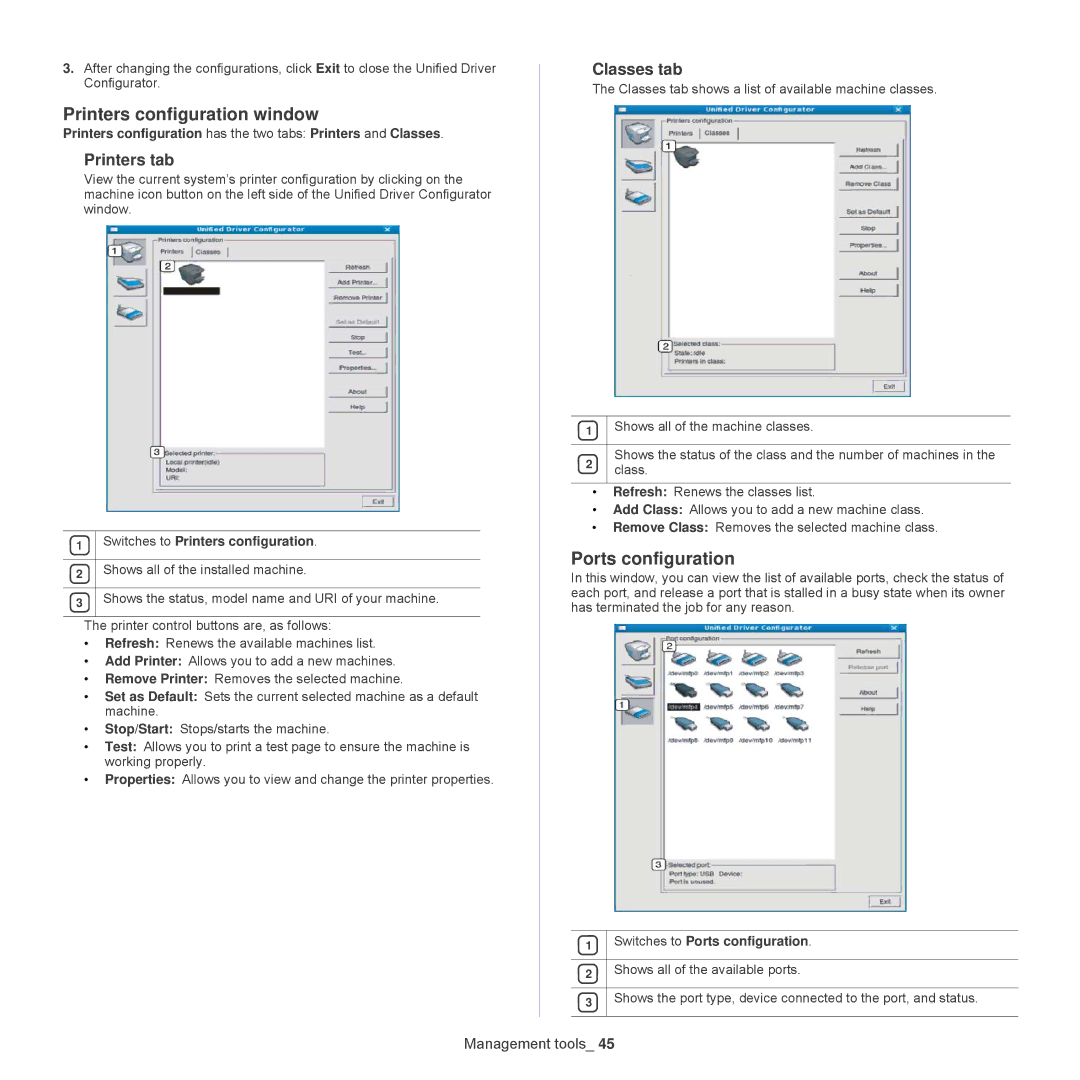3.After changing the configurations, click Exit to close the Unified Driver Configurator.
Printers configuration window
Printers configuration has the two tabs: Printers and Classes.
Printers tab
View the current system’s printer configuration by clicking on the machine icon button on the left side of the Unified Driver Configurator window.
1 | Switches to Printers configuration. |
|
|
2 | Shows all of the installed machine. |
|
|
3 | Shows the status, model name and URI of your machine. |
|
|
The printer control buttons are, as follows:
•Refresh: Renews the available machines list.
•Add Printer: Allows you to add a new machines.
•Remove Printer: Removes the selected machine.
•Set as Default: Sets the current selected machine as a default machine.
•Stop/Start: Stops/starts the machine.
•Test: Allows you to print a test page to ensure the machine is working properly.
•Properties: Allows you to view and change the printer properties.
Classes tab
The Classes tab shows a list of available machine classes.
1 | Shows all of the machine classes. | |
|
| |
2 | Shows the status of the class and the number of machines in the | |
class. | ||
| ||
|
|
• Refresh: Renews the classes list.
• Add Class: Allows you to add a new machine class.
• Remove Class: Removes the selected machine class.
Ports configuration
In this window, you can view the list of available ports, check the status of each port, and release a port that is stalled in a busy state when its owner has terminated the job for any reason.
1 | Switches to Ports configuration. |
|
|
2 | Shows all of the available ports. |
|
|
3 | Shows the port type, device connected to the port, and status. |
|
|