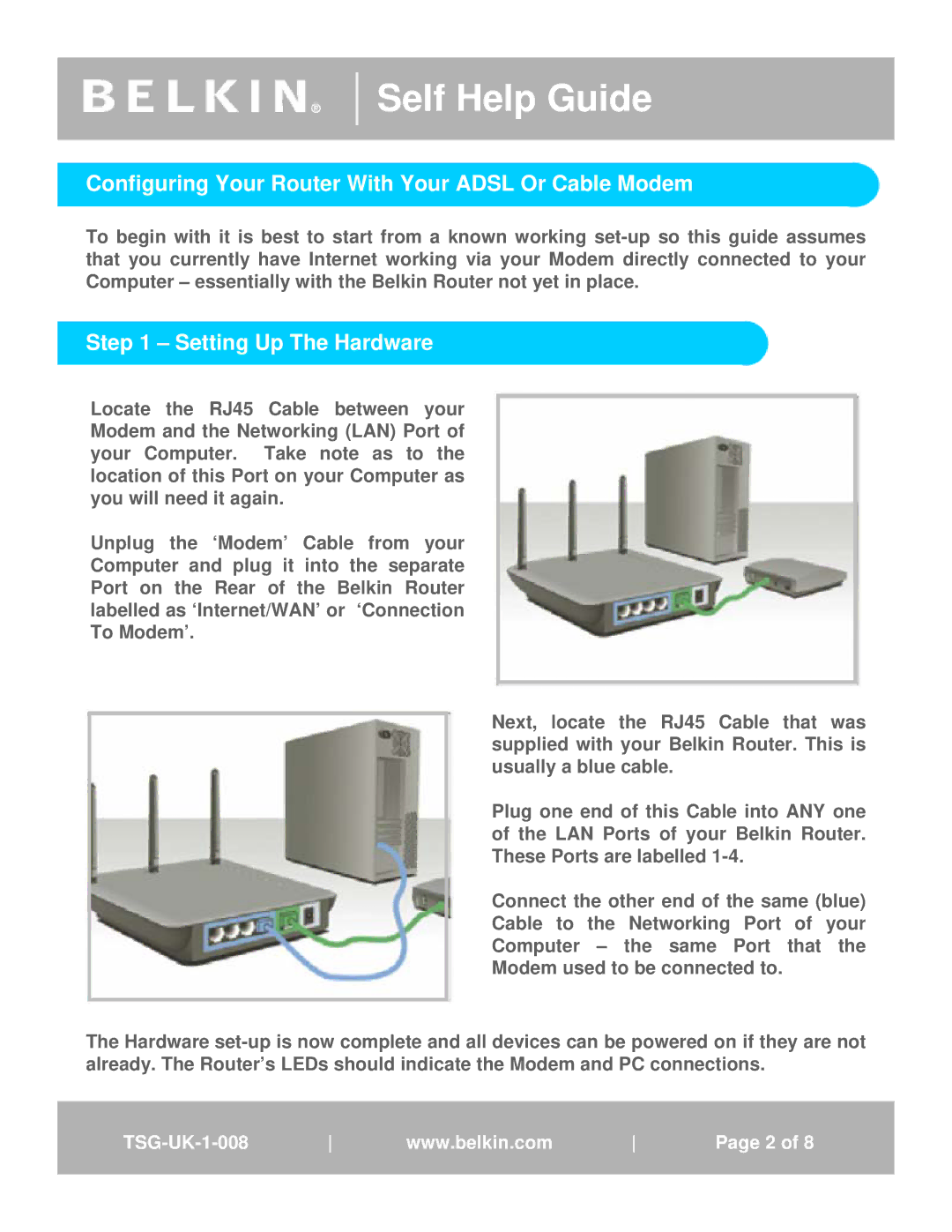®
Self Help Guide
Configuring Your Router With Your ADSL Or Cable Modem
To begin with it is best to start from a known working
Step 1 – Setting Up The Hardware
Locate the RJ45 Cable between your Modem and the Networking (LAN) Port of your Computer. Take note as to the location of this Port on your Computer as you will need it again.
Unplug the ‘Modem’ Cable from your Computer and plug it into the separate Port on the Rear of the Belkin Router labelled as ‘Internet/WAN’ or ‘Connection To Modem’.
Next, locate the RJ45 Cable that was supplied with your Belkin Router. This is usually a blue cable.
Plug one end of this Cable into ANY one of the LAN Ports of your Belkin Router. These Ports are labelled
Connect the other end of the same (blue)
Cable to the Networking Port of your
Computer – the same Port that the
Modem used to be connected to.
The Hardware
www.belkin.com | Page 21 of 81 |