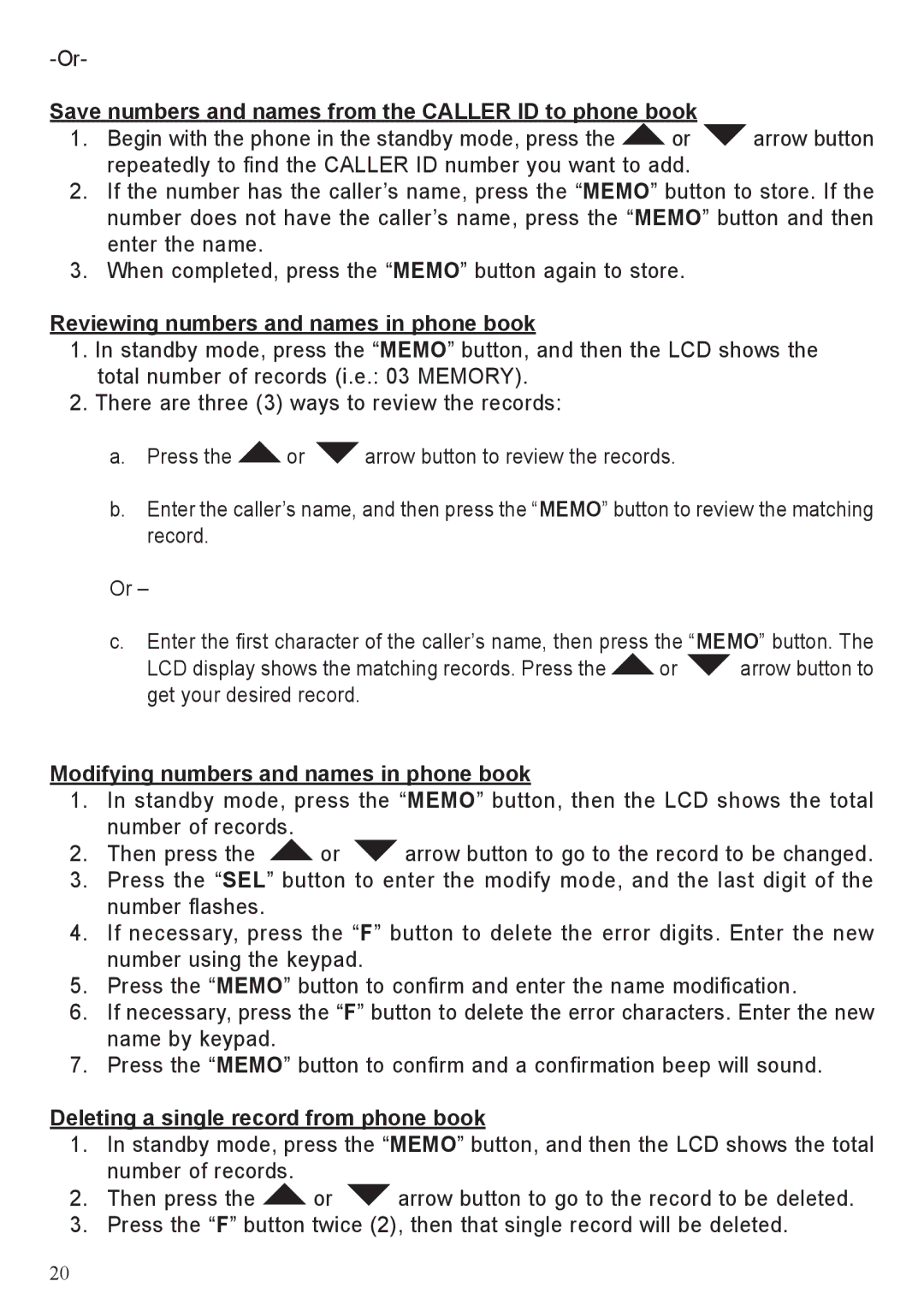Save numbers and names from the CALLER ID to phone book
1. Begin with the phone in the standby mode, press the ![]() or
or ![]() arrow button repeatedly to find the CALLER ID number you want to add.
arrow button repeatedly to find the CALLER ID number you want to add.
2.If the number has the caller’s name, press the “MEMO” button to store. If the number does not have the caller’s name, press the “MEMO” button and then enter the name.
3.When completed, press the “MEMO” button again to store.
Reviewing numbers and names in phone book
1.In standby mode, press the “MEMO” button, and then the LCD shows the total number of records (i.e.: 03 MEMORY).
2.There are three (3) ways to review the records:
a. Press the | or | arrow button to review the records. |
b.Enter the caller’s name, and then press the “MEMO” button to review the matching record.
Or –
c. Enter the first character of the caller’s name, then press the “MEMO” button. The
LCD display shows the matching records. Press the ![]() or
or ![]() arrow button to get your desired record.
arrow button to get your desired record.
Modifying numbers and names in phone book
1.In standby mode, press the “MEMO” button, then the LCD shows the total number of records.
2. Then press the | or | arrow button to go to the record to be changed. |
3.Press the “SEL” button to enter the modify mode, and the last digit of the number flashes.
4.If necessary, press the “F” button to delete the error digits. Enter the new number using the keypad.
5.Press the “MEMO” button to confirm and enter the name modification.
6.If necessary, press the “F” button to delete the error characters. Enter the new name by keypad.
7.Press the “MEMO” button to confirm and a confirmation beep will sound.
Deleting a single record from phone book
1.In standby mode, press the “MEMO” button, and then the LCD shows the total number of records.
2. | Then press the | or | arrow button to go to the record to be deleted. |
3. | Press the “F” button twice (2), then that single record will be deleted. | ||
20