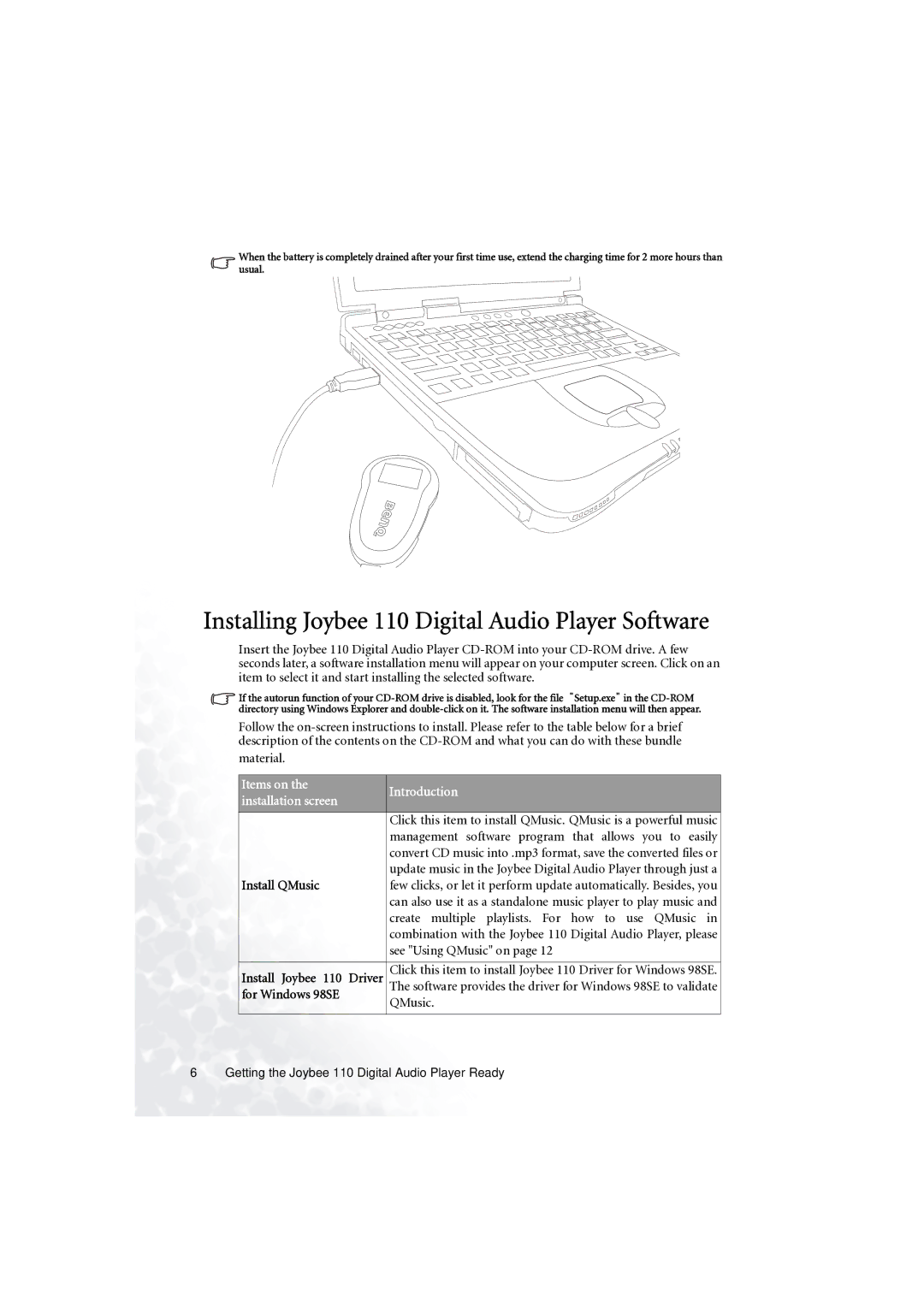When the battery is completely drained after your first time use, extend the charging time for 2 more hours than usual.
Installing Joybee 110 Digital Audio Player Software
Insert the Joybee 110 Digital Audio Player
If the autorun function of your
Follow the
material.
Items on the |
| Introduction |
installation screen |
| |
|
| |
|
|
|
|
| Click this item to install QMusic. QMusic is a powerful music |
|
| management software program that allows you to easily |
|
| convert CD music into .mp3 format, save the converted files or |
|
| update music in the Joybee Digital Audio Player through just a |
Install QMusic |
| few clicks, or let it perform update automatically. Besides, you |
|
| can also use it as a standalone music player to play music and |
|
| create multiple playlists. For how to use QMusic in |
|
| combination with the Joybee 110 Digital Audio Player, please |
|
| see "Using QMusic" on page 12 |
|
|
|
Install Joybee 110 | Driver | Click this item to install Joybee 110 Driver for Windows 98SE. |
for Windows 98SE |
| The software provides the driver for Windows 98SE to validate |
| QMusic. | |
|
| |
|
|
|