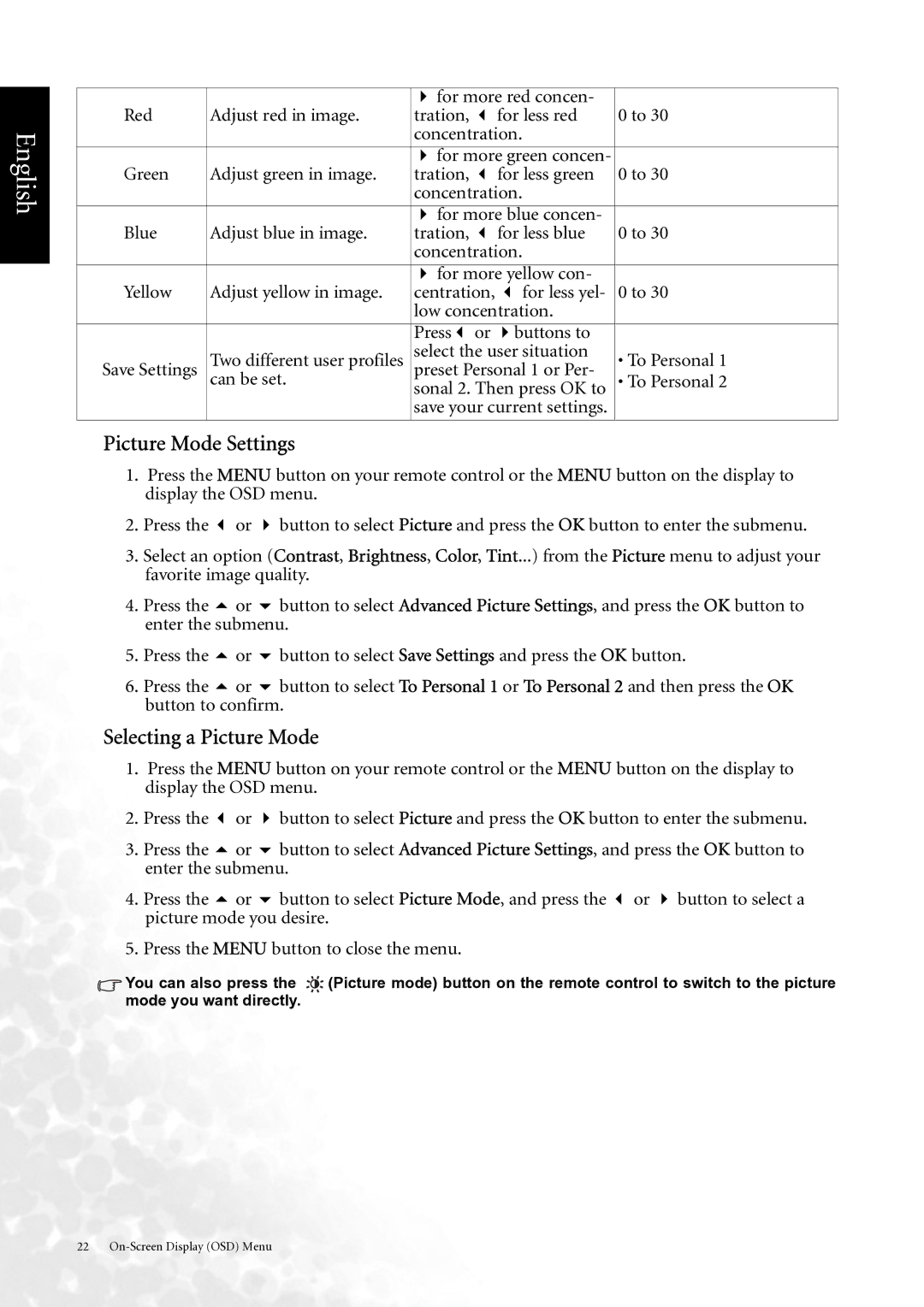English
|
| for more red concen- |
| |
Red | Adjust red in image. | tration, | for less red | 0 to 30 |
|
| concentration. |
| |
|
|
|
| |
|
| for more green concen- |
| |
Green | Adjust green in image. | tration, | for less green | 0 to 30 |
|
| concentration. |
| |
|
|
|
| |
|
| for more blue concen- |
| |
Blue | Adjust blue in image. | tration, | for less blue | 0 to 30 |
|
| concentration. |
| |
|
|
|
| |
|
| for more yellow con- |
| |
Yellow | Adjust yellow in image. | centration, | for less yel- | 0 to 30 |
|
| low concentration. |
| |
|
|
|
|
|
|
| Press or | buttons to |
|
| Two different user profiles | select the user situation | • To Personal 1 | |
Save Settings | preset Personal 1 or Per- | |||
| can be set. | sonal 2. Then press OK to | • To Personal 2 | |
|
| save your current settings. |
| |
|
|
|
|
|
Picture Mode Settings
1.Press the MENU button on your remote control or the MENU button on the display to display the OSD menu.
2. Press the or button to select Picture and press the OK button to enter the submenu.
3.Select an option (Contrast, Brightness, Color, Tint...) from the Picture menu to adjust your favorite image quality.
4. Press the | or | button to select Advanced Picture Settings, and press the OK button to |
enter the submenu. | ||
5. Press the | or | button to select Save Settings and press the OK button. |
6. Press the | or | button to select To Personal 1 or To Personal 2 and then press the OK |
button to confirm.
Selecting a Picture Mode
1.Press the MENU button on your remote control or the MENU button on the display to display the OSD menu.
2. Press the | or | button to select Picture and press the OK button to enter the submenu. |
3. Press the | or | button to select Advanced Picture Settings, and press the OK button to |
enter the submenu. | ||
4. Press the | or | button to select Picture Mode, and press the or button to select a |
picture mode you desire.
5. Press the MENU button to close the menu.
![]() You can also press the
You can also press the ![]() (Picture mode) button on the remote control to switch to the picture mode you want directly.
(Picture mode) button on the remote control to switch to the picture mode you want directly.
22