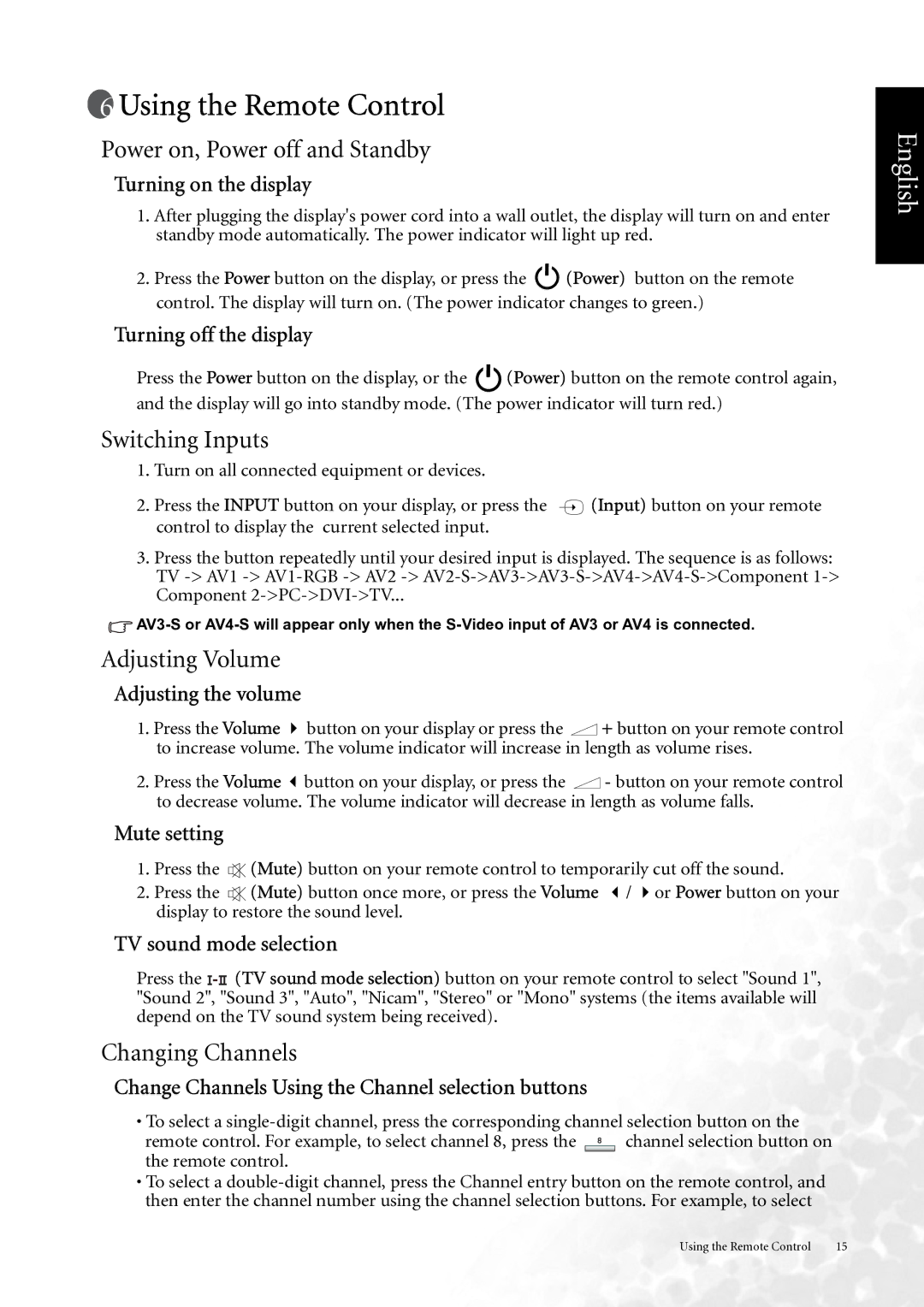Using the Remote Control
Using the Remote Control
Power on, Power off and Standby
Turning on the display
1.After plugging the display's power cord into a wall outlet, the display will turn on and enter standby mode automatically. The power indicator will light up red.
2.Press the Power button on the display, or press the ![]() (Power) button on the remote control. The display will turn on. (The power indicator changes to green.)
(Power) button on the remote control. The display will turn on. (The power indicator changes to green.)
Turning off the display
Press the Power button on the display, or the ![]() (Power) button on the remote control again, and the display will go into standby mode. (The power indicator will turn red.)
(Power) button on the remote control again, and the display will go into standby mode. (The power indicator will turn red.)
Switching Inputs
1.Turn on all connected equipment or devices.
2.Press the INPUT button on your display, or press the ![]() (Input) button on your remote control to display the current selected input.
(Input) button on your remote control to display the current selected input.
3.Press the button repeatedly until your desired input is displayed. The sequence is as follows: TV
![]()
Adjusting Volume
Adjusting the volume
1.Press the Volume button on your display or press the ![]() + button on your remote control to increase volume. The volume indicator will increase in length as volume rises.
+ button on your remote control to increase volume. The volume indicator will increase in length as volume rises.
2.Press the Volume button on your display, or press the ![]() - button on your remote control to decrease volume. The volume indicator will decrease in length as volume falls.
- button on your remote control to decrease volume. The volume indicator will decrease in length as volume falls.
Mute setting
1. Press the |
| (Mute) button on your remote control to temporarily cut off the sound. |
| ||
2. Press the |
| (Mute) button once more, or press the Volume / or Power button on your |
display to restore the sound level.
TV sound mode selection
Press the ![]() (TV sound mode selection) button on your remote control to select "Sound 1", "Sound 2", "Sound 3", "Auto", "Nicam", "Stereo" or "Mono" systems (the items available will depend on the TV sound system being received).
(TV sound mode selection) button on your remote control to select "Sound 1", "Sound 2", "Sound 3", "Auto", "Nicam", "Stereo" or "Mono" systems (the items available will depend on the TV sound system being received).
Changing Channels
Change Channels Using the Channel selection buttons
•To select a
remote control. For example, to select channel 8, press the ![]() channel selection button on the remote control.
channel selection button on the remote control.
•To select a
English
Using the Remote Control | 15 |