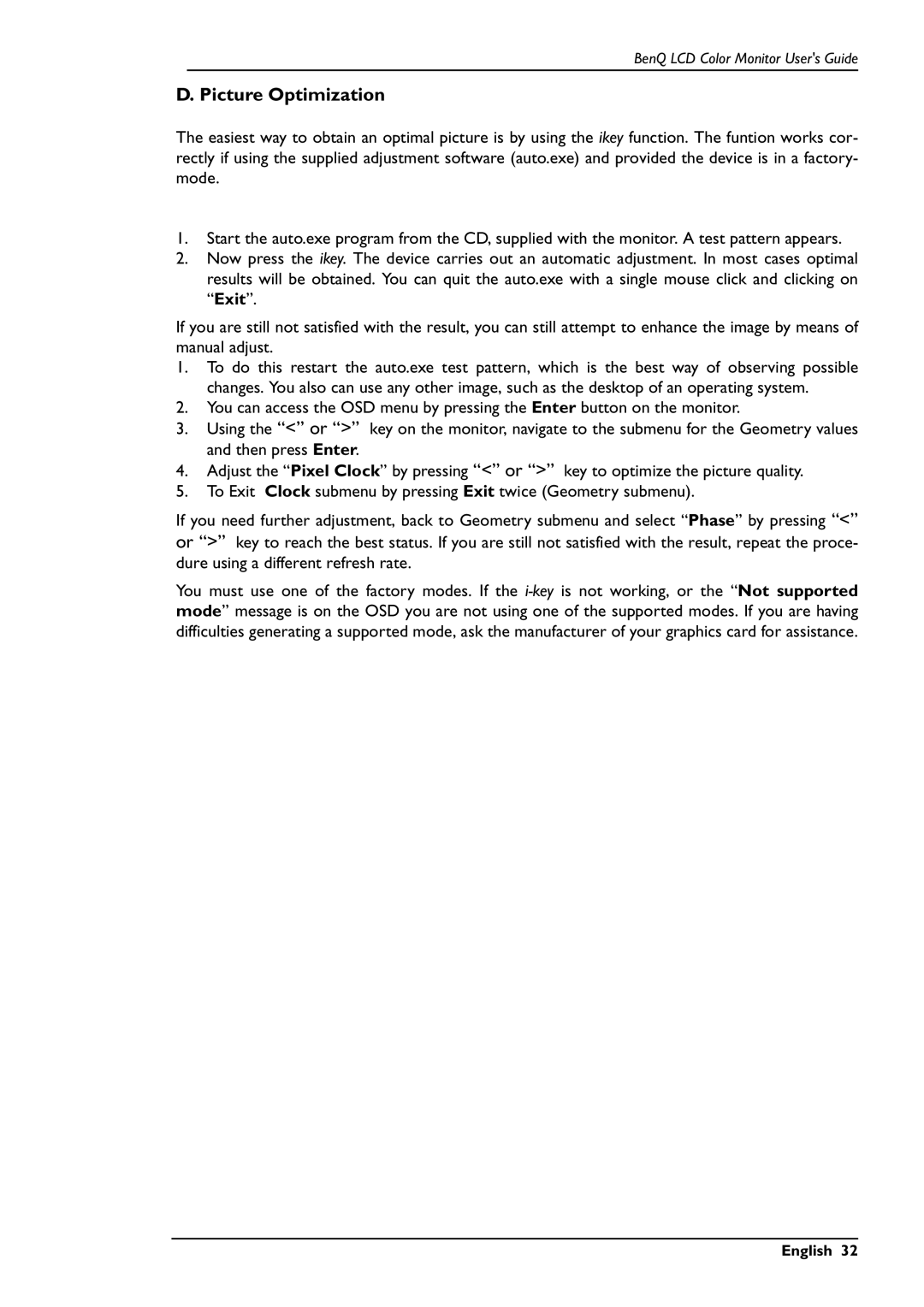BenQ LCD Color Monitor User's Guide
D. Picture Optimization
The easiest way to obtain an optimal picture is by using the ikey function. The funtion works cor- rectly if using the supplied adjustment software (auto.exe) and provided the device is in a factory- mode.
1.Start the auto.exe program from the CD, supplied with the monitor. A test pattern appears.
2.Now press the ikey. The device carries out an automatic adjustment. In most cases optimal results will be obtained. You can quit the auto.exe with a single mouse click and clicking on “Exit”.
If you are still not satisfied with the result, you can still attempt to enhance the image by means of manual adjust.
1.To do this restart the auto.exe test pattern, which is the best way of observing possible changes. You also can use any other image, such as the desktop of an operating system.
2.You can access the OSD menu by pressing the Enter button on the monitor.
3.Using the “<” or “>” key on the monitor, navigate to the submenu for the Geometry values and then press Enter.
4.Adjust the “Pixel Clock” by pressing “<” or “>” key to optimize the picture quality.
5.To Exit Clock submenu by pressing Exit twice (Geometry submenu).
If you need further adjustment, back to Geometry submenu and select “Phase” by pressing “<” or “>” key to reach the best status. If you are still not satisfied with the result, repeat the proce- dure using a different refresh rate.
You must use one of the factory modes. If the