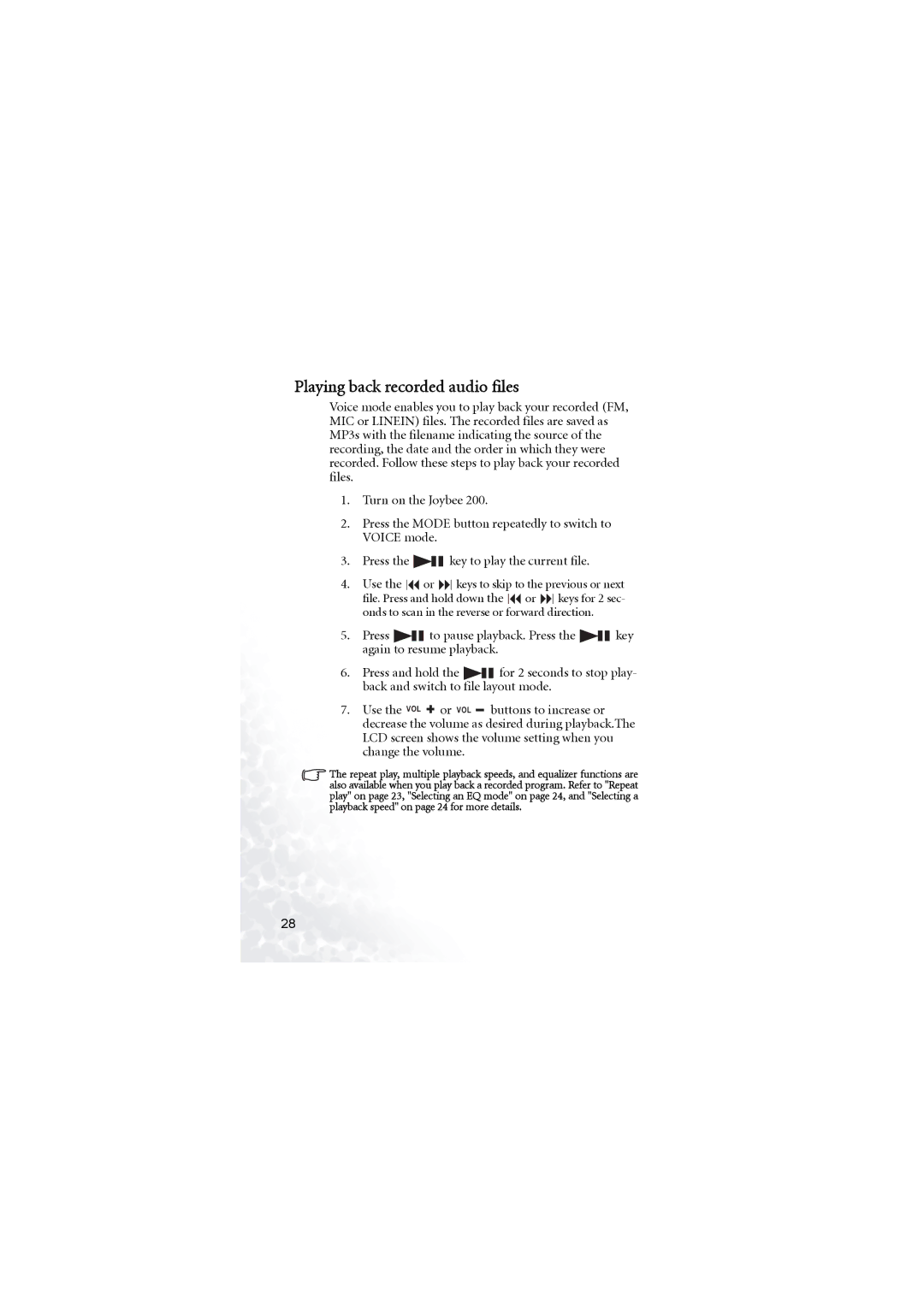Playing back recorded audio files
Voice mode enables you to play back your recorded (FM, MIC or LINEIN) files. The recorded files are saved as MP3s with the filename indicating the source of the recording, the date and the order in which they were recorded. Follow these steps to play back your recorded files.
1.Turn on the Joybee 200.
2.Press the MODE button repeatedly to switch to VOICE mode.
3.Press the ![]()
![]() key to play the current file.
key to play the current file.
4.Use the ![]() or
or ![]() keys to skip to the previous or next file. Press and hold down the
keys to skip to the previous or next file. Press and hold down the ![]() or
or ![]() keys for 2 sec- onds to scan in the reverse or forward direction.
keys for 2 sec- onds to scan in the reverse or forward direction.
5.Press ![]()
![]() to pause playback. Press the
to pause playback. Press the ![]()
![]() key again to resume playback.
key again to resume playback.
6.Press and hold the ![]()
![]() for 2 seconds to stop play- back and switch to file layout mode.
for 2 seconds to stop play- back and switch to file layout mode.
7. Use the VOL ![]() or VOL buttons to increase or decrease the volume as desired during playback.The LCD screen shows the volume setting when you change the volume.
or VOL buttons to increase or decrease the volume as desired during playback.The LCD screen shows the volume setting when you change the volume.
The repeat play, multiple playback speeds, and equalizer functions are also available when you play back a recorded program. Refer to "Repeat play" on page 23, "Selecting an EQ mode" on page 24, and "Selecting a playback speed" on page 24 for more details.
28