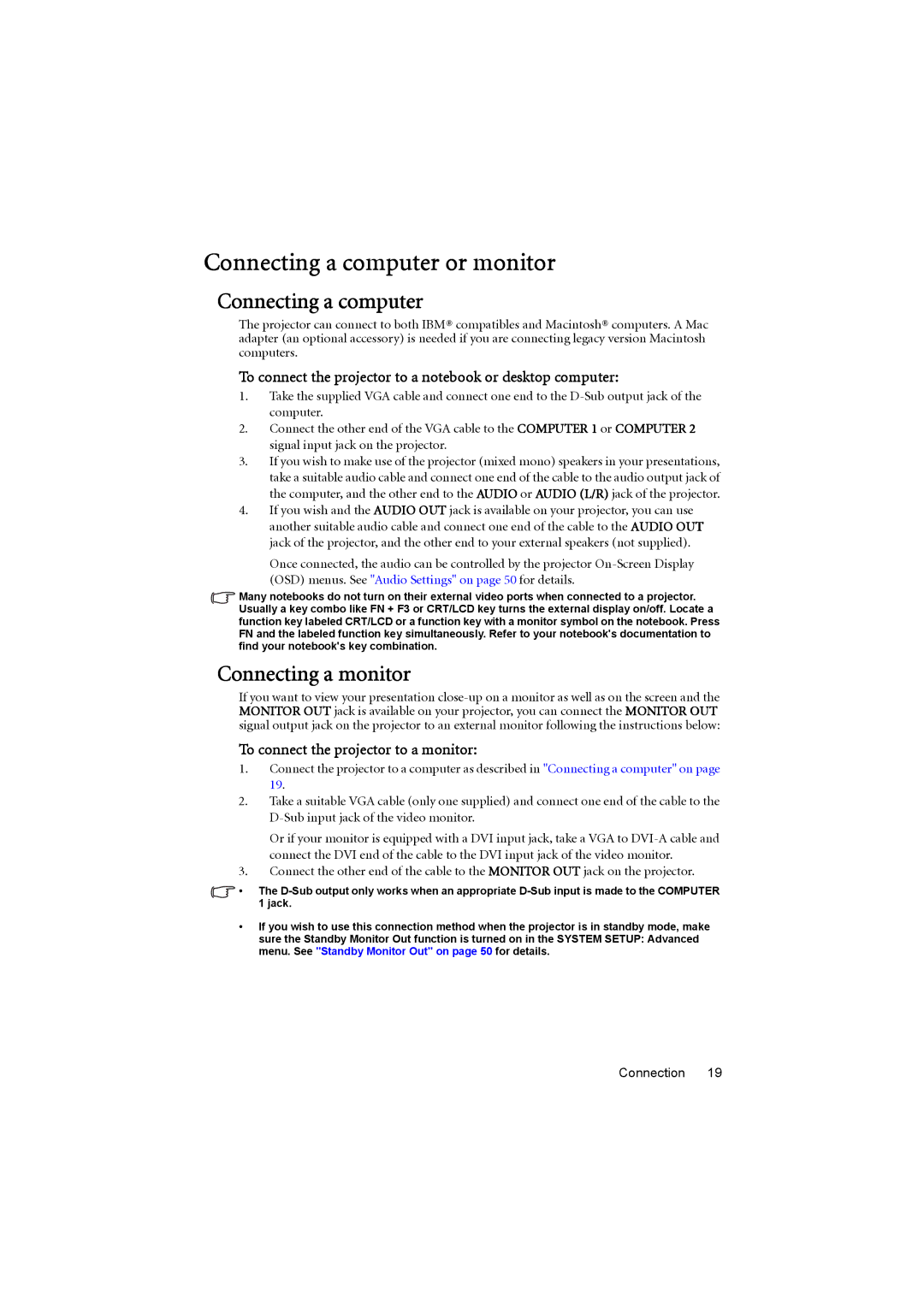Connecting a computer or monitor
Connecting a computer
The projector can connect to both IBM® compatibles and Macintosh® computers. A Mac adapter (an optional accessory) is needed if you are connecting legacy version Macintosh computers.
To connect the projector to a notebook or desktop computer:
1.Take the supplied VGA cable and connect one end to the
2.Connect the other end of the VGA cable to the COMPUTER 1 or COMPUTER 2 signal input jack on the projector.
3.If you wish to make use of the projector (mixed mono) speakers in your presentations, take a suitable audio cable and connect one end of the cable to the audio output jack of the computer, and the other end to the AUDIO or AUDIO (L/R) jack of the projector.
4.If you wish and the AUDIO OUT jack is available on your projector, you can use another suitable audio cable and connect one end of the cable to the AUDIO OUT jack of the projector, and the other end to your external speakers (not supplied).
Once connected, the audio can be controlled by the projector
Many notebooks do not turn on their external video ports when connected to a projector. Usually a key combo like FN + F3 or CRT/LCD key turns the external display on/off. Locate a function key labeled CRT/LCD or a function key with a monitor symbol on the notebook. Press FN and the labeled function key simultaneously. Refer to your notebook's documentation to find your notebook's key combination.
Connecting a monitor
If you want to view your presentation
To connect the projector to a monitor:
1.Connect the projector to a computer as described in "Connecting a computer" on page 19.
2.Take a suitable VGA cable (only one supplied) and connect one end of the cable to the
Or if your monitor is equipped with a DVI input jack, take a VGA to
3.Connect the other end of the cable to the MONITOR OUT jack on the projector.
•The
•If you wish to use this connection method when the projector is in standby mode, make sure the Standby Monitor Out function is turned on in the SYSTEM SETUP: Advanced menu. See "Standby Monitor Out" on page 50 for details.
Connection 19